Logging Into the Application for the First Time
This guide explains how to log into the application for the first time. Standard users should receive their login credentials (username and temporary password) from their organization’s P4 Admin. After successful login, users can explore their assigned modules based on their user role and access permissions. This guide will also explain basic troubleshooting steps for common login issues.
Step 1: Open the Login Page
Navigate to the application’s URL provided by your organization (e.g.,
https://app.productoo.com).You will see the login screen. The page contains fields for your Login and Password.
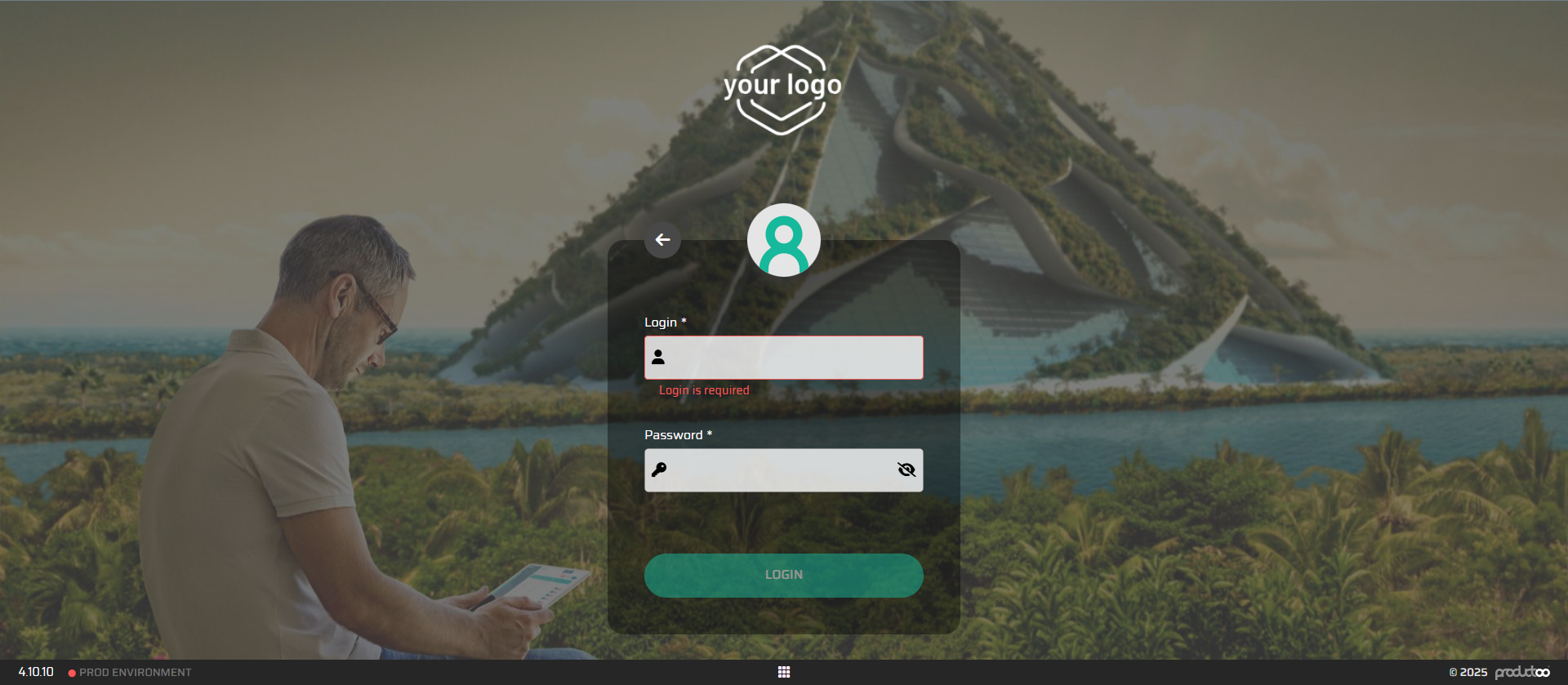
Step 2: Enter Your Login Credentials
Input your login credentials:
Login: Enter the email or username provided by your Admin.
Password: Enter your temporary password.
Click the Login button to proceed.
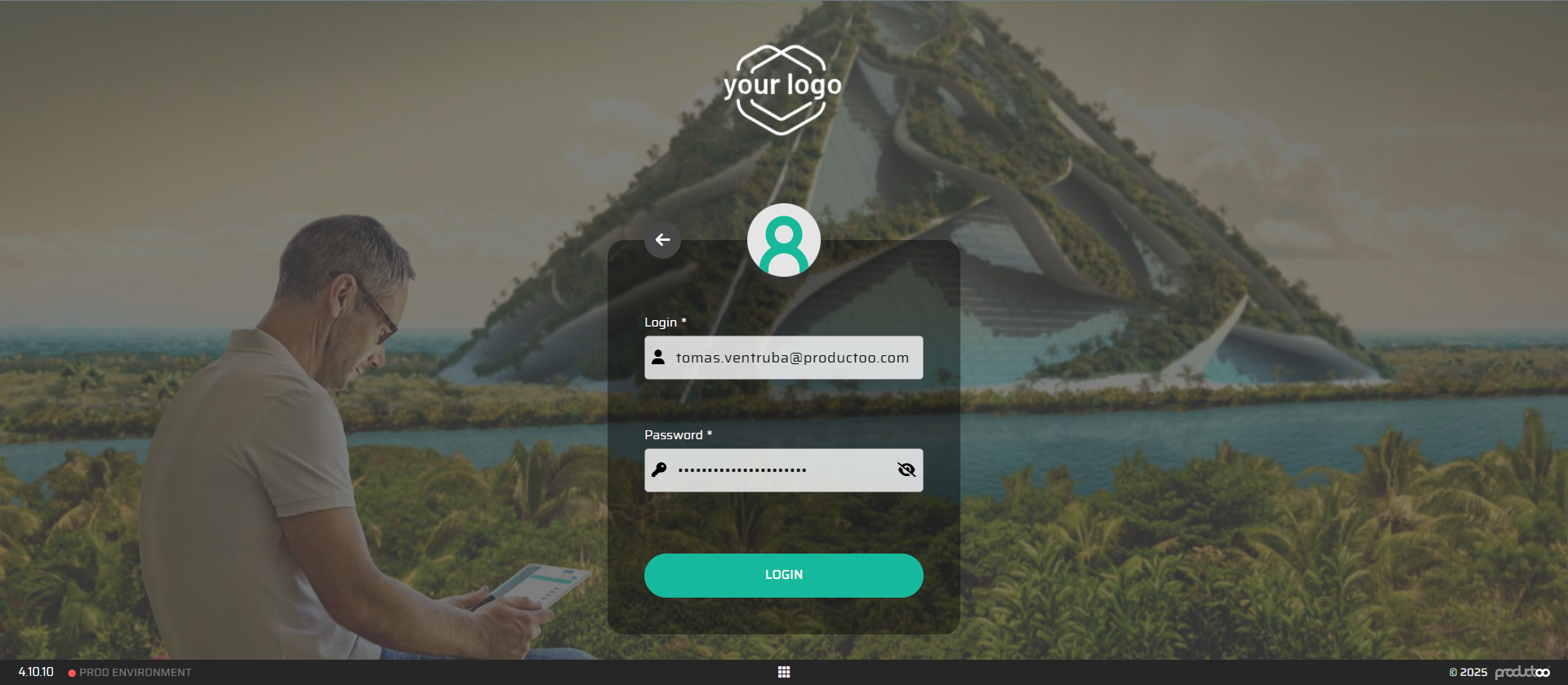
Step 3: Change Your Password (If Required)
If this is your first time logging in, you may be prompted to change your temporary password.
Follow the instructions to:
Create a new password.
Confirm your new password.
Click Change Password to save the new password.
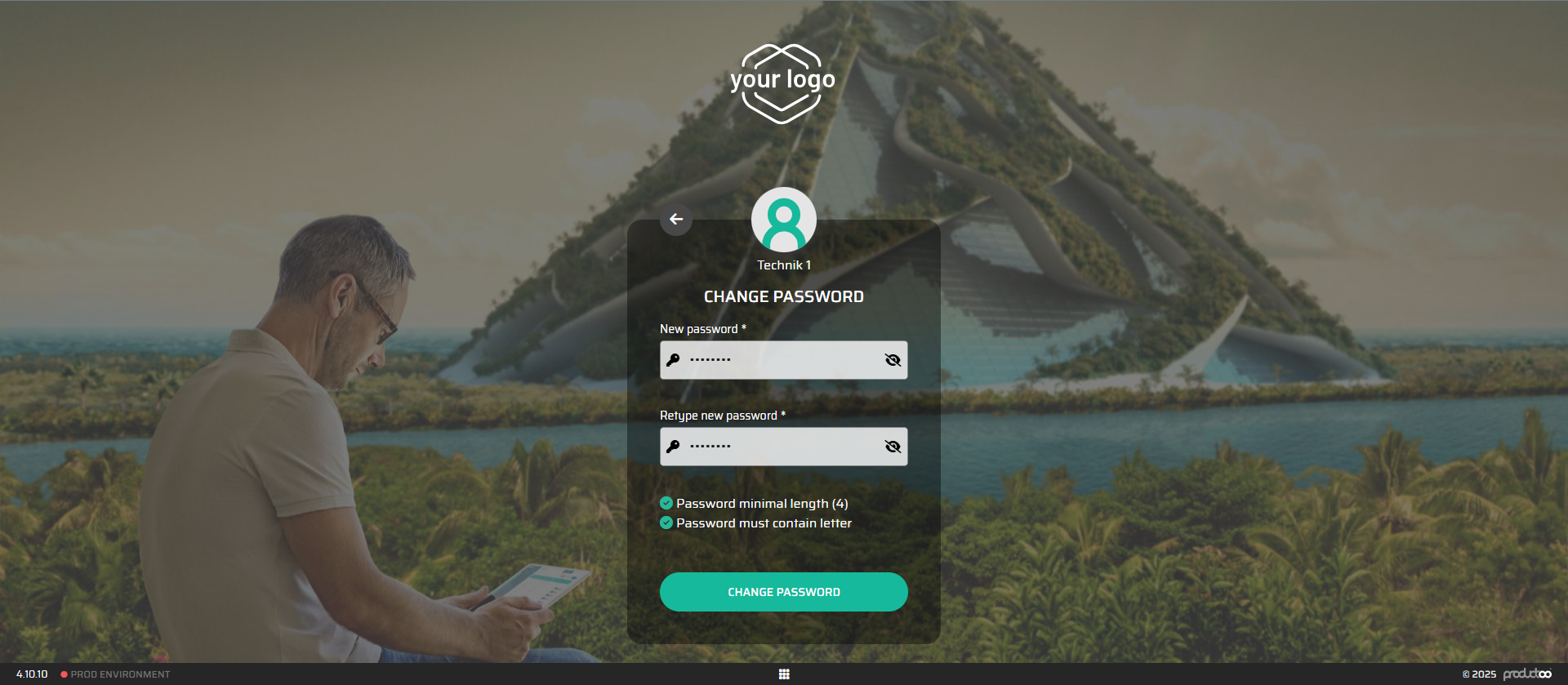
Step 4: Access the Main Menu
After logging in successfully, you will be redirected to the main dashboard.
Depending on your user role and permissions, only the relevant modules and features assigned to you will be visible.
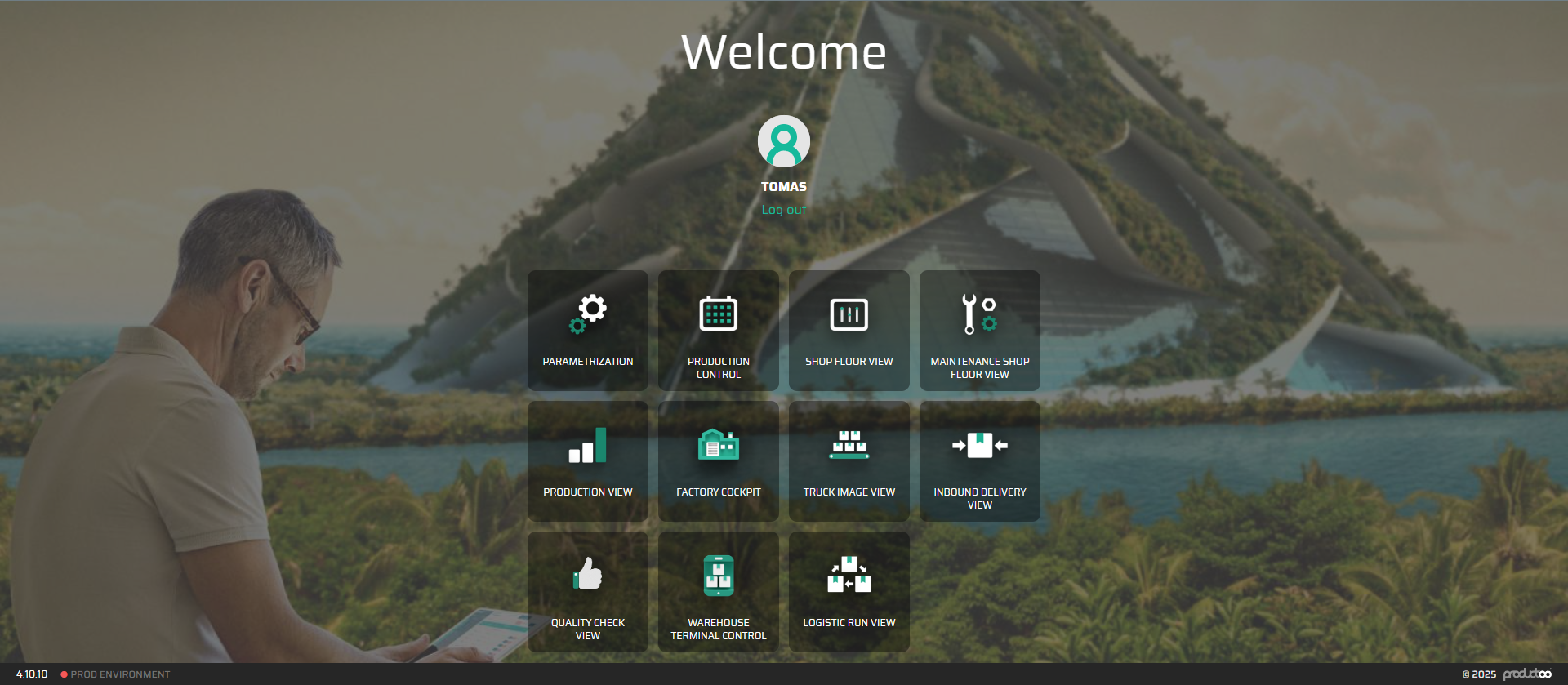
Step 5: Access Your Profile Settings
To manage your profile, click on your profile picture/icon located in the top-right corner of the screen.
In the dropdown menu, click Manage Account. This will open the Profile Settings page.
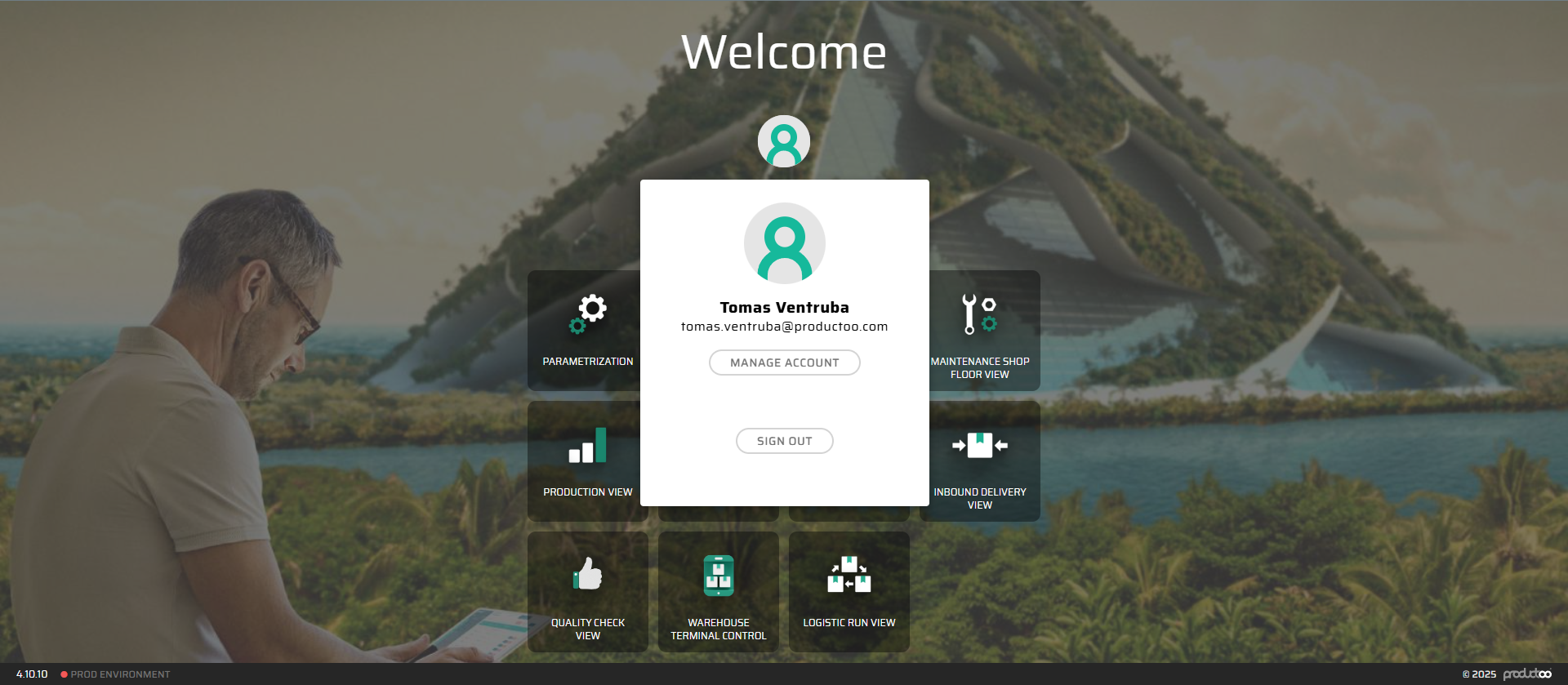
Common Login Issues and Troubleshooting
If you encounter problems during login, consider the following:
Invalid Credentials: Double-check your login and password.
Forgotten Password: contact your P4 Admin for password reset.
Next Steps
After logging in, proceed to explore the application by familiarizing yourself with the navigation interface and customizing your personal preferences. Refer to the next guides:
