How to create New User in P4
The User Management section is where administrators can manage user accounts within the application. This includes creating new users, editing existing accounts, and removing obsolete ones. Each user account can be customized with parameters, media, and authorization tokens to meet specific organizational needs.
Accessing the User Management Section
Navigate to the User Management Section
Open the Parametrization module from the main dashboard.
Expand the Users section in the left-hand sidebar and click on Users.
View the User List
The user list displays existing accounts, including columns for ID, Email, Last Name, First Name, and Created date.
Use the search bar at the top of each column to quickly locate a specific user.
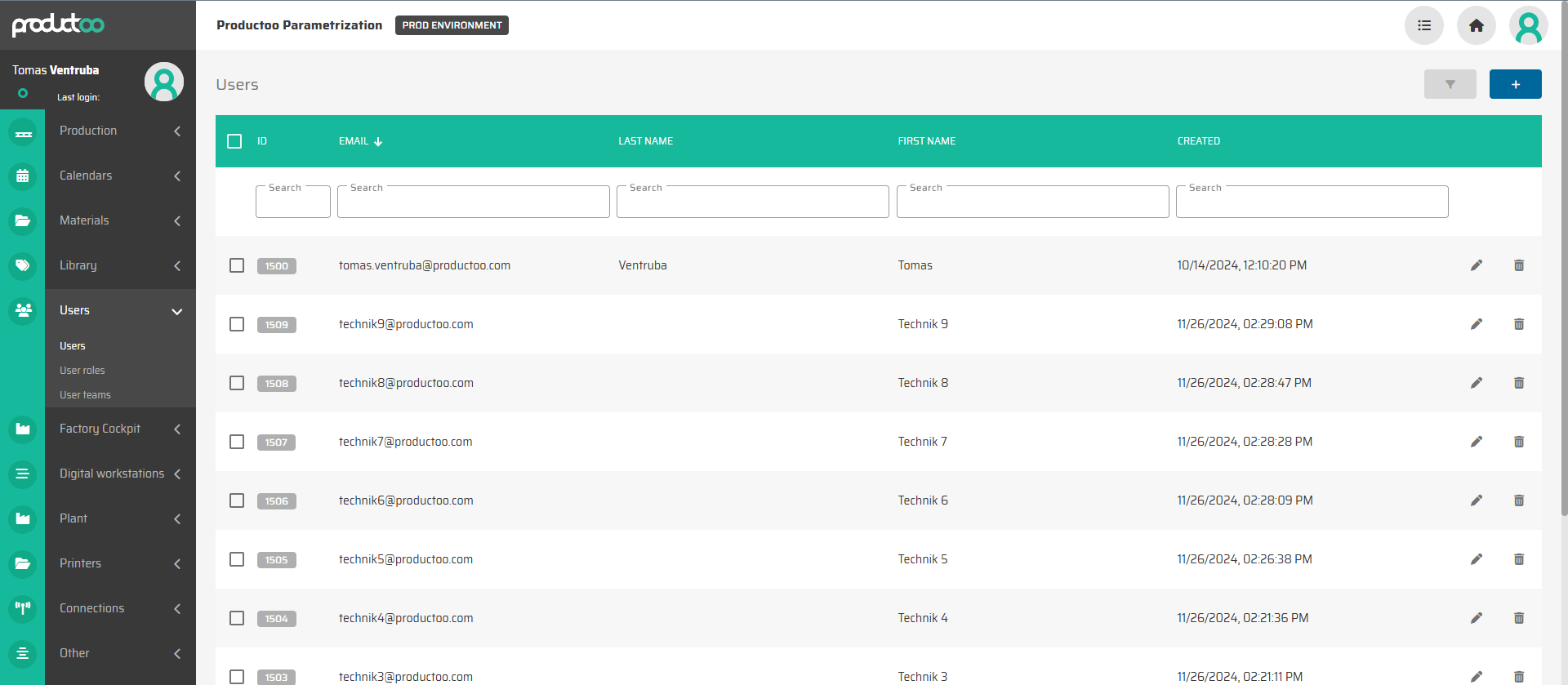
Perform User Actions
Create a New User: Click the Add (+) button to open the new user creation form.
Edit an Existing User: Click the pencil (edit) icon next to the user’s name.
Delete a User: Click the trash bin icon to remove a user account permanently.
Creating or Editing a User
When creating or editing a user, the following tabs and configurations are available:
1. Main Setting Tab
The Main Setting tab contains general information and configurations for the user account:
Name and Contact Information: First Name, Last Name, Email, Phone Number.
Password: Set a password for the user (hidden by default for security).
Language: Specify the preferred language for the user.
Teams: Assign the user to specific teams.
User Roles: Select one or more roles for the user to define their permissions and access within the system.
Preferences: Enable or disable additional preferences, such as:
Allow Notification Emails.
Allow Mass Movement to Redbox.
Redirect to Production Line after Assignment.
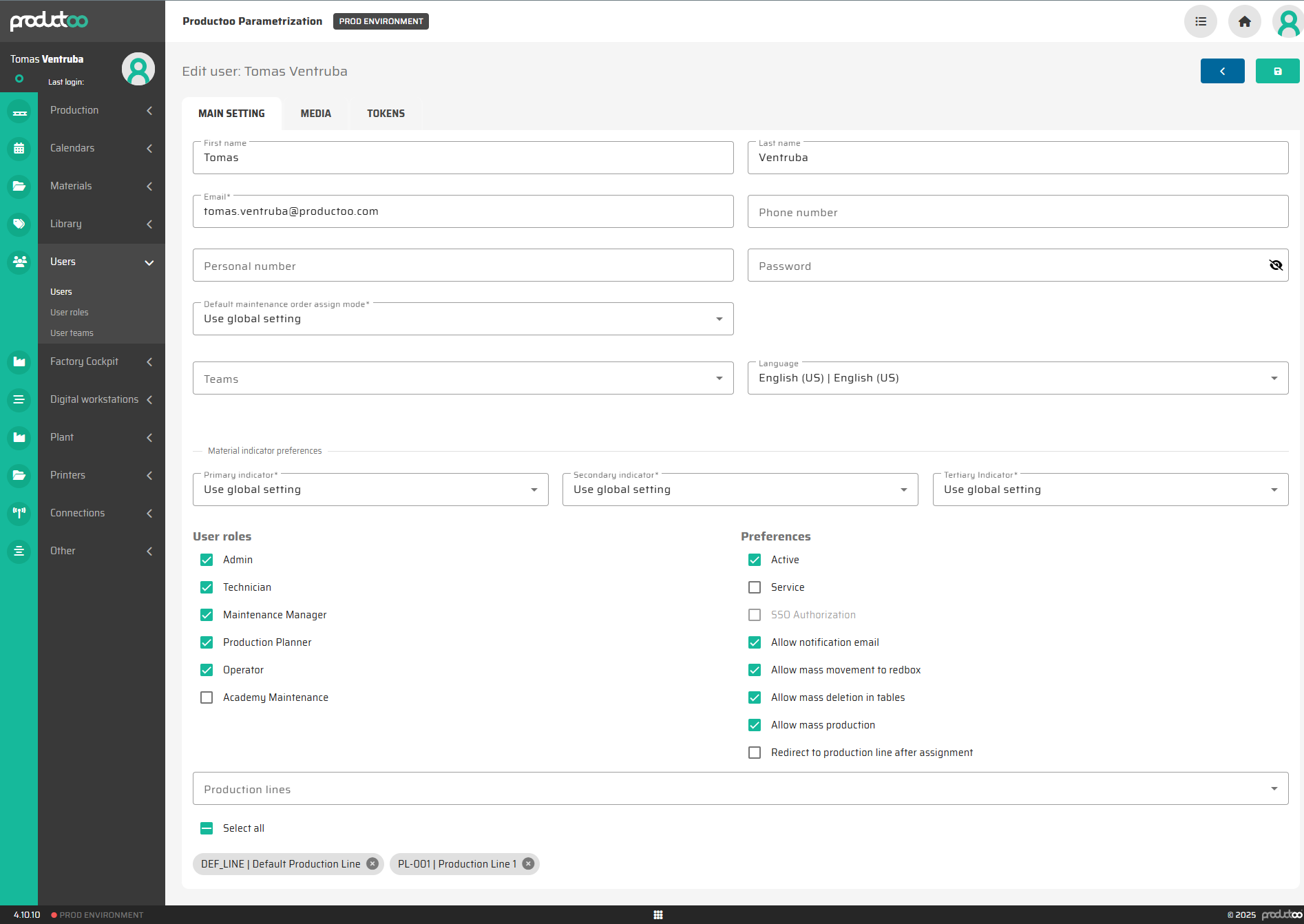
Detailed description of individual user parameters is on page Users
2. Media Tab
The Media tab allows administrators to upload media files related to the user:
Profile Picture: Upload a user profile image for identification purposes.
Additional Media: Attach up to 10 supplementary files if needed (e.g., certifications, documents).
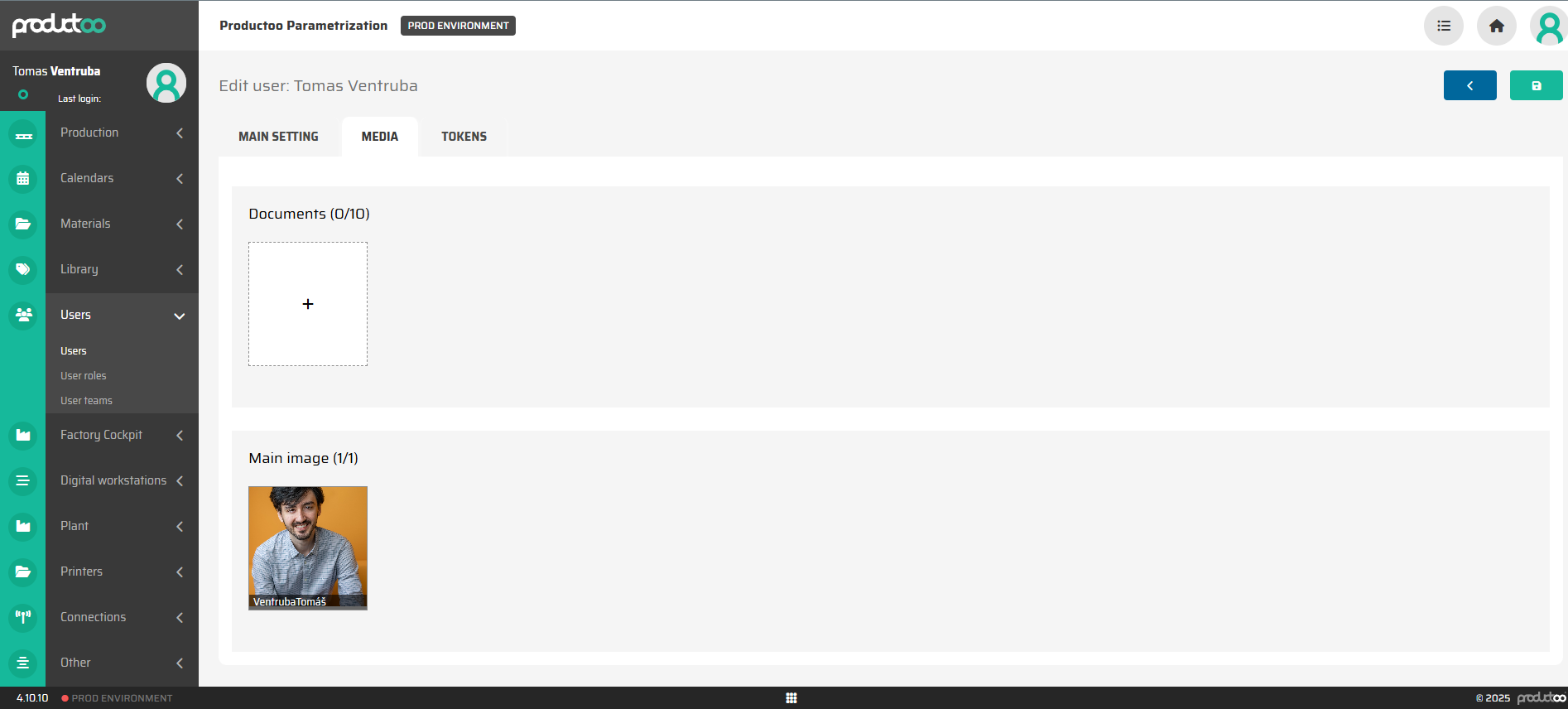
3. Tokens Tab
Tokens are usually used with 3rd party APIs. Each system that conencts to P4 can have individual “user” account with predefined authorization tokens with limited validity.
The Tokens tab is used to generate and manage authorization tokens for the user:
Create Token: Generate a unique authorization token that allows the user to connect with third-party systems.
Token Details: Each token has the following attributes:
Hash: A secure identifier for the token.
Name: The name assigned to the token (e.g., "API Token").
Expiration: Define the token’s validity period.
Created: Displays the creation timestamp.
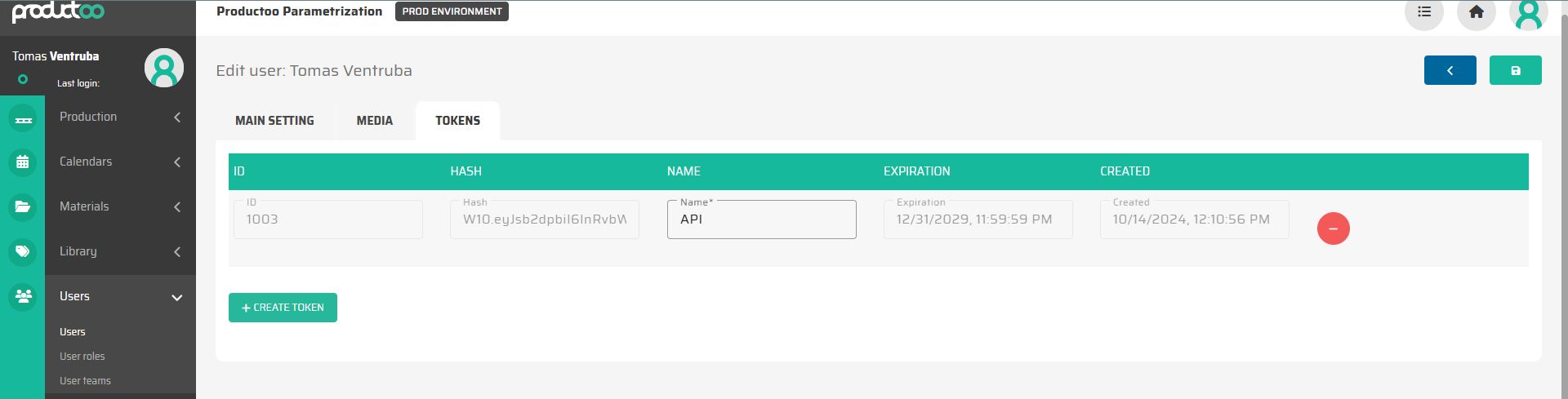
For a detailed explanation of token generation and usage, refer to the Token Process Documentation.
Best Practices for User Management
Regular Updates: Regularly review user accounts and deactivate those no longer in use.
Role Assignments: Ensure that users are assigned to roles with the appropriate level of access.
Media Management: Use profile pictures and media files to improve user identification and documentation.
Secure Token Handling: Only generate tokens when required and monitor their expiration dates to maintain security.
Next Steps
After configuring user accounts, you can proceed to User Roles to refine role permissions or explore the Token Process Documentation for advanced integrations.
