BOM
In this tab we need to press the button :Create_new_BOM: to display the screen with parameters for setting the BOM (bill of materials). To delete the row of the BOM we need to use the button ![]() .
.
Operational buttons:
:import: - with this button we can import the BOM for material
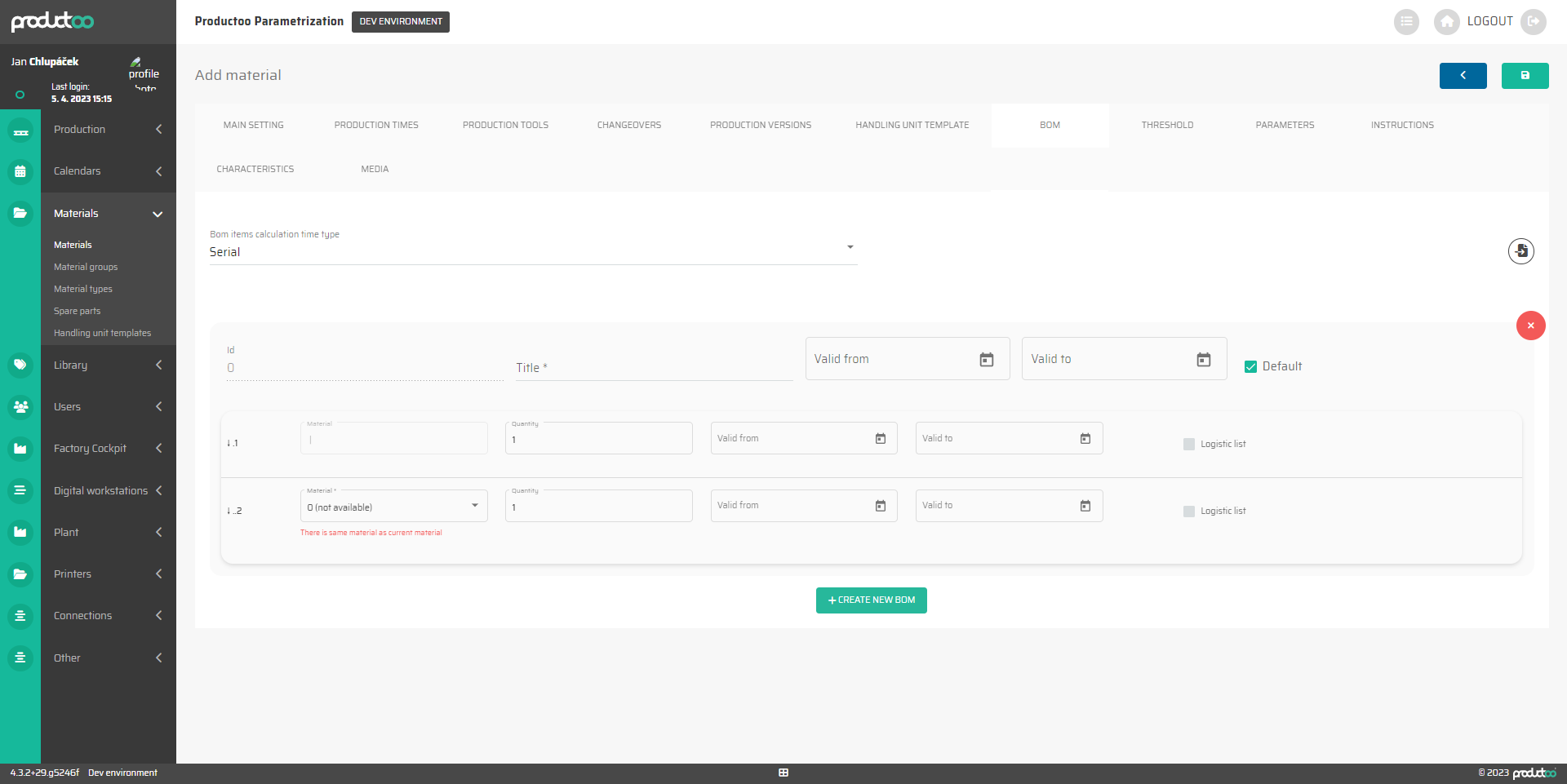
In the below table, there are all parameters of the Material, tab BOM with its description.
Parameter name | Limitations | Possible values | Description | DB field |
|---|---|---|---|---|
Bom items calculation time type | defined values |
| [EQUIPMENT_BOM].[TIME_CREATED] | |
ID | non-editable | - | The unique ID of the BOM. | [PRODUCTION_LINE].[ID] |
Title | 100 chars | Free text | The title of a BOM. | [PRODUCTION_LINE].[TITLE] |
Valid from | MM:DD:RRRR, HH:MM:SS |
| From what date is this BOM valid. | [MATERIAL_BOM_HEADER].[VALID_FROM] |
Valid to | MM:DD:RRRR, HH:MM:SS |
| Up to which date is this BOM valid. | [MATERIAL_BOM_HEADER].[VALID_TO] |
Default | checkbox | on / off | Setting the BOM as a default for this material. | [EQUIPMENT_BOM_HEADER].[DEFAULT_VAL] |
Material | non-editable defined values | The first row is set as the current material The list of all production lines available for selection | [PRODUCTION_LINE].[MATERIAL_CONSUMPTION_TYPE] | |
Quantity | 0 or positive number | How many units of this material are required for production. | [PRODUCTION_LINE].[MAX_QUANTITY] | |
Valid from | MM:DD:RRRR, HH:MM:SS |
| From what date is this BOM item valid. | [MATERIAL_BOM_HEADER].[VALID_FROM] |
Valid to | MM:DD:RRRR, HH:MM:SS |
| Until what date is this BOM item valid. | [MATERIAL_BOM_HEADER].[VALID_TO] |
Logistic list | checkbox | on / off | Defines whether this BOM item is to be included in logistics lists within internal logistics. | [MATERIAL_BOM].[INCLUDED_IN_LOGISTIC_LIST] |
In a situation where several materials have the same or a similar BOM, the BOM duplication function can be used.
This can be done by pressing the :Copy_BOM: icon and filling out the displayed menu. Here we select the material from which we copy the parts list and its specific version. By confirming the action with the :Import_BOM: button, the parts list is copied from the selected material. We can subsequently edit the bill of materials copied in this way.

To ensure the correct production of a material, each material can have multiple versions of the bill of materials that define it. When creating Production Items, you can choose which specific version of the bill of materials should be used for manufacturing the product. This allows for flexibility in adjusting and updating the BOM without affecting the previously manufactured products.
