Material
This tab shows all the Materials created within the P4 application and allows us to either create, edit, or delete material. The list of Materials can be filtered by all shown columns, which means by:
ID
Code
Title
Alternative code
Material type
There is also a full-text search in the top right corner. The search engine ranks the search results based on their relevance to the query, which means, the full-text search works by breaking down the text into individual words or terms and then searching in the database to find the most valid, relevant match in the order it was searched for and displays the list of data in the order with the most of the accordance. In the database full-text search searches by three kinds of data - Title, Code, and Alternative code.
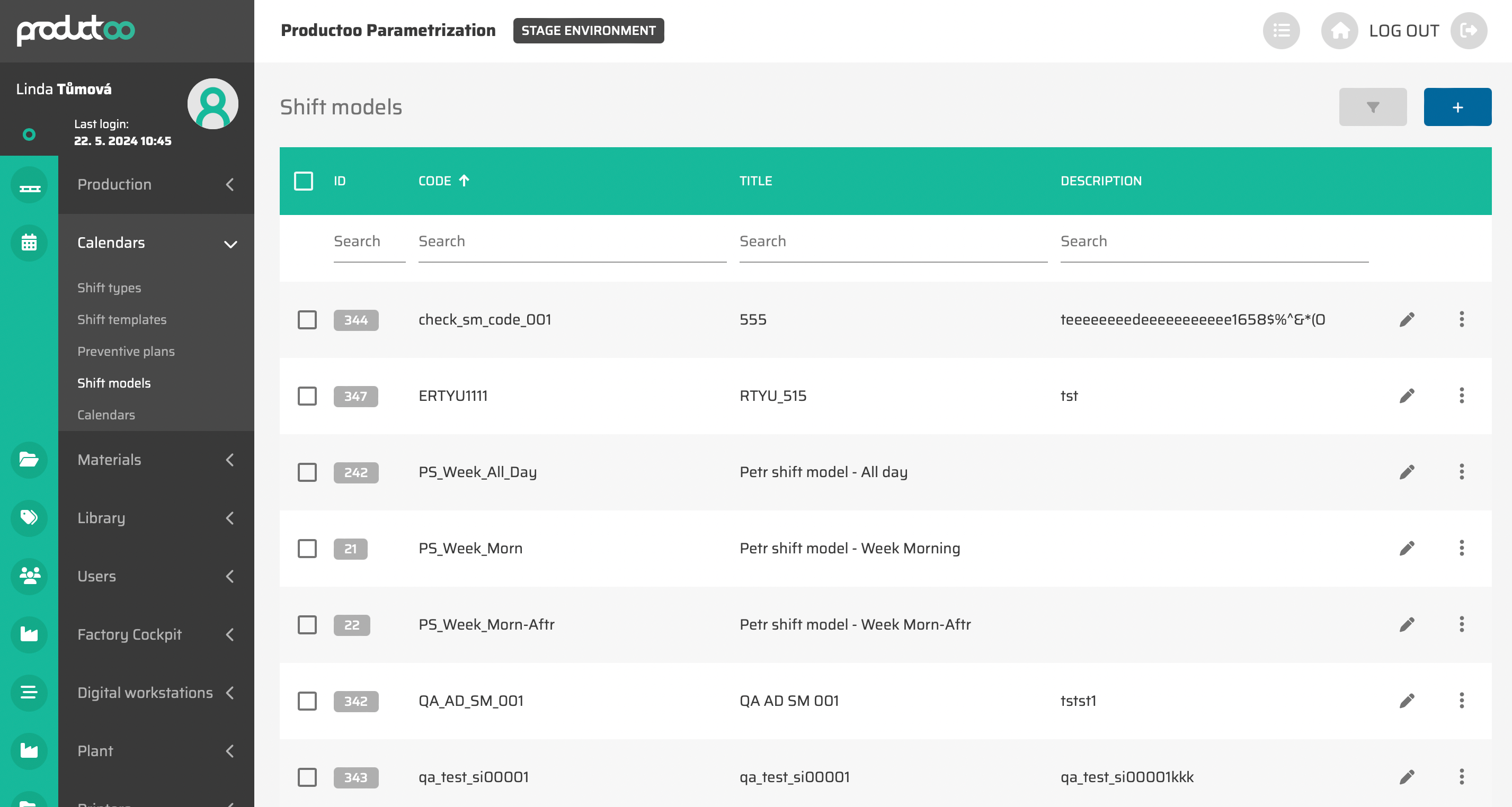
From the operational point of view, it is possible to
create new material via :create: button in the top right corner of the page (this possibility will show empty Material detailed settings page).
edit existing Material via
 button which will appear after moving cursor to the line you want to edit (this possibility will show Material detailed settings page with saved data).
button which will appear after moving cursor to the line you want to edit (this possibility will show Material detailed settings page with saved data).duplicate existing material via
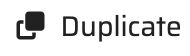 button which will appear after moving cursor to the material you want to duplicate. This procedure creates the duplicate of this material with identical settings, only different ID.
button which will appear after moving cursor to the material you want to duplicate. This procedure creates the duplicate of this material with identical settings, only different ID.delete single existing Material via
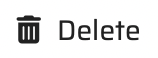 button which will appear after moving cursor to the material you want to edit
button which will appear after moving cursor to the material you want to editdelete multiple Materials via choosing these (via clicking on the checkbox in the beginning of each material) and then clicking on the
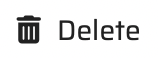 button which will appear in the top right corner
button which will appear in the top right corner
