Shift Templates
Shift templates are essential entities used to set up the production schedule. They represent a blueprint of a specific shift during the week and can be assigned to multiple production lines to generate a particular shift based on the template.
As mentioned, based on shift templates shifts are generated for specific production line. This setup is editable for each production line in production lines planning.
This screen shows all the shift templates within the P4 application and allows us to either create, edit, delete, or copy shift template. The list of shift templates can be filtered by all shown columns, it means by:
ID
Title
Code
Description
Begin Weekday
Begin Time
End Weekday
End Time
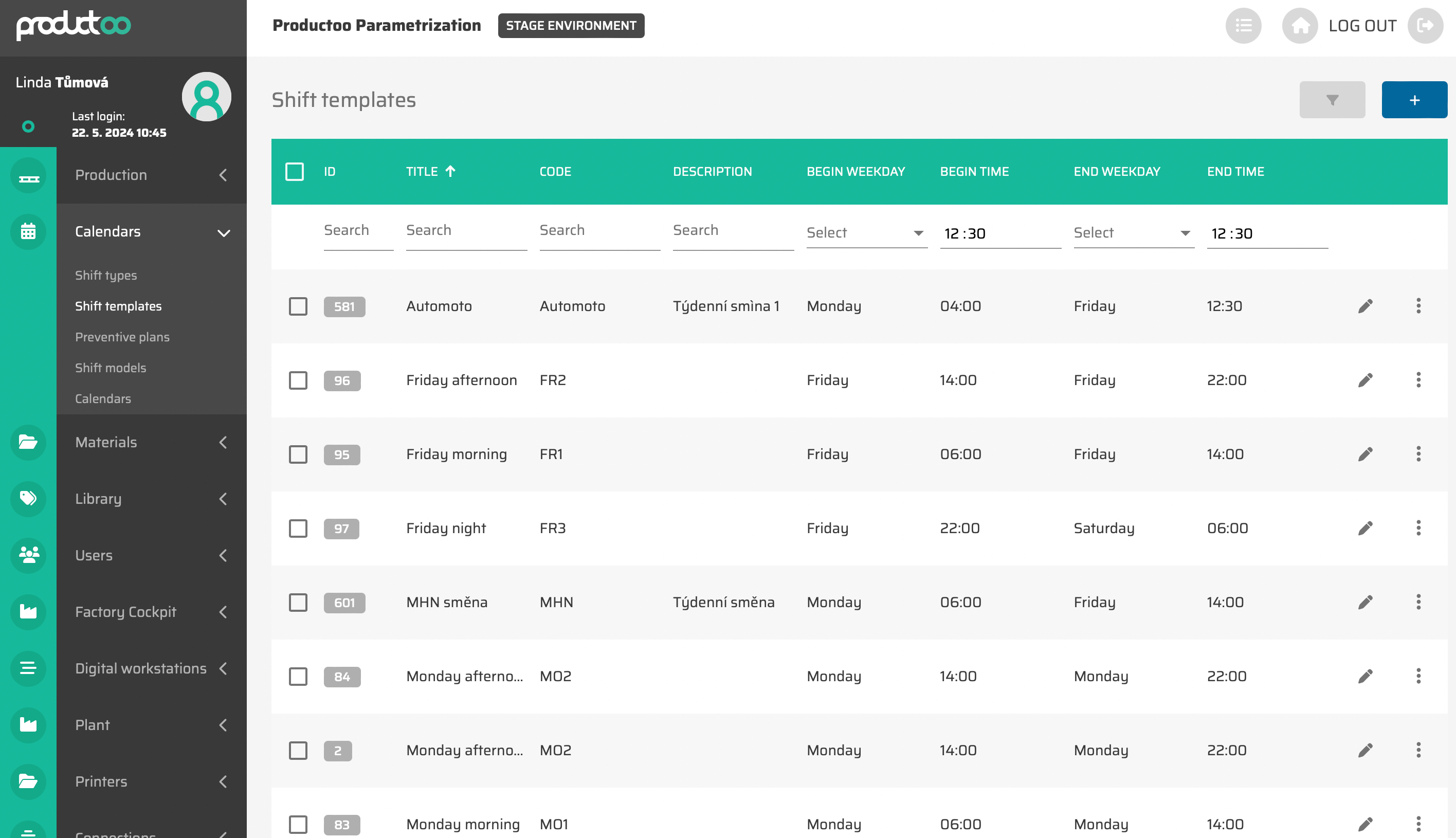
From the operational point of view, it is possible to
create new shift template via :create: button in the top right corner of the page (this possibility will show empty Shift Template detailed settings page).
edit existing shift template via
 button which will appear after moving cursor to the line you want to edit (this possibility will show Shift Template detailed settings page with saved data).
button which will appear after moving cursor to the line you want to edit (this possibility will show Shift Template detailed settings page with saved data).delete single existing shift template via
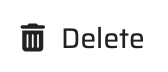 button which will appear after moving cursor to the line you want to edit
button which will appear after moving cursor to the line you want to editdelete multiple shift templates via choosing these (via clicking on the checkbox in the beginning of each line) and then clicking on the
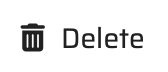 button which will appear in the top right corner
button which will appear in the top right cornermake a copy of existing shift template via
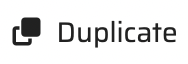 button which will appear after moving cursor to the line you want to copy (this option will create a new object with the same data as was the one from which the copy was made)
button which will appear after moving cursor to the line you want to copy (this option will create a new object with the same data as was the one from which the copy was made)
Shift template detail screen
In the Shift Template detail screen, we are able to edit already created Shift Template or fill up all the information needed to create a new one.
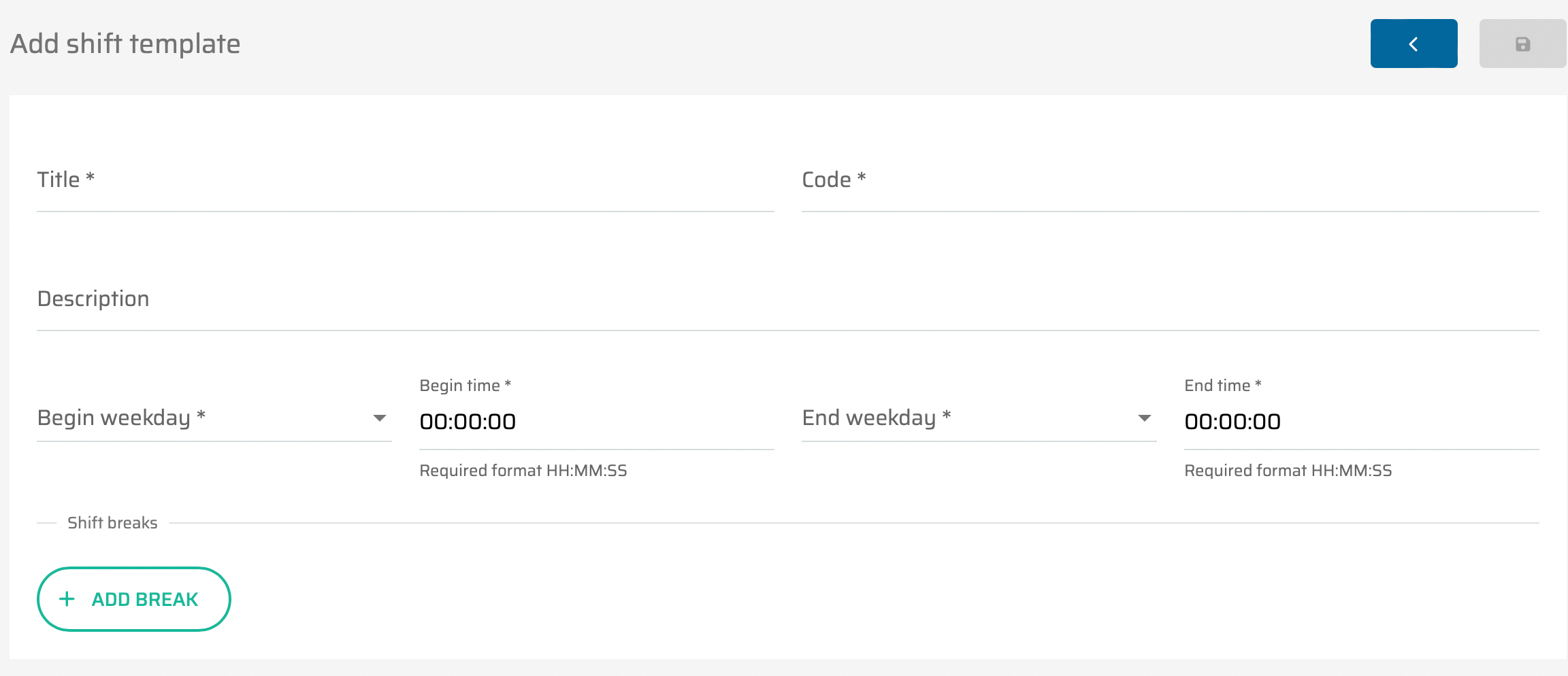
Parameter name | Limitations | Possible values | Description | DB field |
|---|---|---|---|---|
Title* | 100 chars | free text | Title of the shift template. | [PRODUCTION_LINE].[TITLE] |
Code* | 50 chars | free text | Code of the shift template. | [PRODUCTION_LINE].[CODE] |
Description | 255 chars | free text | Description of the shift template. | [PRODUCTION_LINE].[DESCRIPTION] |
Begin weekday* | defined values | all seven weekdays | Begin weekday of the shift template. | [SHIFT_TEMPLATE].[BEGIN_WEEKDAY] |
Begin time* | 00:00:00 - 23:59:59 | time | Begin time of the shift template (during begin weekday). | [SHIFT_TEMPLATE].[BEGIN_TIME] |
End weekday* | defined values | all seven weekdays | End weekday of the shift template. | [SHIFT_TEMPLATE].[END_WEEKDAY] |
End time* | 00:00:00 - 23:59:59 | time | End time of the shift template (during end weekday). | [SHIFT_TEMPLATE].[END_TIME] |
Shift template breaks (Shift break template)
In this detail, it is also possible to add planned shift breaks into shift template. It is possible via clicking the button 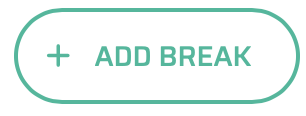 . This button will open a new settings where it is possible to set up shift template breaks.
. This button will open a new settings where it is possible to set up shift template breaks.
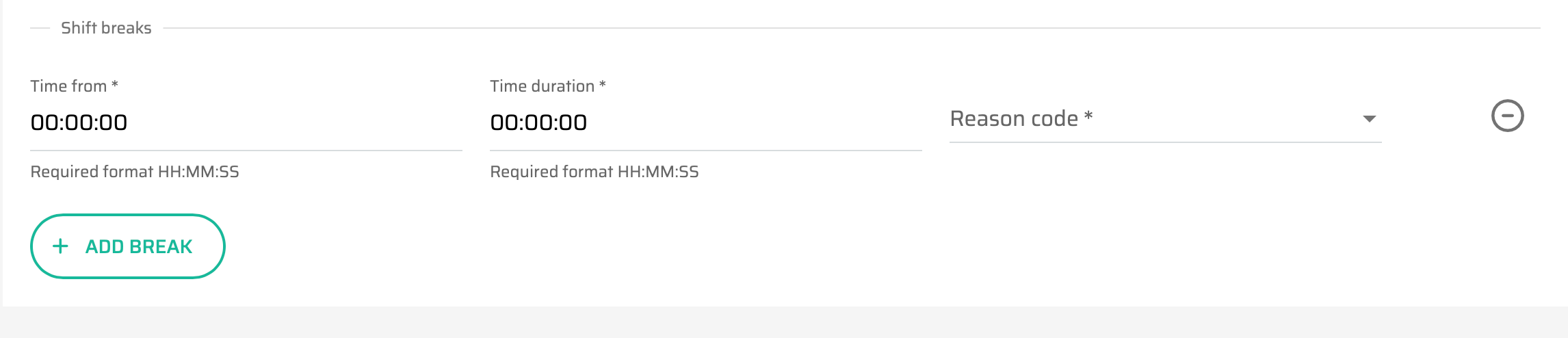
It is possible to
add a new record via clicking the
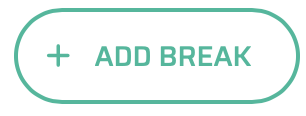 button
buttondelete existing record via clicking the
 button
button
Each shift template break requires following information:
Parameter name | Limitations | Possible values | Description |
|---|---|---|---|
Time from* | 00:00:00 - 23:59:59 | time | Begin time of the break. |
Time duration* | format HH:MM:SS | time | Duration of the break. |
Reason Code* | defined values | all reason codes with “Production break” category | Reason code of the break. |
