Sending Measuring Point data with API
This guide explains how to send data to a Measuring Point's value in the P4 system using the API. The procedure covers proper configuration of the API endpoint, acquisition of necessary identifiers via a custom report, correct authorization via token, and submission of data using Postman.
Step 1: Configure the API Endpoint
In your external system, configure the correct API endpoint corresponding to the specific equipment and KPI (Measuring Point) to which you intend to send data. Refer to the technical API documentation for required structure and formats, and verify that the endpoint is configured correctly.
Step 2: Obtain idObject and idKpiDefinition
To obtain the idObject (equipment identifier) and idKpiDefinition (KPI definition identifier, i.e., Measuring Point ID), use the designated custom report KPI-Object-Equipment relations . This report contains all available Measuring Points and their corresponding identifiers. Locate the relevant equipment and KPI, and record the values of idObject and idKpiDefinition for use when constructing the API request.
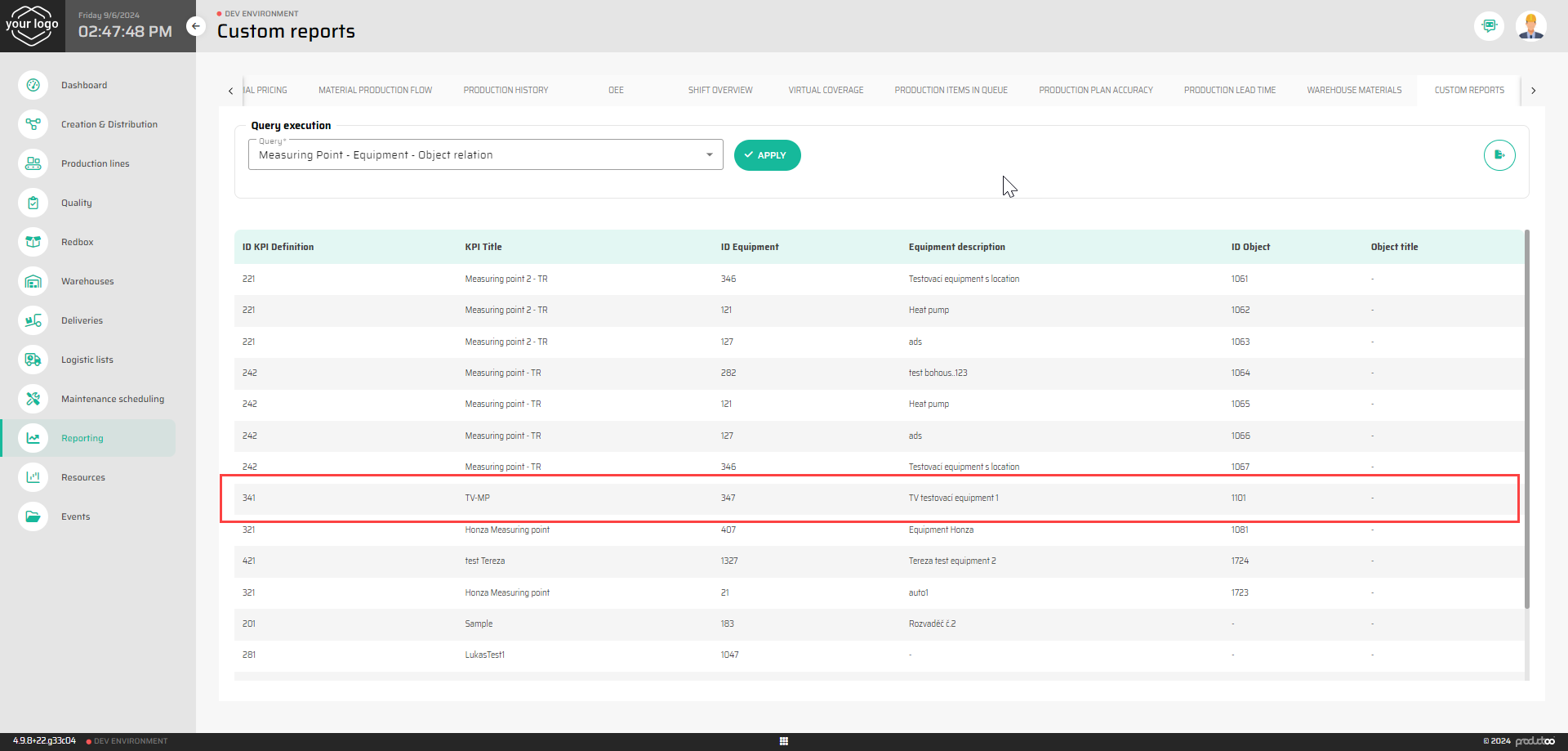
Step 3: Generate an Authorization Token
API calls must be authorized using a Bearer Token. Generate a valid token for a user with permissions to post data to the Measuring Point. Instructions for token generation are available in the separate guide: How to Generate an Authorization Token .
Step 4: Send Data via Postman
Open Postman (or any API testing tool) and create a POST request. Use the API endpoint as configured in Step 1, ensuring it corresponds to the correct equipment and KPI.

https://{URL}/factory-cokcpit/object-datasStep 5: Construct the Request Body
Consult the API documentation for the required JSON payload structure. Copy the template into the request body in Postman and adjust the following fields:
[
{
"id": null,
"idObject": 1101,
"idKpiDefinition": 341,
"value": "25",
"displayValue": "25"
}
]id: Set tonull(new data entry).idObject: Populate with the value obtained in Step 2.idKpiDefinition: Populate with the Measuring Point ID obtained in Step 2.value: The raw measured value to be sent to the Measuring Point.displayValue: A formatted (human-readable) version for UI display.
Step 6: Set Authorization
In Postman, navigate to the Authorization tab. Select Bearer Token and paste the previously generated token into the token field.

Step 7: Execute the Request
With all fields populated and authorization set, click Send. Verify that the API responds successfully and that the sent value is correctly recorded in the Measuring Point.
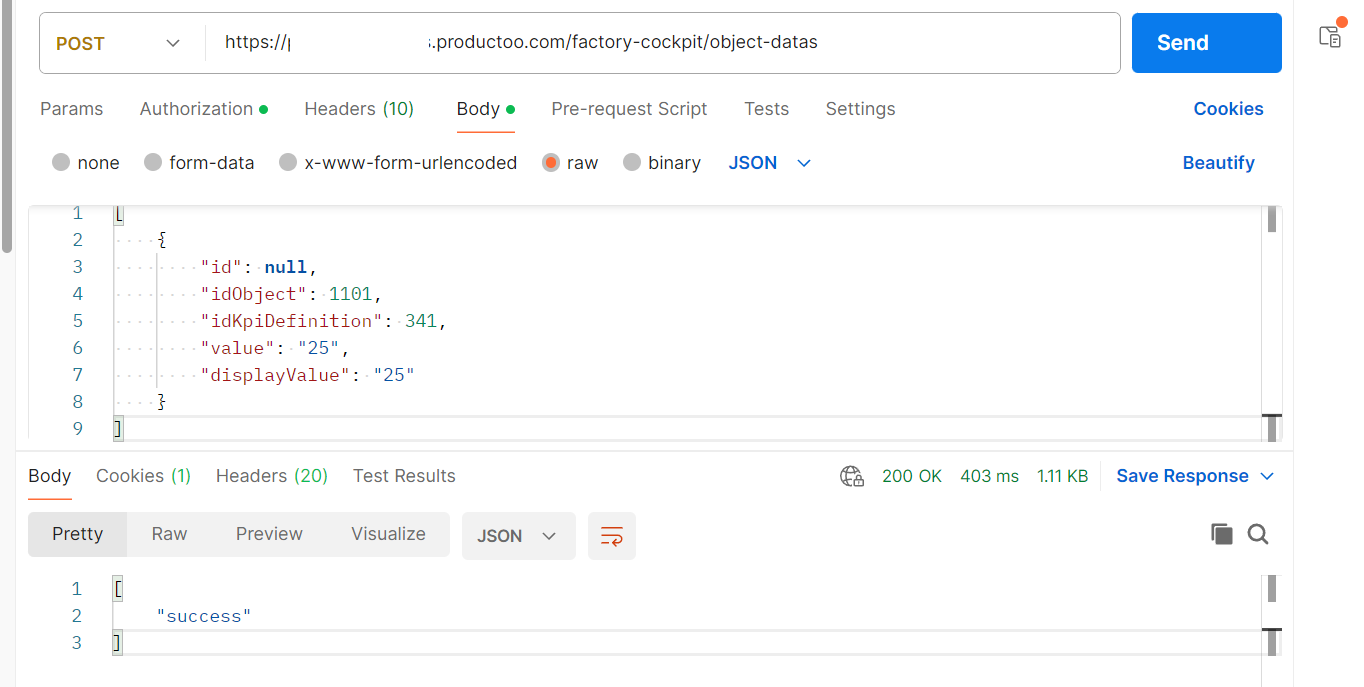
The new value should subsequently appear in the P4 application interface.
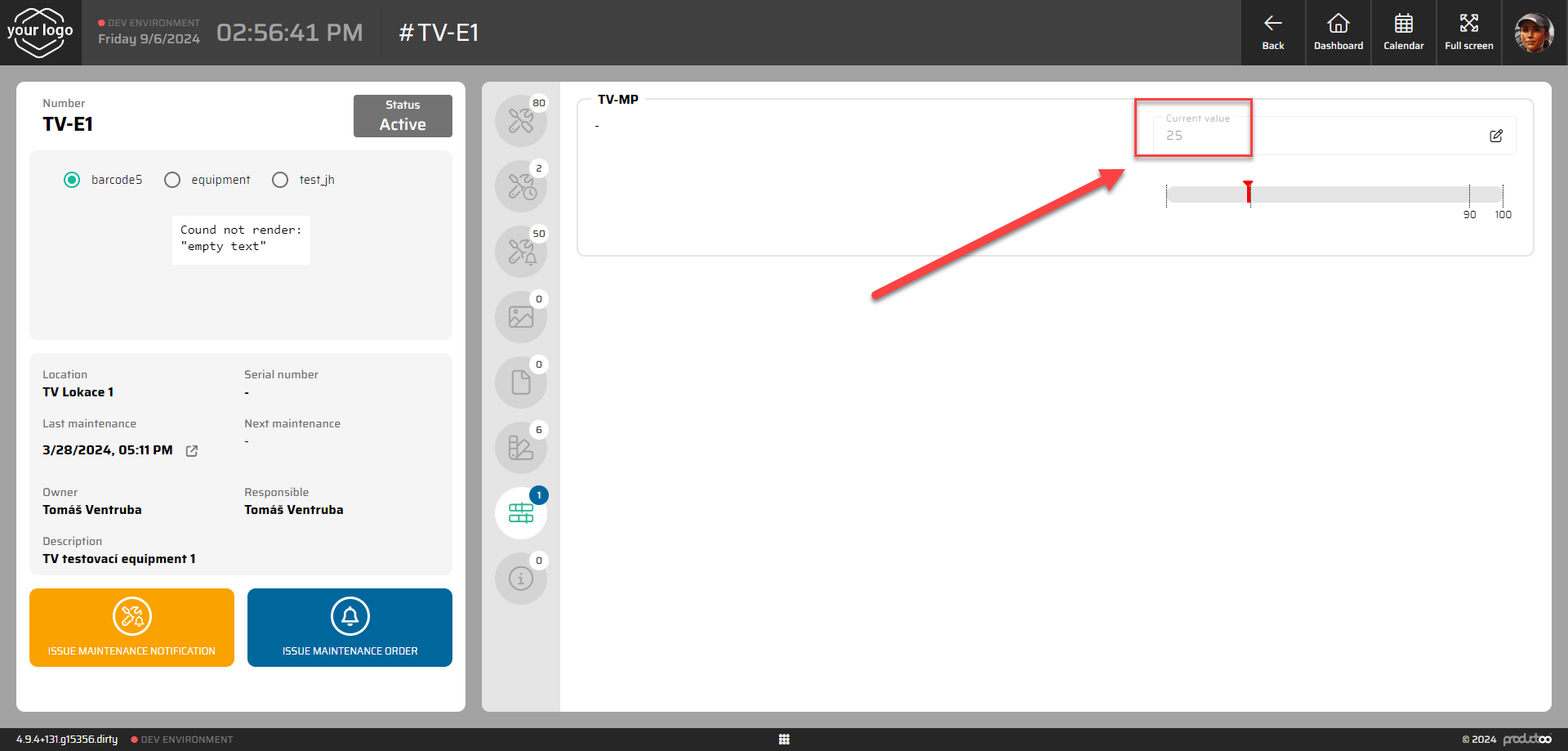
Summary
This integration workflow includes:
Correct configuration of the API endpoint;
Retrieval of necessary identifiers (
idObject,idKpiDefinition) via custom report;Secure authorization using a Bearer Token;
Submission of data via Postman in valid JSON format.
This process enables reliable integration of external systems with P4 for automated, programmatic sending of measured values to Measuring Points, following API specifications. Ensure the endpoint configuration and payload formatting are accurate to maintain seamless communication.
How to set time of the last Measuring Point Reset with API: Setting the Time of the Last Measuring Point Reset with API
