Maintenance order list
The "Maintenance Order List" screen provides technicians and team members with an overview of maintenance orders assigned either directly to them or to their teams. The display of maintenance orders varies depending on the selected tab:
Technician: Shows orders directly assigned to the currently logged-in technician.
Team: Shows orders assigned to teams the user is a member of.
The goal of this screen is to enable users to quickly navigate through orders and their current statuses. The orders are divided into sections based on their statuses, making it easier for the user to focus on orders requiring their attention.
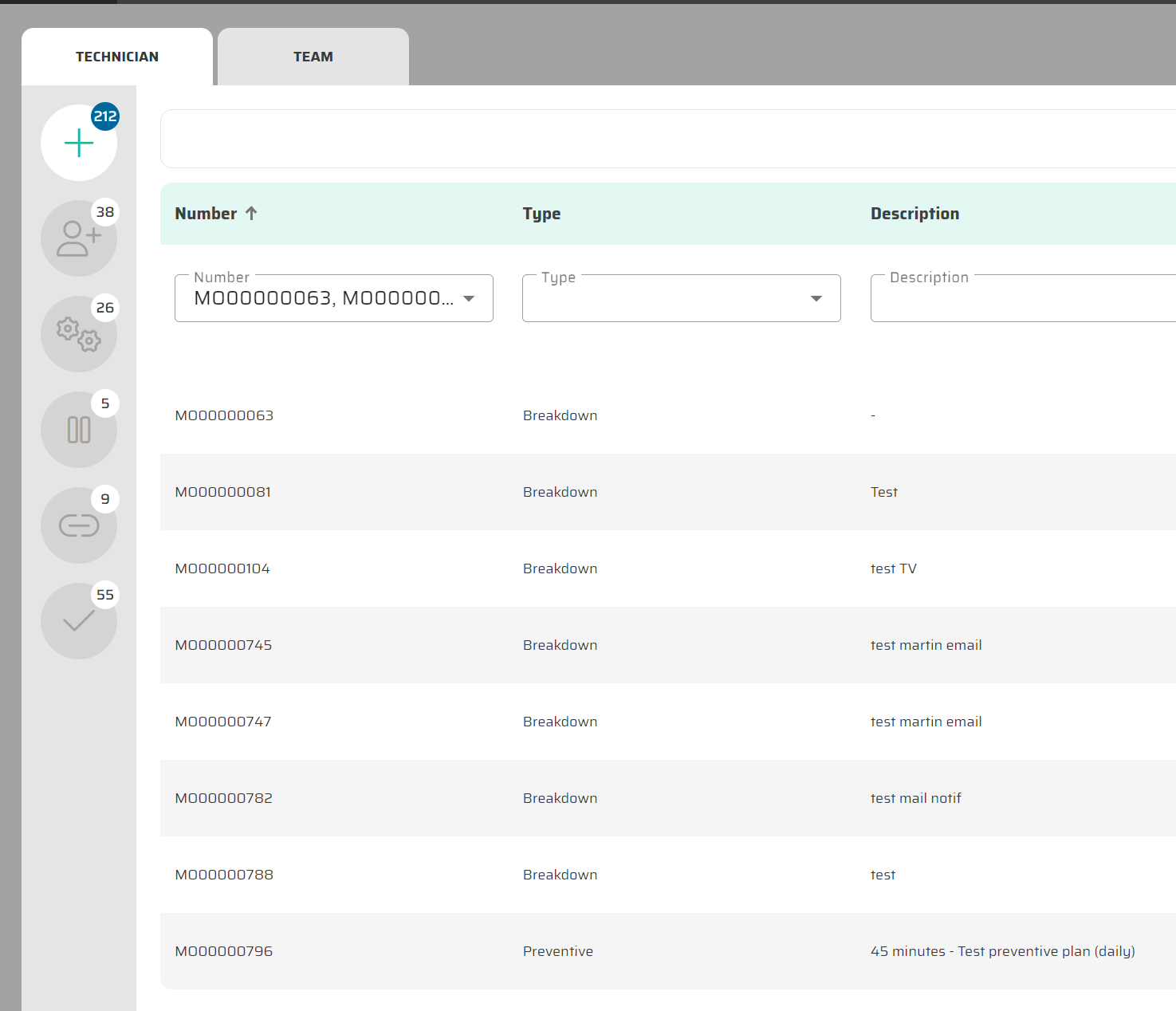
Data Display Rules
Logic for the Technician Tab:
The "Technician" tab displays orders assigned directly to the logged-in technician. Data is filtered by statuses as follows:Created: Displays all newly created maintenance orders.
If the "Allow Maintenance Planning Mode By Teams" setting is enabled, only maintenance orders of equipments that have Responsible Team assigned to a team the technician belongs to are displayed.
Assigned, In Progress, Paused, Redbox, Completed: Displays only orders directly assigned to the logged-in technician.
Logic for the Team Tab:
The "Team" tab displays orders assigned to teams the user belongs to. Data is filtered by statuses as follows:Created: Displays orders assigned to the team but not yet to a specific technician.
Other statuses (Assigned, In Progress, Paused, Redbox, Completed): Displays orders being worked on by other team members. Orders directly assigned to the logged-in user will only appear in the "Technician" tab.
Background Filtering:
Users only see orders relevant to their login and team memberships. If the user is logged in as a technician, they cannot see orders assigned to other teams.
Column Descriptions
Number: The unique identifier of the maintenance order. Clicking on this number opens the detailed view of the order.
Type: The type of order (e.g., "Breakdown" or "Corrective"), which defines its nature.
Description: A brief description of the order providing additional context.
Equipment number: The identification of the equipment related to the order.
Status: The current state of the order (e.g., Created, Assigned, In Progress).
Priority: Specifies the order's priority (e.g., Low, Normal, High).
Scheduled finish time: The planned completion time of the order (if defined).
Responsible team: The team responsible for this equipment.
Assigned team: The team of technicians assigned to this maintenance order
Screen Functionalities
Navigating to Order Details: Clicking the order number in the first column opens the detailed view, where users can review or begin work on the order.
Switching Views: Users can toggle between the "Technician" and "Team" tabs to focus on their own work or get an overview of team activity.
Additional Information
Team Planning Mode:
If the "Allow Maintenance Planning Mode By Teams" parameter is enabled, orders can be assigned to entire teams. These orders are visible in the "Team" tab, where technicians can take responsibility for them.Difference Between Technician and Team Tabs:
The "Technician" tab focuses on the logged-in technician's individual work, while the "Team" tab provides an overview of all orders assigned to teams the user is part of.
Maintenance order list detail
For more information about the maintenance order we can select from the list. Description of the maintenace order detail can be viewed on this link: Maintenance order Detail
