Maintenance Notification Reopen process
This guide focuses specifically on the "Reopen" step, detailing how to change the status of a rejected Maintenance Notification back to "Created".
Step-by-Step Guide to Reopening a Maintenance Notification
Navigate to Production Control:
Open the software and navigate to the
Production Controlmodule.
Access the Maintenance Notification list:
Within the Production Control module, locate the
Maintenance Notification list.This page will list all maintenance notifications, including those that have been rejected.
Locate the Rejected Notification:
Find the notification you wish to reopen. Rejected notifications are marked with a status “Rejected”.
Open the Maintenance Notification dialog
By clicking on the notification in the list, its dialog will open.
Click the "Reopen" Button:
In the top right corner of the Maintenance Notification Dialog, you will find the
Reopenbutton.Click this button to initiate the reopen process.
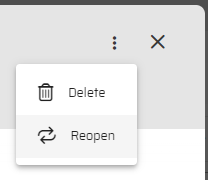
Change of Status:
Once you click the
Reopenbutton, the status of the Maintenance Notification will automatically change to "Created".This change signifies that the notification is now active again and can be processed through the standard workflow.
Further Actions:
With the notification status set to "Created", you can now review, update, and, if necessary, escalate it to a Maintenance Order.
The standard process applies from this point onward, ensuring that the issue can be adequately addressed.
Tips for Effective Use
Provide Complete Information: When reopening a notification, ensure that any missing or additional information is provided to avoid repeated rejections.
Communicate with the Team: Inform the relevant maintenance team members about the reopened notification to ensure timely action.
Monitor the Status: Regularly check the status of reopened notifications to ensure they are progressing through the maintenance workflow.
Conclusion
Reopening a rejected Maintenance Notification is a straightforward process that allows for re-evaluation and action on previously dismissed issues. By following the steps outlined in this guide, you can effectively manage and reopen notifications, ensuring that no critical maintenance tasks are overlooked. For any further assistance, refer to the help section or contact support.
