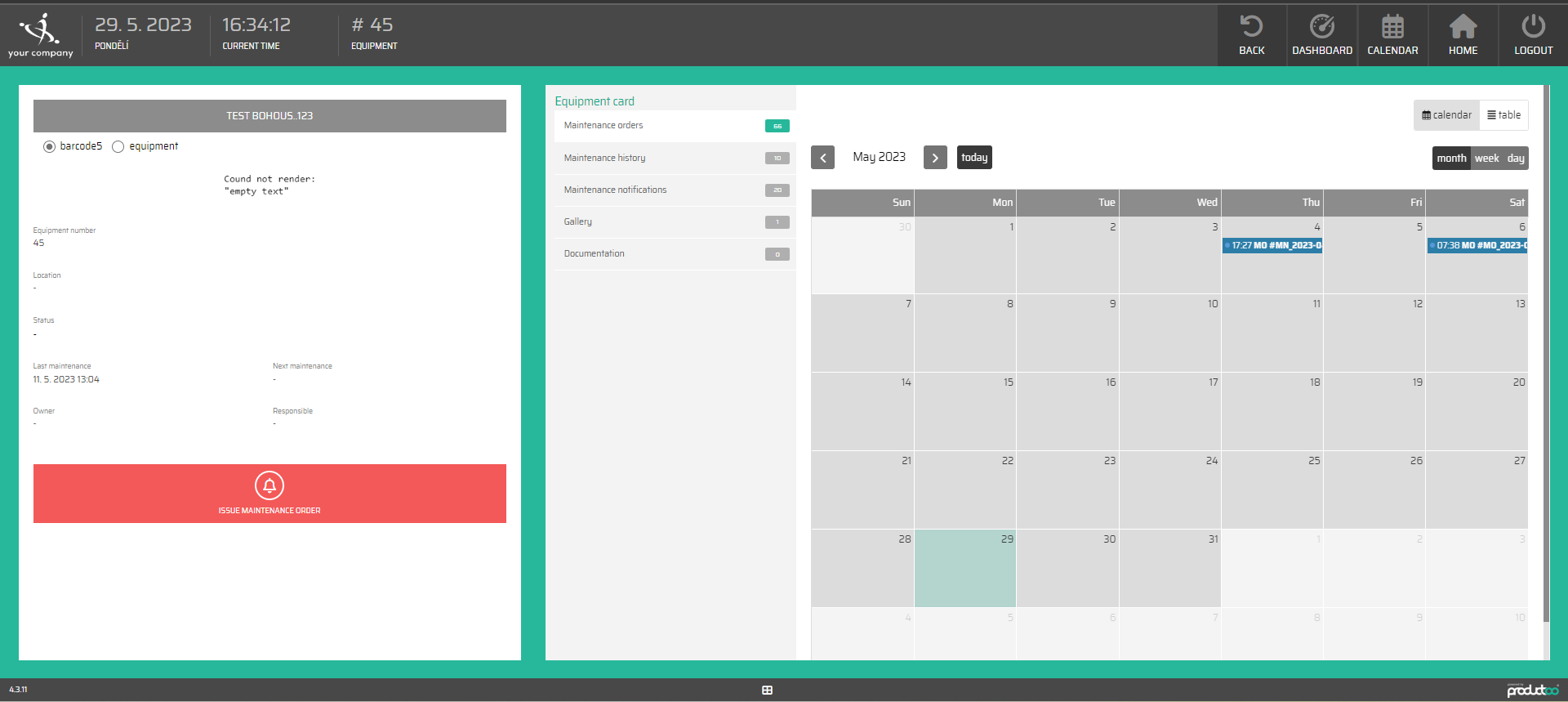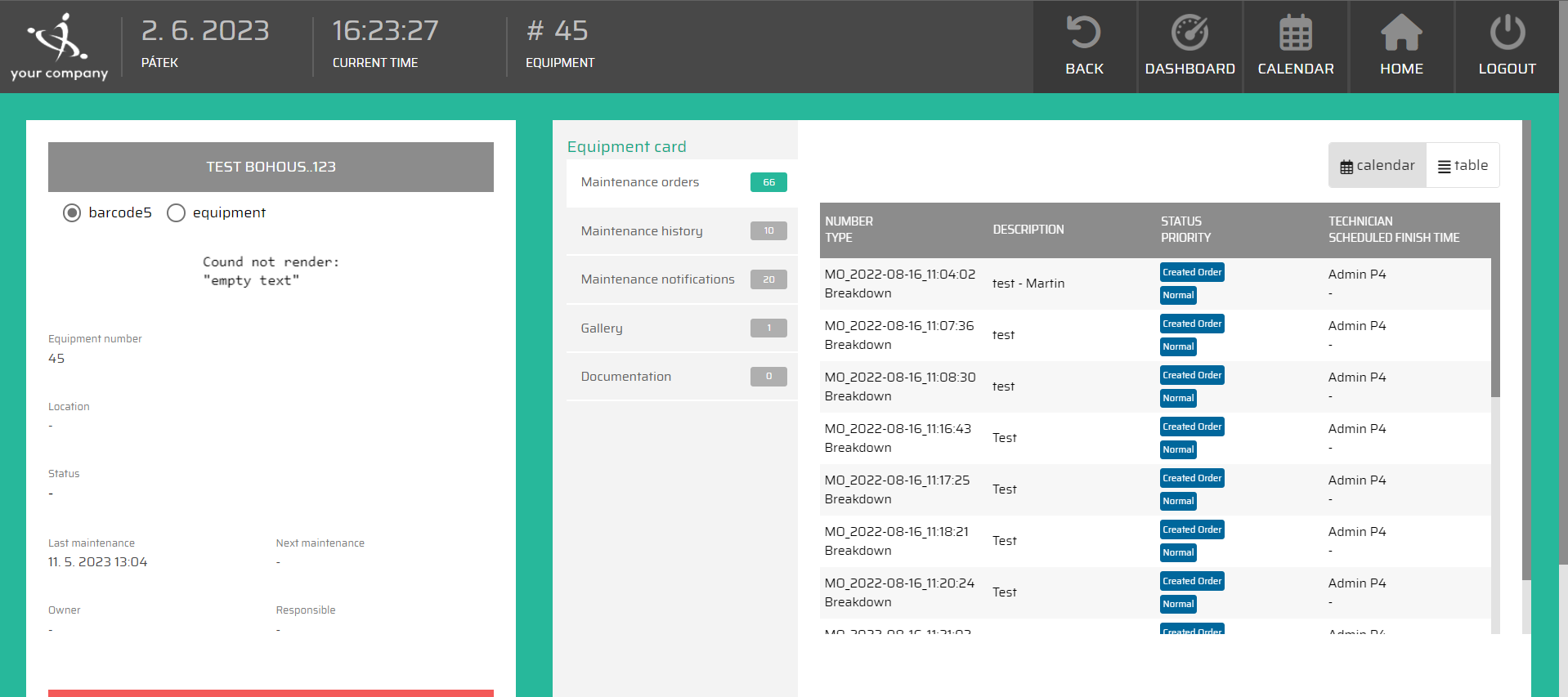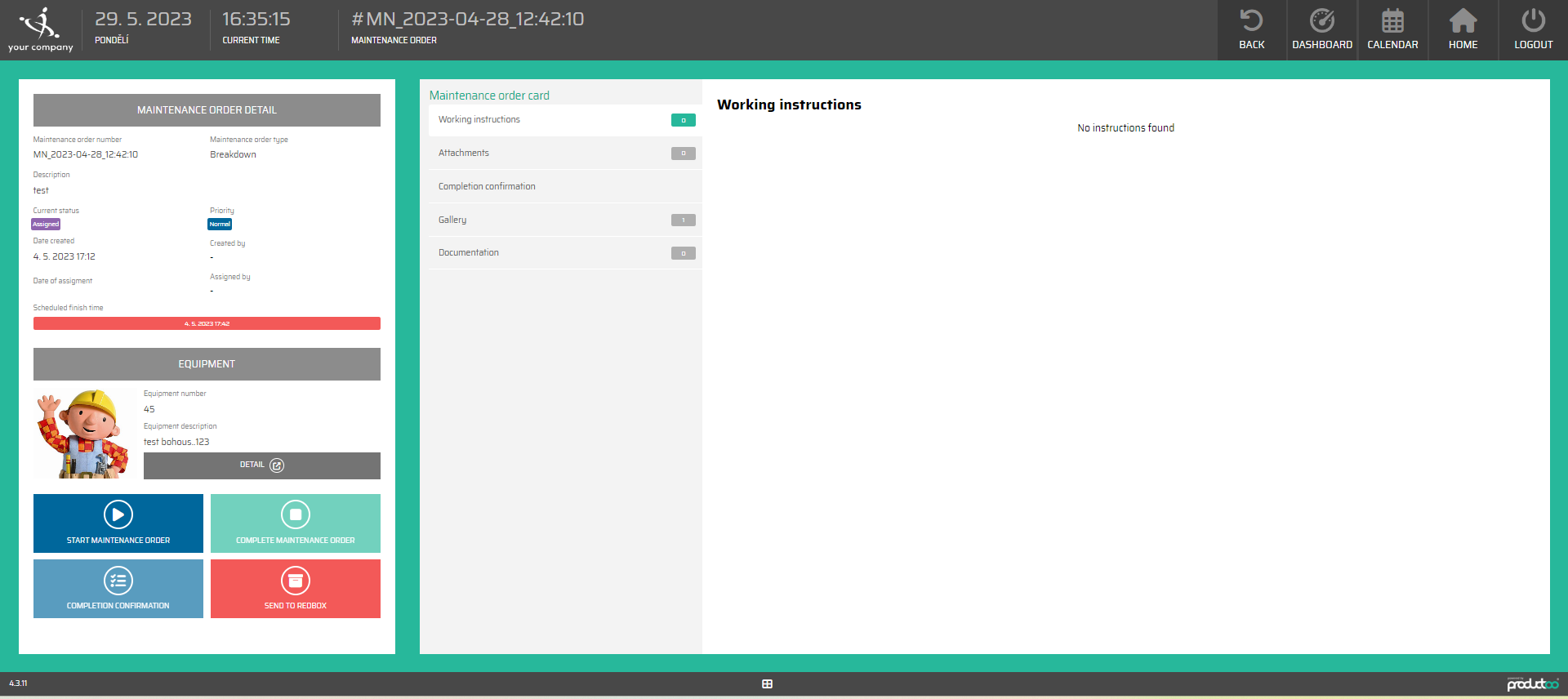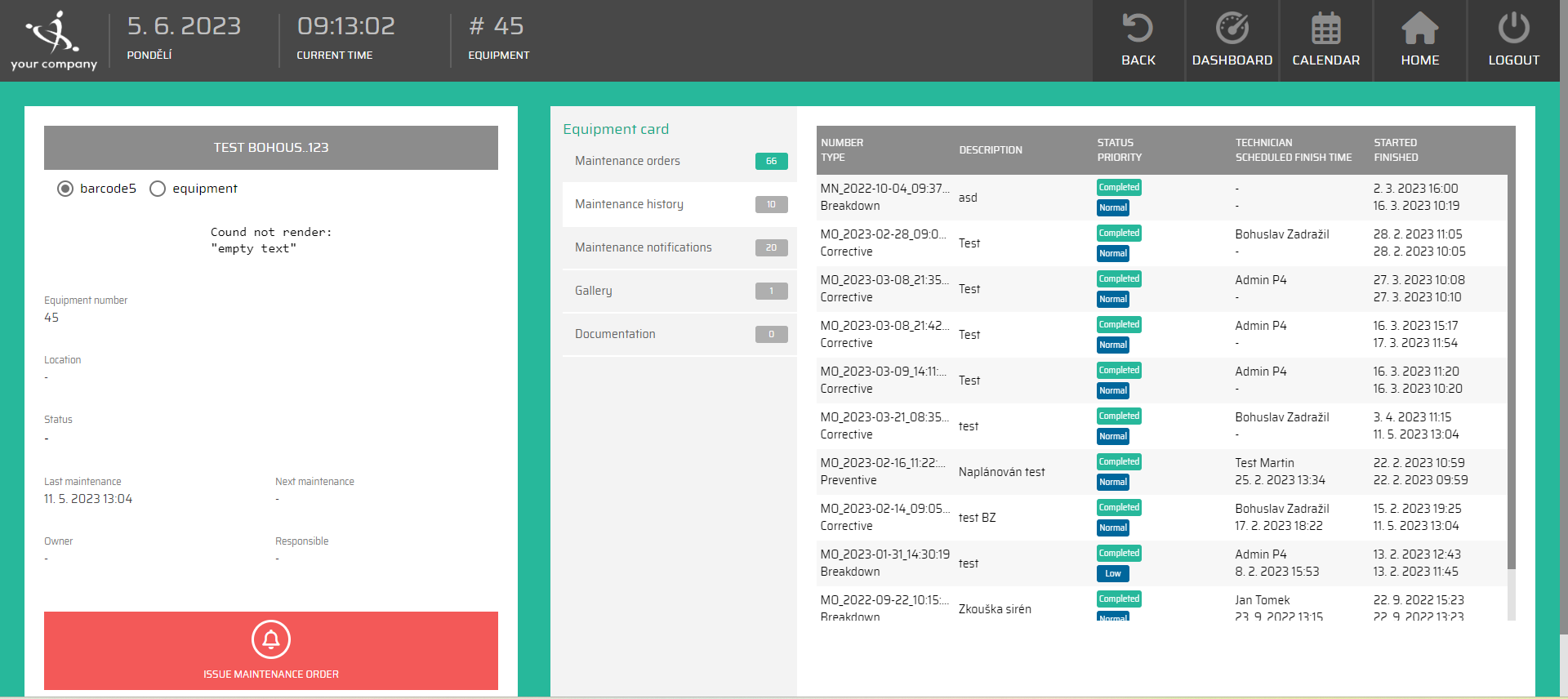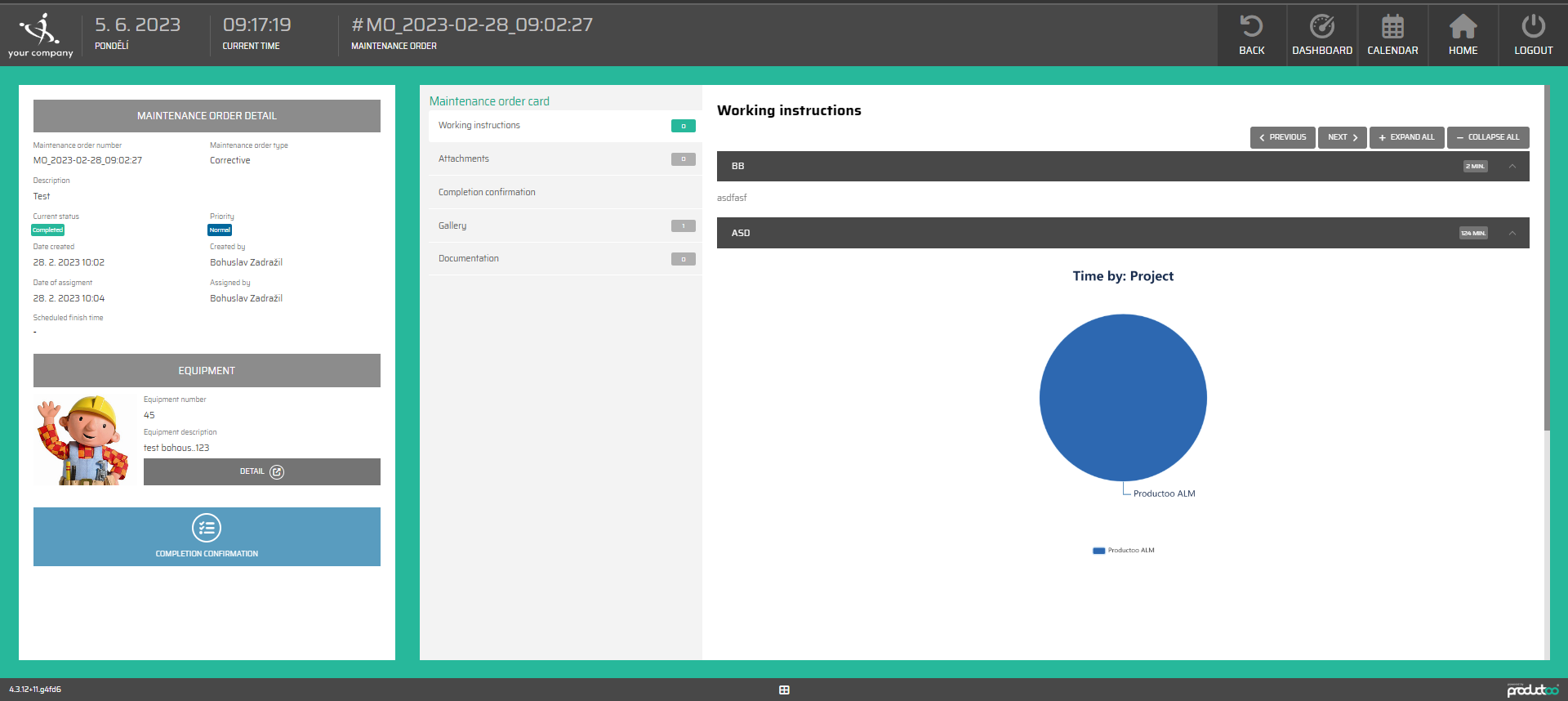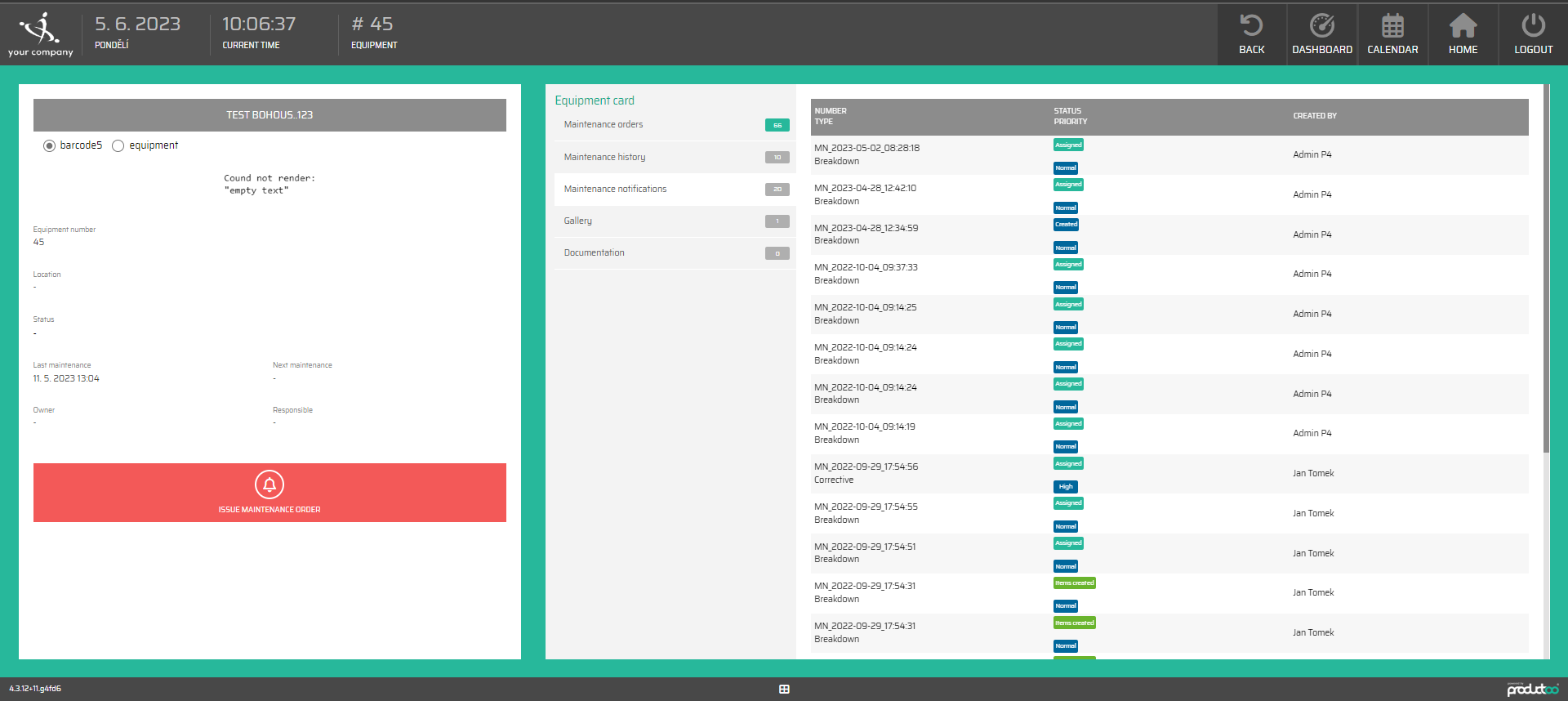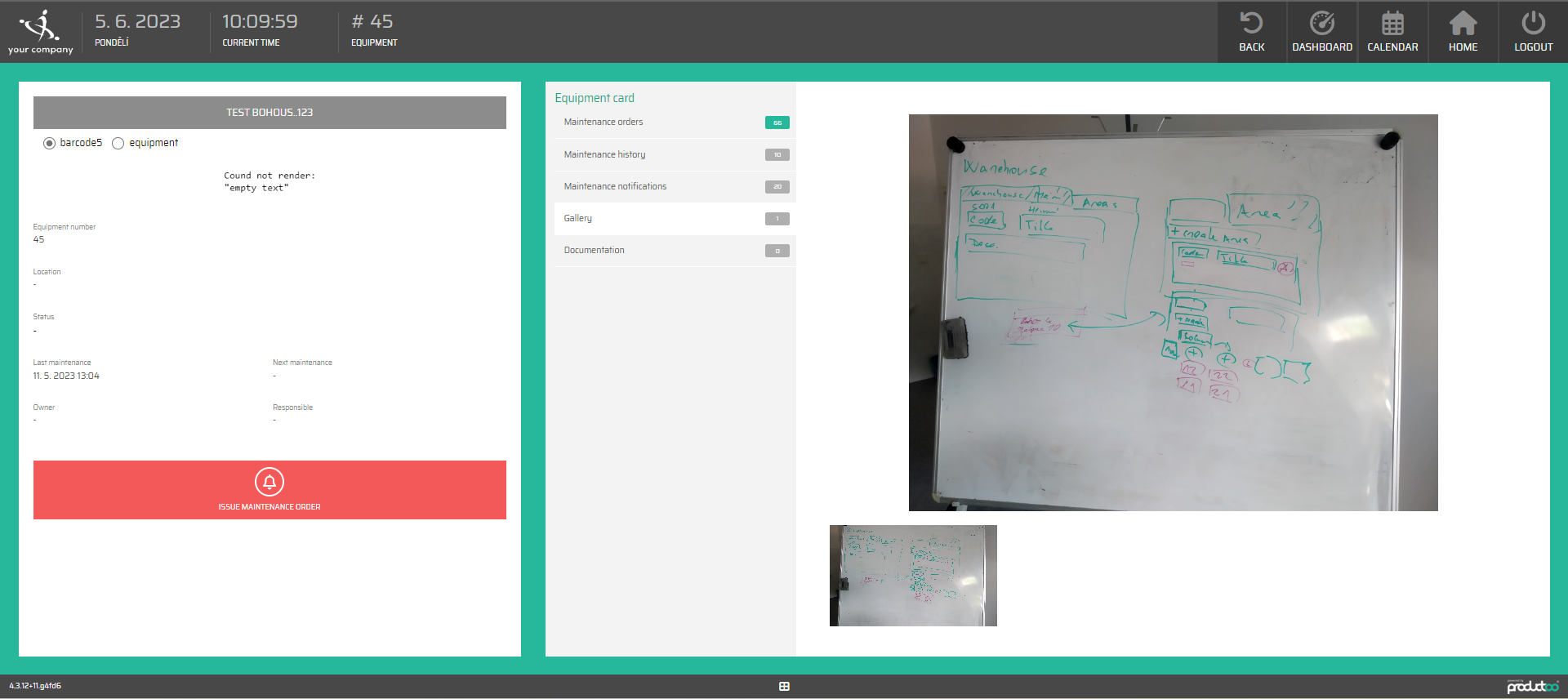Equipment
Equipment refers to the machinery and tools used to make goods. Different types of equipment are used depending on the industry and product being made.
Some common equipment includes machining tools (like lathes and milling machines) used to shape materials, assembly line equipment (such as conveyors and robotic arms) for mass production, and material handling equipment (like forklifts and cranes) to move materials within the facility.
In the equipment section of the maintenance shopfloor view, we can find the list of equipment. This list can be sorted by following parameters:
NUMBER
DESCRIPTION
LOCATION CODE/LOCATION TITLE
EQUIPMENT CATEGORIES
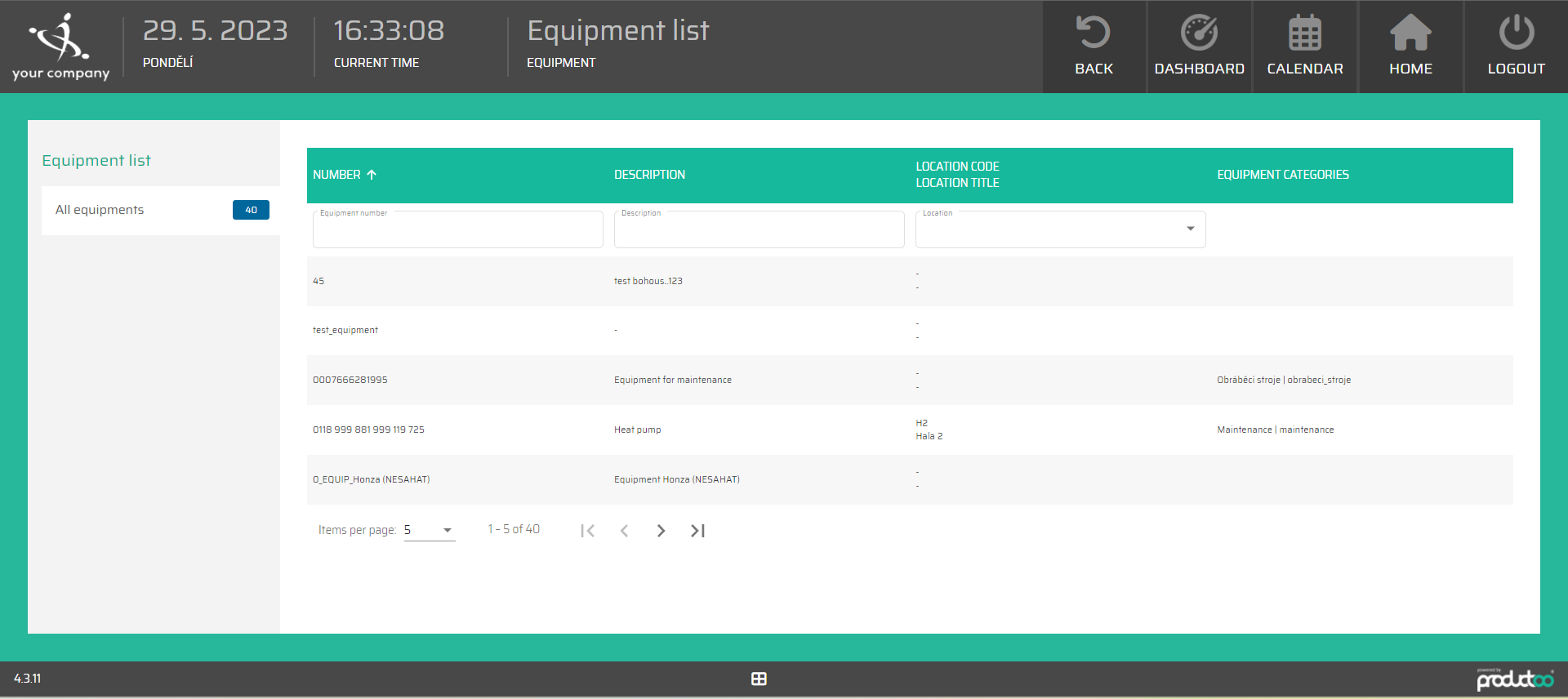
Detail of the Equipment
After selecting the equipment we will get to know more information. On the left side are the information about the equipment. With the button for issuing the maintenance order.
The parameters on the list of information:
Equipment card
On the right side is the equipment card with 5 tabs to with information.