Configuring Password Policy
The Password Policy settings allow administrators to define security requirements for user passwords. These settings help ensure that user accounts are protected with strong, secure passwords. This guide focuses on configuring the password policy within the Settings section of the Parametrization module.
Accessing the Password Policy Settings
Navigate to the Parametrization Module
Open the Parametrization module from the main dashboard by clicking on the Parametrization tile.Open the Settings Section
In the left-hand sidebar, scroll down to the Other section and expand it.
Click on Settings to access the general application settings.
Select the Password Policy Tab
Within the Settings section, locate and click on the Password Policy tab to view the password configuration options.
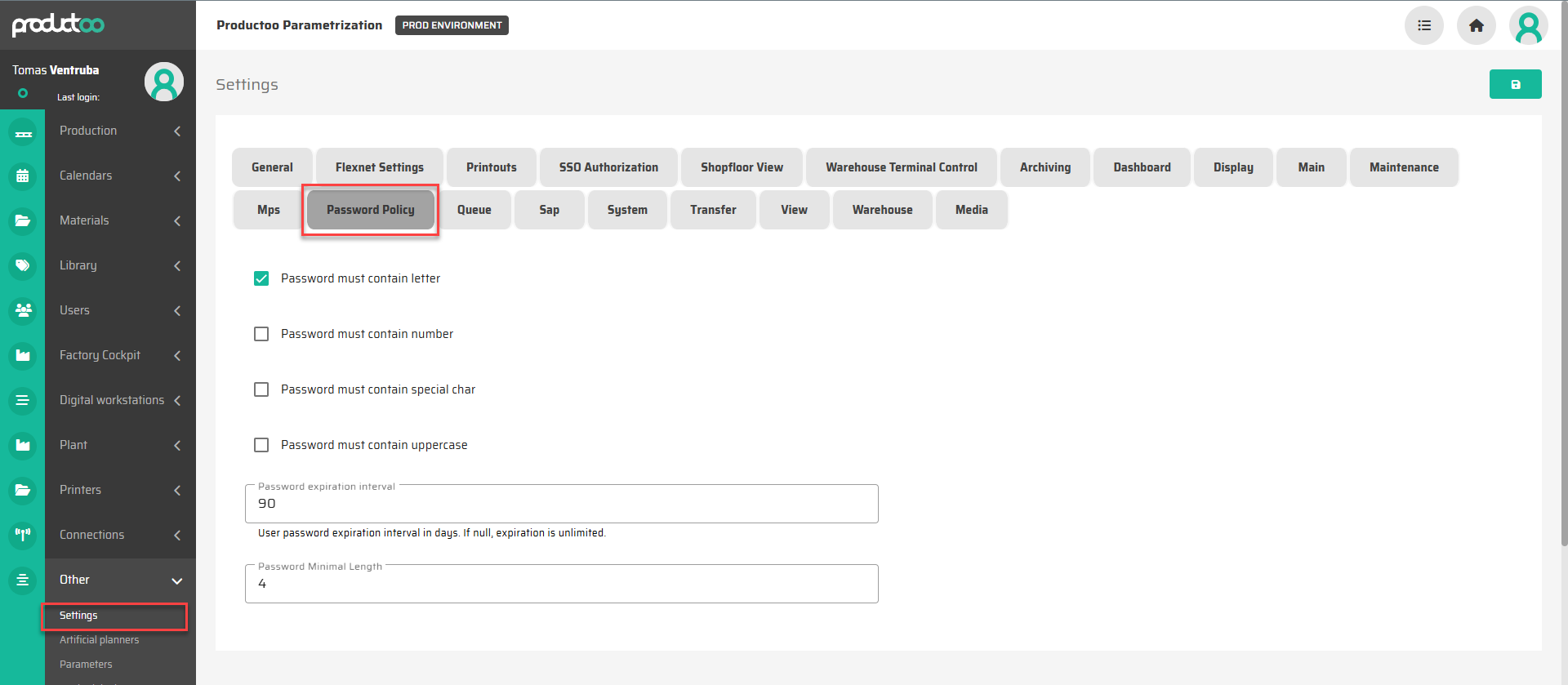
Configuring the Password Policy
The following options are available for defining your password policy:
Password Complexity Requirements
Password must contain letter (Checkbox): Ensure that passwords include at least one alphabetic character.
Password must contain number (Checkbox): Require at least one numeric digit in passwords.
Password must contain special char (Checkbox): Enforce the inclusion of special characters (e.g.,
@,#,!).Password must contain uppercase (Checkbox): Require at least one uppercase letter in passwords.
Password Expiration
Password expiration interval: Set the number of days before a password expires and requires renewal. Enter
nullif password expiration is not required.
Minimum Password Length
Password Minimal Length: Define the minimum number of characters a password must contain to be considered valid.
Best Practices for Password Policy Configuration
Enforce Complexity: Enable a combination of letters, numbers, and special characters to strengthen password security.
Set an Expiration Period: Regular password updates reduce the risk of long-term password compromise. A typical expiration period is 90 days.
Increase Minimum Length: For enhanced security, consider setting the minimum length to 8 characters or more.
Communicate Changes: Inform users of any changes to password policies to ensure compliance and minimize support requests.
Next Steps
The Settings section contains many other parameters to configure the application. For a detailed explanation of these parameters, refer to the General Settings Documentation.
You can now proceed to the next chapter on User Management and Permissions, where you will learn how to create users, assign roles, and manage access permissions.
