Display - Shopfloor View
At the tab “Display” you can set up the display settings of the Shopfloor view.
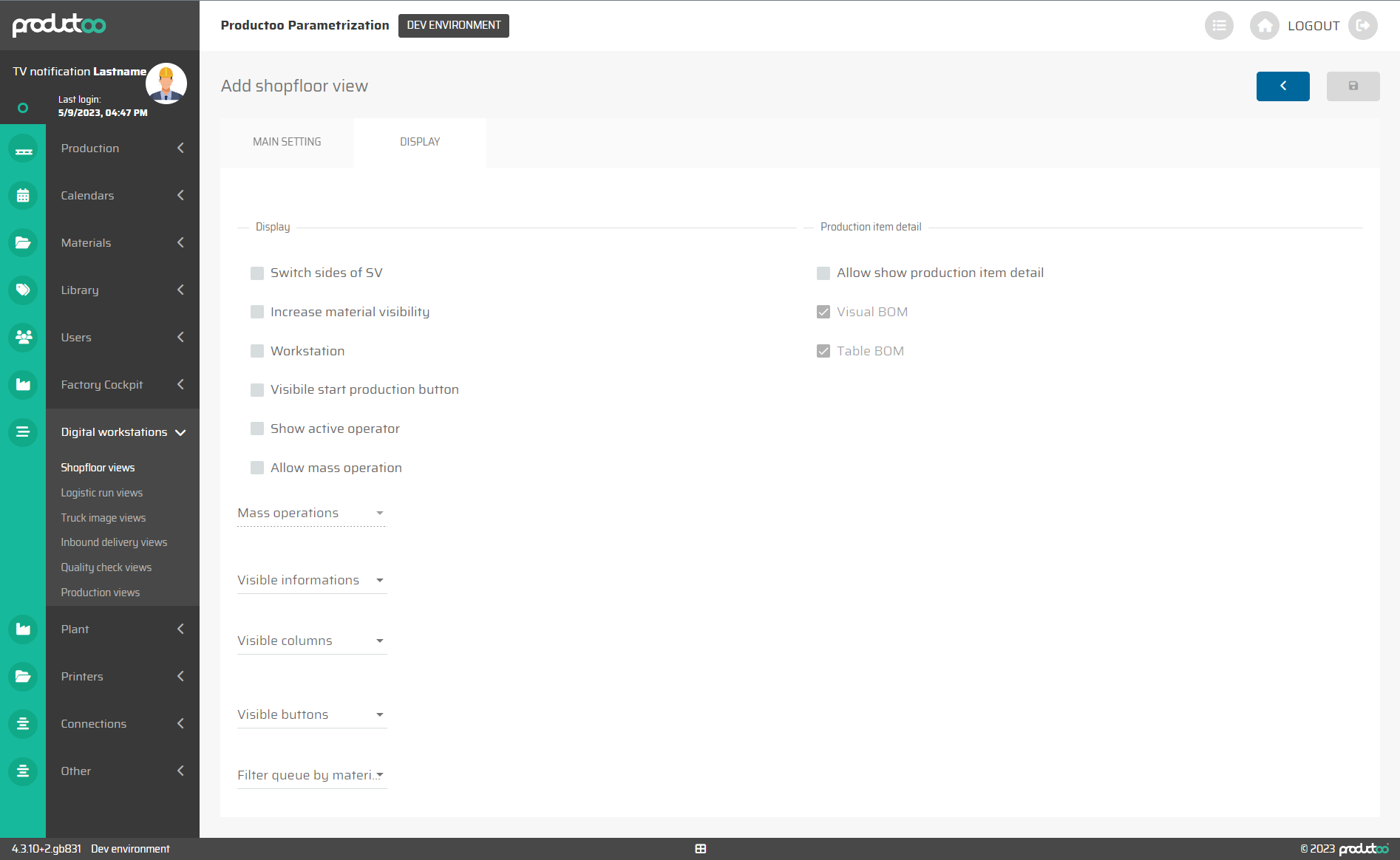
In the below table there are all parameters of Shopfloor view tab Display with its description.
Parameter name | Limitations | Possible values | Description |
|---|---|---|---|
Switch sides of SV | checkbox | on / off | Switches the left and right sides on the decalration screen. Default setting is the that the workstation detail is on right side and history and production control is on the left side. |
Increase material visibility | checkbox | on / off | Enlarges the font and highlights material information everywhere on the declaration screen. |
Workstation | checkbox | on / off | Changes the screen visual for long line needs. |
Visibile start production button | checkbox | on / off | Activates/deactivates the main button for starting production. |
Show active operator | checkbox | on / off | Under the name of the declaration screen, the active logged-in operator is listed. |
Allow mass operation | checkbox | on / off | enables/disables the mass operation for this shopfloor view. |
Allow show production item detail | checkbox | on / off | Inactive - only the first/currently produced Production Item is displayed in the main part of the screen with its detailed information and the actions of the control buttons are related to this Production Item. |
Visual BOM | checkbox | on / off | In the Production Item detail dialog window, a graphical "tree diagram" of the Bill of Materials (BOM) can be displayed. This diagram provides a visual representation of the components and sub-components that make up the Production Item, allowing operators to easily understand the structure of the BOM and the relationships between its various elements. |
Table BOM | checkbox | on / off | In addition to the graphical "tree diagram," the Production Item detail dialog window also allows the Bill of Materials (BOM) to be displayed in the form of a table. This table provides a detailed, itemized breakdown of the components and sub-components that make up the Production Item. |
Mass operations | defined values |
| After enabeling the mass operation checkbox, the selection bar will enable selection of these operations.
|
Visible informations | defined values |
| This parameter enables us to select what detailed information will shows up in Shopfloor view production control, for the currently selected item. We can also select predefined characteristics to be view on the display of the shopfloor view. We set up the characteristics in Parametrization, in the section library. |
Visible columns | defined values |
| This parameter enables us to select what columns will shows up in Shopfloor view production queue. |
Visible buttons | defined values |
| This parameter enables us to select which button will be visible for shopfloor view which we are creating or editing. |
Barcodes | defined values | List of available barcodes accesible by Shopfloor View | This selection defines which barcode types will be displayed on this Shopfloor View. |
Filter queue by materials | defined values | List of avaliable material to select from | This parameter enables us to select by what material the queue will be filtered for this declaration screen. |
Filter queue by material groups | defined values | List of avaliable material groups to select from | This parameter enables us to select by what material groups the queue will be filtered for this declaration screen. |
