Reporting - Technicians
The Technician Reporting feature allows users to generate detailed reports on the performance and activities of selected or all technicians within a specified time period. This report provides key performance indicators (KPIs) to help track technician efficiency, workload, and overall performance.
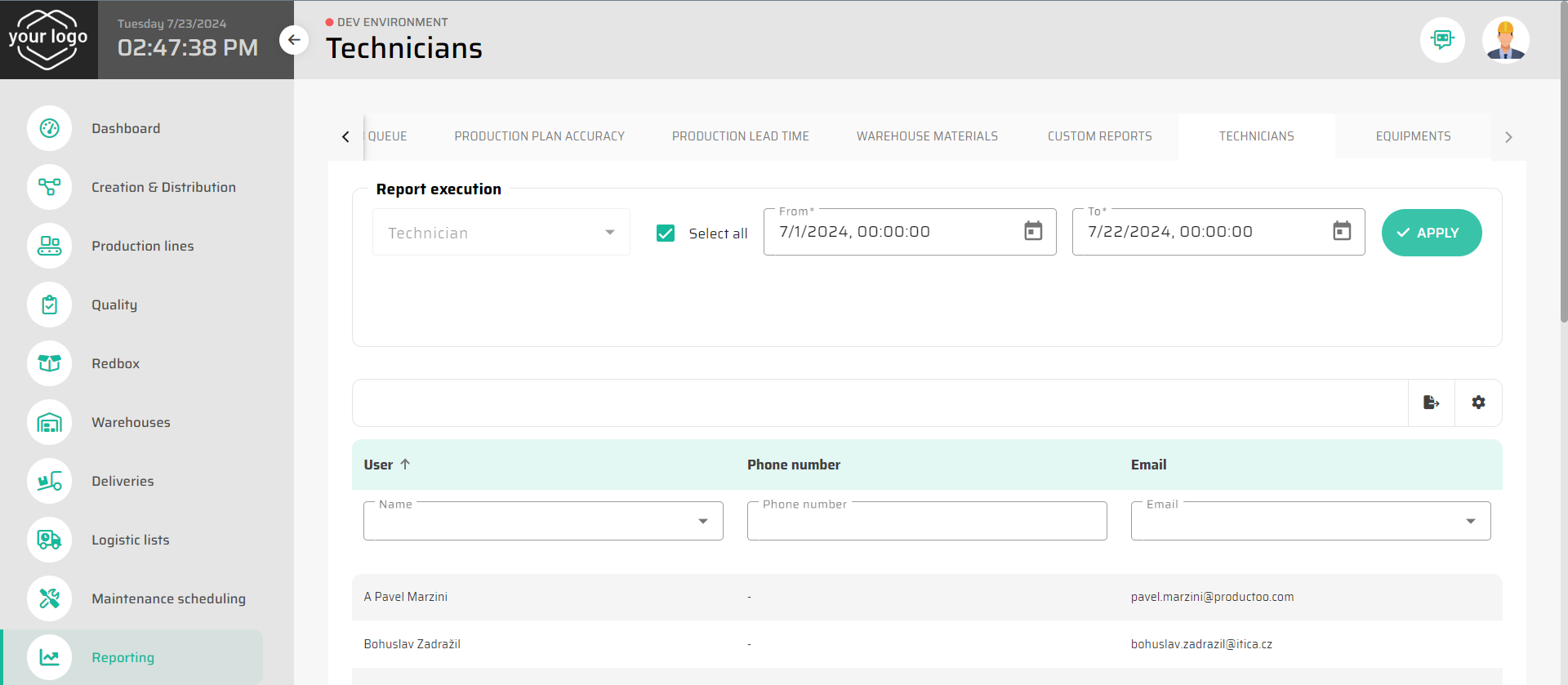
Report Execution
Select Equipment: Use the dropdown menu to choose specific Technician for the report. You can select individual Technicians or check the "Select all" option to include all Technicians.
Specify Time Period: Set the date range for the report using the "From" and "To" date pickers.
Apply Filters: Click the "APPLY" button to generate the report based on the selected criteria.
Report Layout
The generated report will display a table with selected columns for each Technician. Calculation formulas used for KPIs are defined in Maintenance Formulas document.
Filtering and Sorting
You can further refine the report by using the filter fields at the top of each column. Enter specific criteria to narrow down the results or sort the columns to organize the data in ascending or descending order.
Exporting the Report
To export the report, click the export button located at the top right of the table. Export is automatically downloaded into Your computer in CSV format for offline use or further analysis.
Customizing the Report
The settings icon allows you to customize the report layout and select which columns to display. Adjust the settings to suit your reporting needs and save the configuration for future use.
