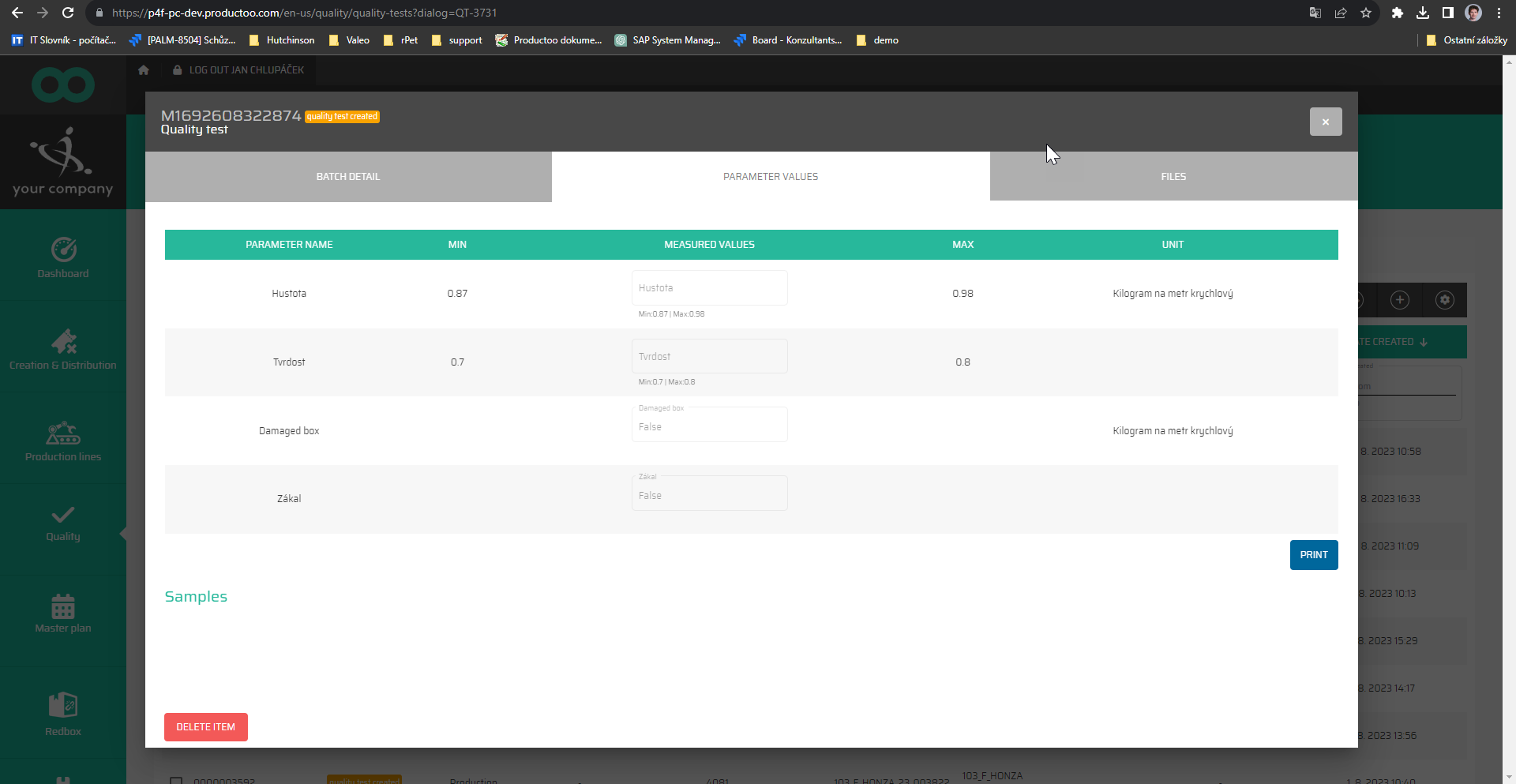Manage samples
The manage samples section is a part of the warehouse terminal control. In this section, the samples of the material of the deliveries are taken and registered in the system.
Samples are taken in a quality check to obtain a representative understanding of overall product or process quality. Prototyping allows us to test and analyze a product or sub-assembly, providing insight into its properties, performance, or compliance with desired standards
This allows us to identify potential issues, reveal defects, and manufacture factors to improve its quality. Sampling facilitates quality control and tracking of production processes, contributing to consistent and reliable quality.
For this section, we can use scanners or we can add parameters manually. To initiate the extraction of the samples we scan the barcode of the warehouse material ID then we click into the field of the container and scan the barcode of the container.
Operational buttons:
:show_samples: - by pressing this button the fields with warehouse materials and containers will roll out.
![]() - by pressing this button the new sample will be add manually
- by pressing this button the new sample will be add manually
:delete_bin: - by pressing this button the row of the sample will be deleted
:Hide_samples: - by pressing this button the samples will hide
The manage samples section provides several important information.
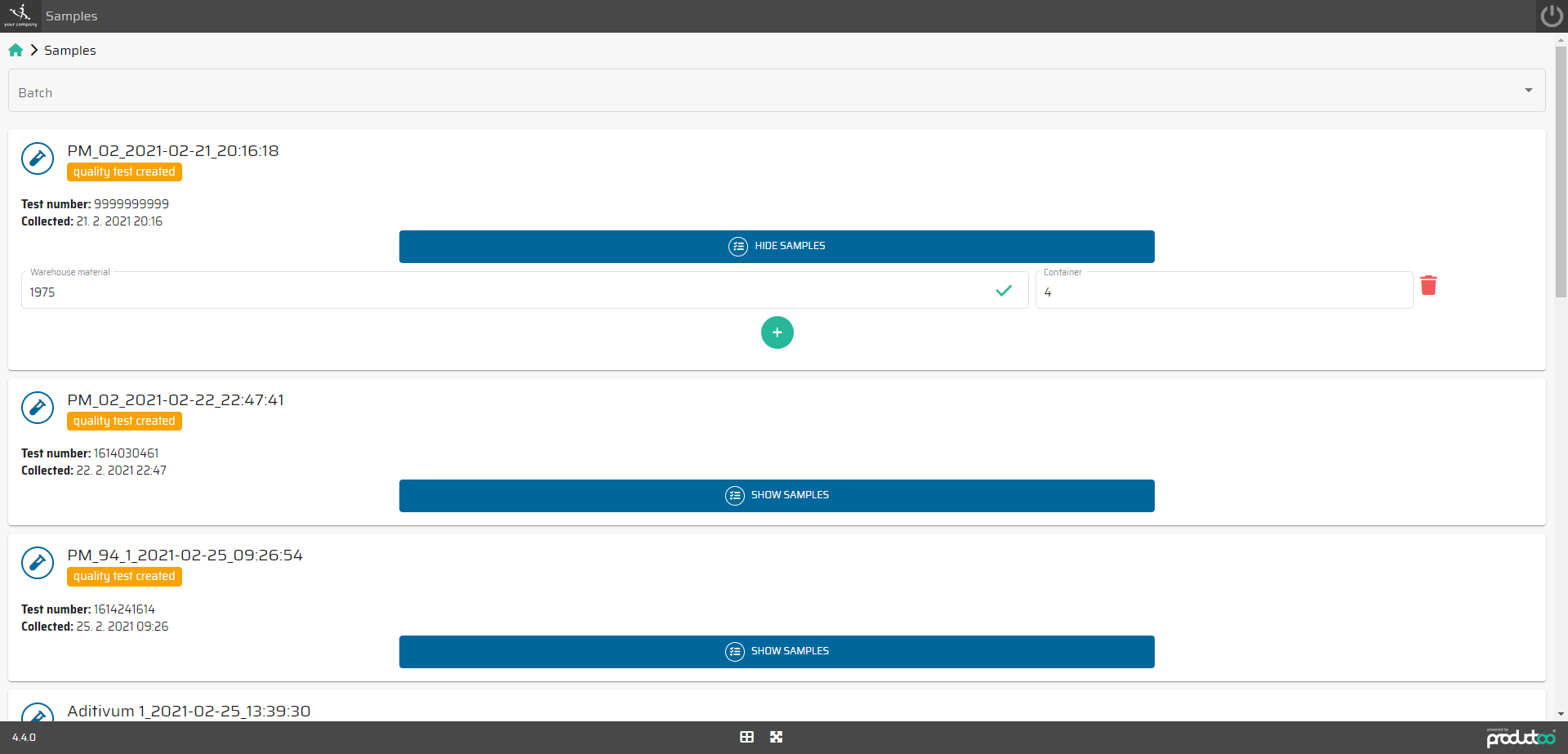
In the table below are description of the parameters for the section Manage samples, in the module Warehouse terminal control.
Parameter name | Limitations | Possible values | Description |
|---|---|---|---|
Warehouse material ID | chars | Valid WHM ID | Warehouse material = the sample The warehouse material represents a sample which is taken. This warehouse material must have a valid ID which belong into the batch. If the WHM ID is valid = If the WHM ID is not valid = |
Container | number | Number of the conteiner | This field represents the container into which we are taking the sample. |
Quality test - Production Control
To view or edit the quality test in produciton control we need to select the section Quality test and open dialog on the second tab Parameters values. In this tab the table in a lower section appear.
Operational buttons:
![]() - add a new warehouse material
- add a new warehouse material
:delete_bin: - delete the warehouse material
After pressing the plus button, the dialog is going to appear with the selection of the warehouse material and the conainer field. This part is not for scaner the WM ID and the container number needs to be ad manually.
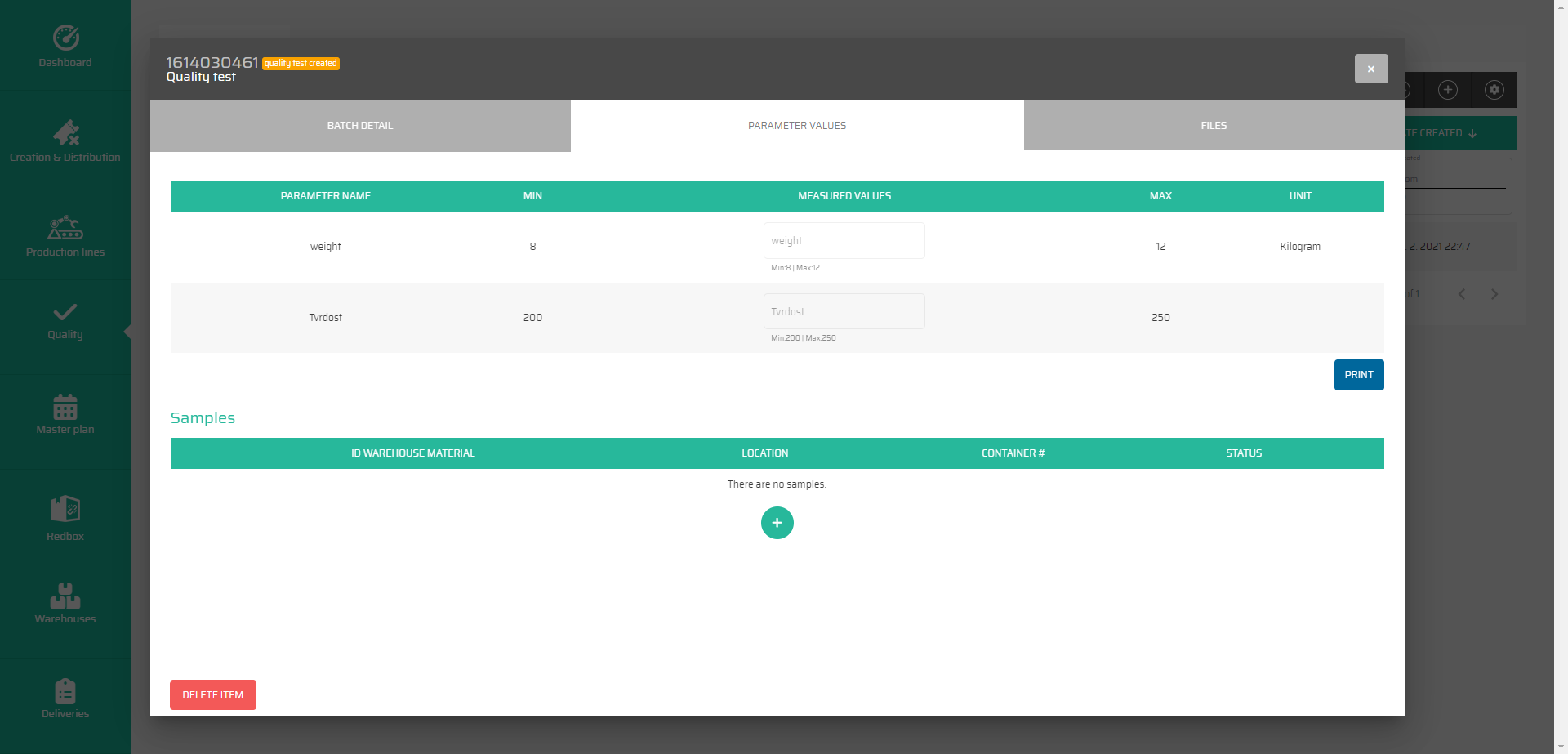
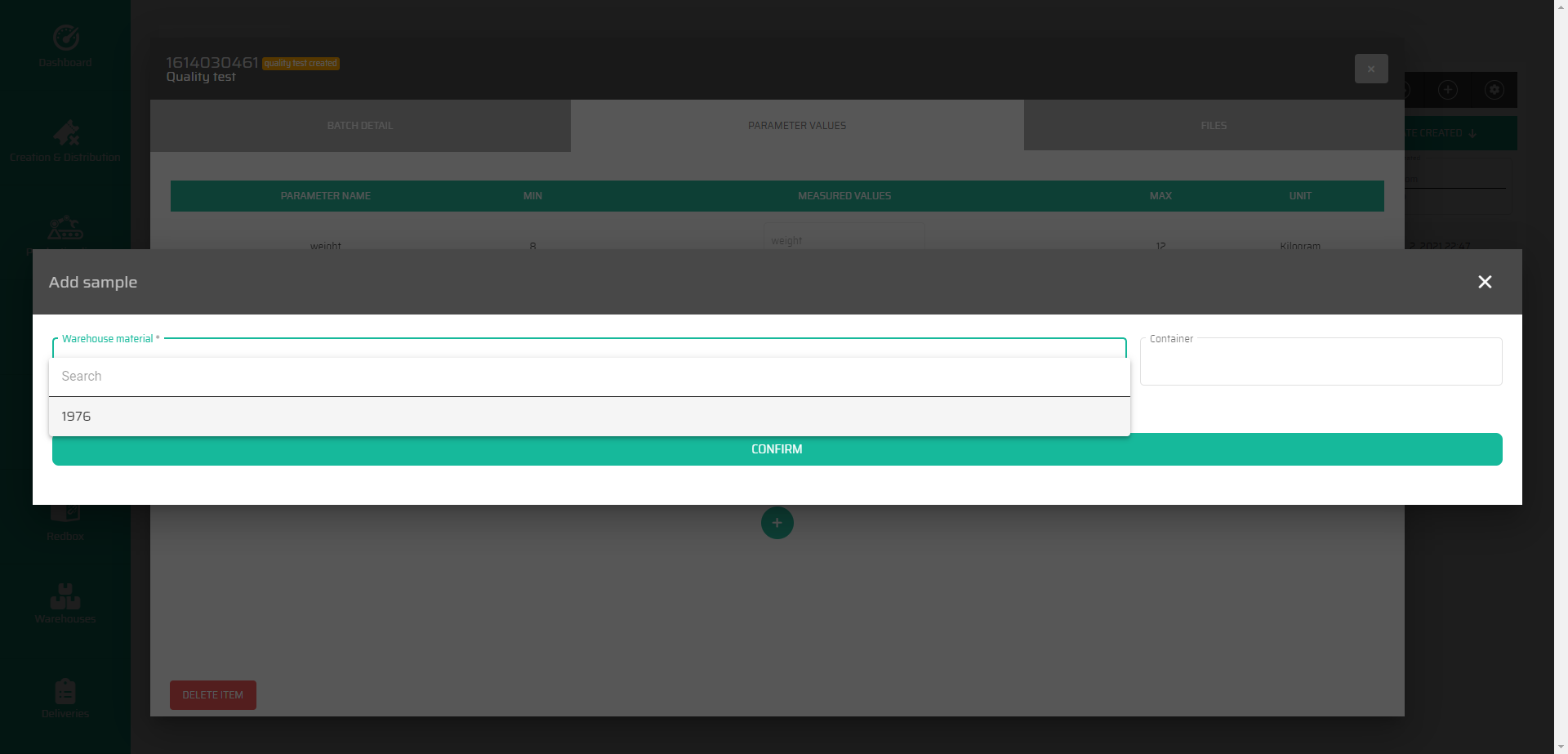
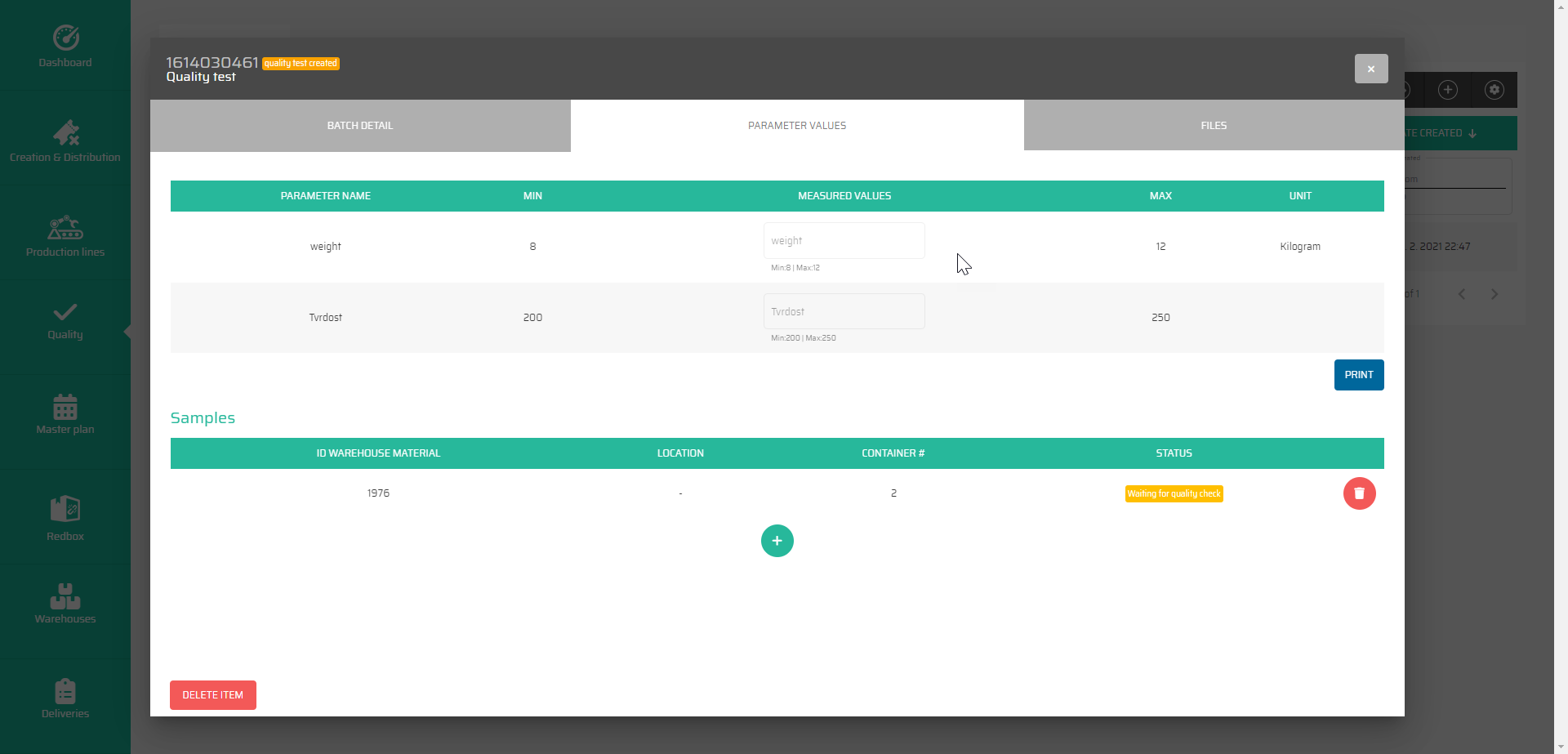
The warehouse material can be add only if the test includes the material. if the test doesn’t have warehouse material the table wont appear.