Batch Production Execution
Batch Production Execution is designed to optimize resources by grouping multiple items of the same product into a single batch. This approach helps in achieving better technological and financial efficiency. This documentation provides a step-by-step guide for operators on how to execute batch production.
Batch Production Execution Steps
Step 1: Logging In
Log In:
Click on the "Operators" tab in the middle of the screen.
Select your profile and log in using your PIN.
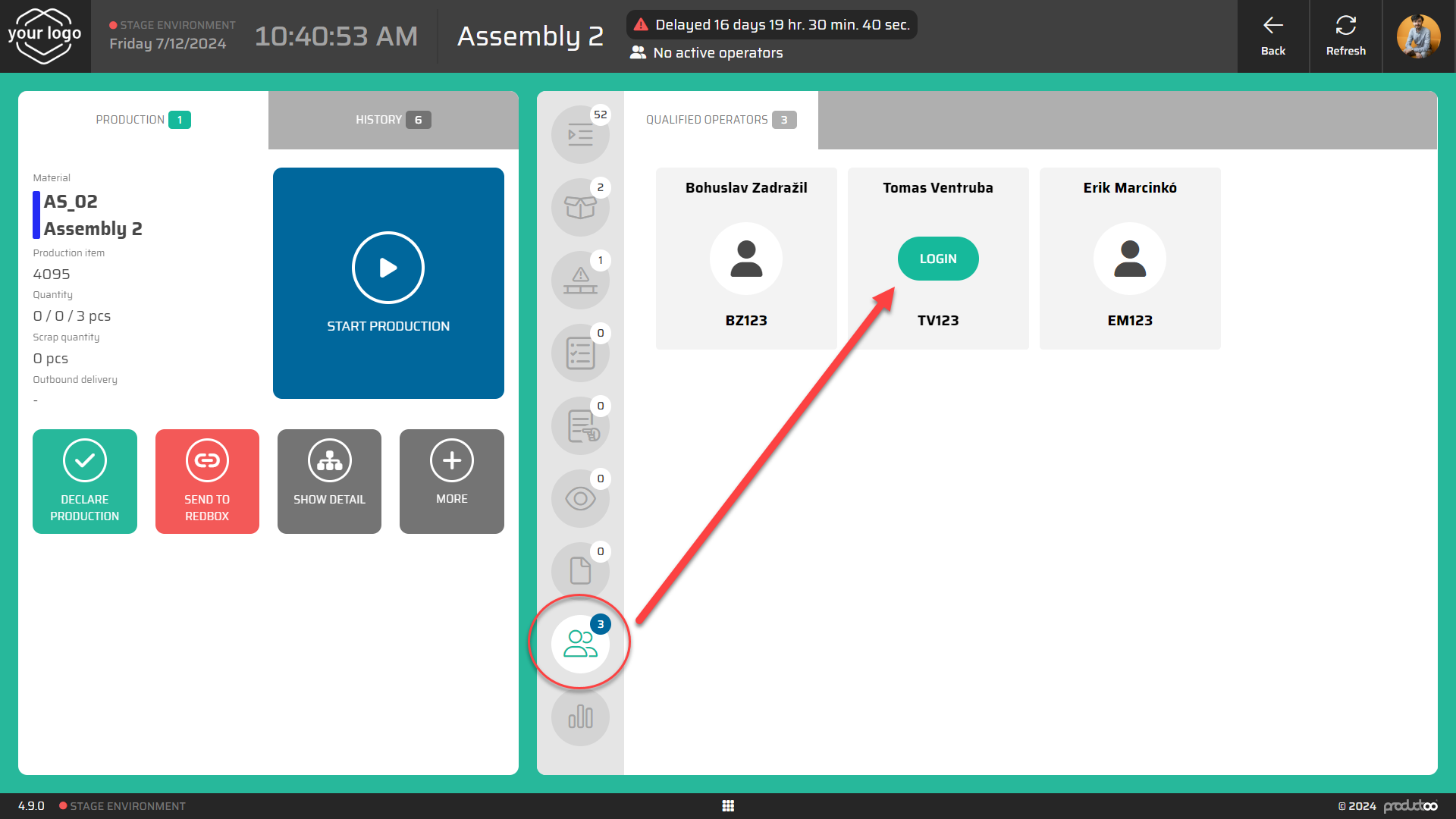
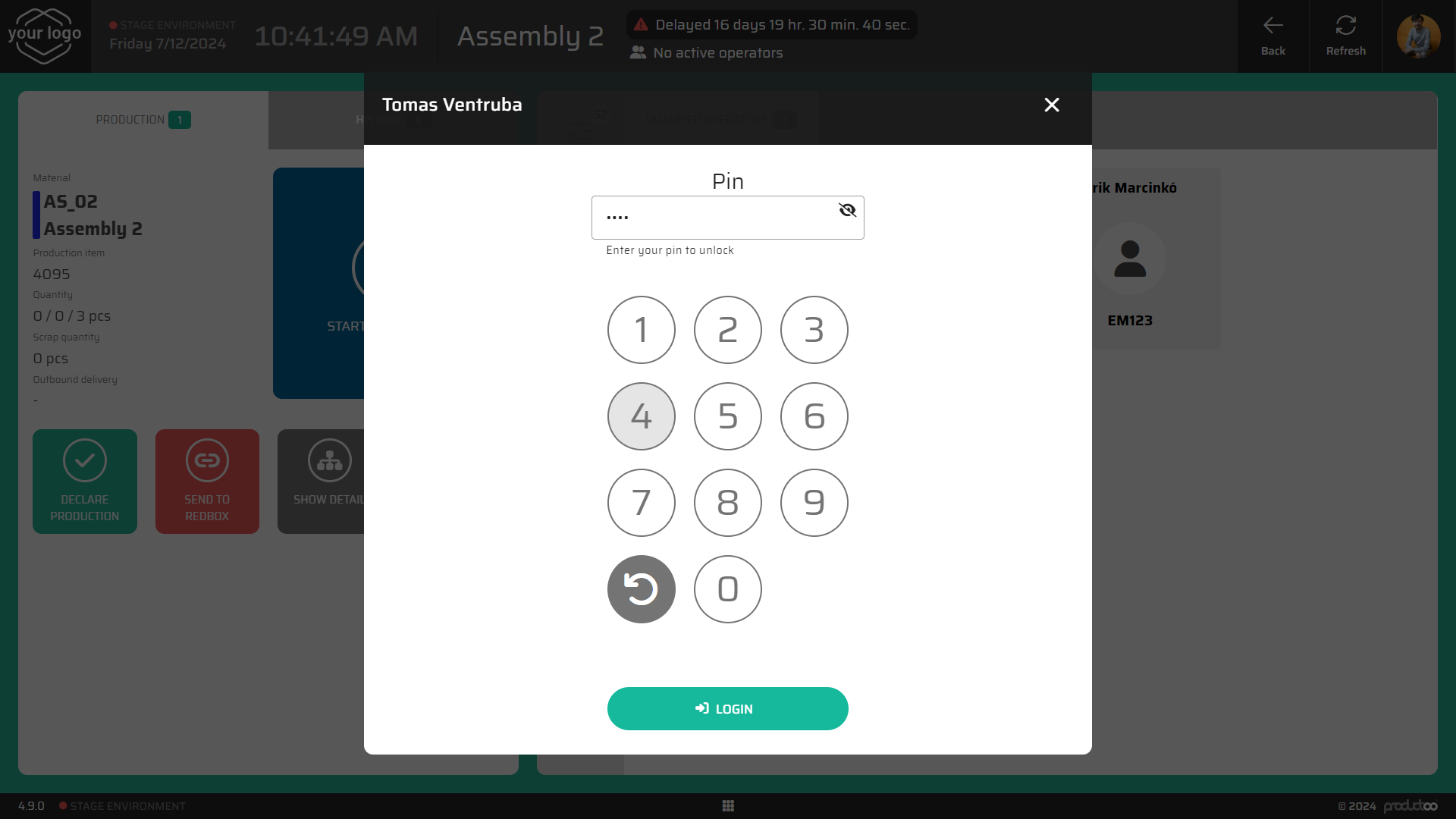
Step 2: Starting the Batch
Start Batch Production:
Begin the batch production by clicking the large blue "Start Production" button.
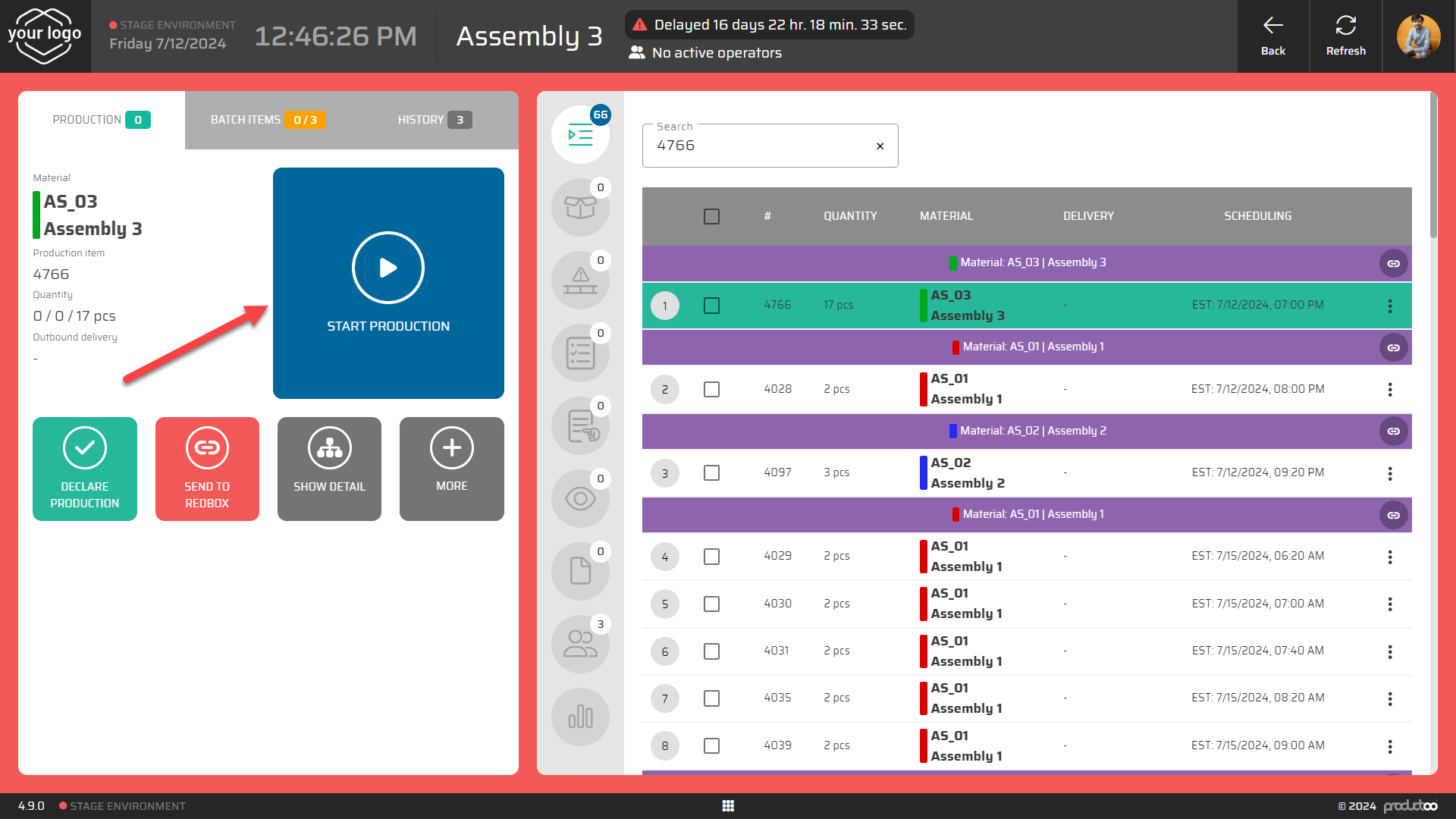
This action starts the entire batch as a single Production Item.
Step 3: Items of the Batch
Batch Items Tab:
There is a new tab above the current item labeled "Batch Items".
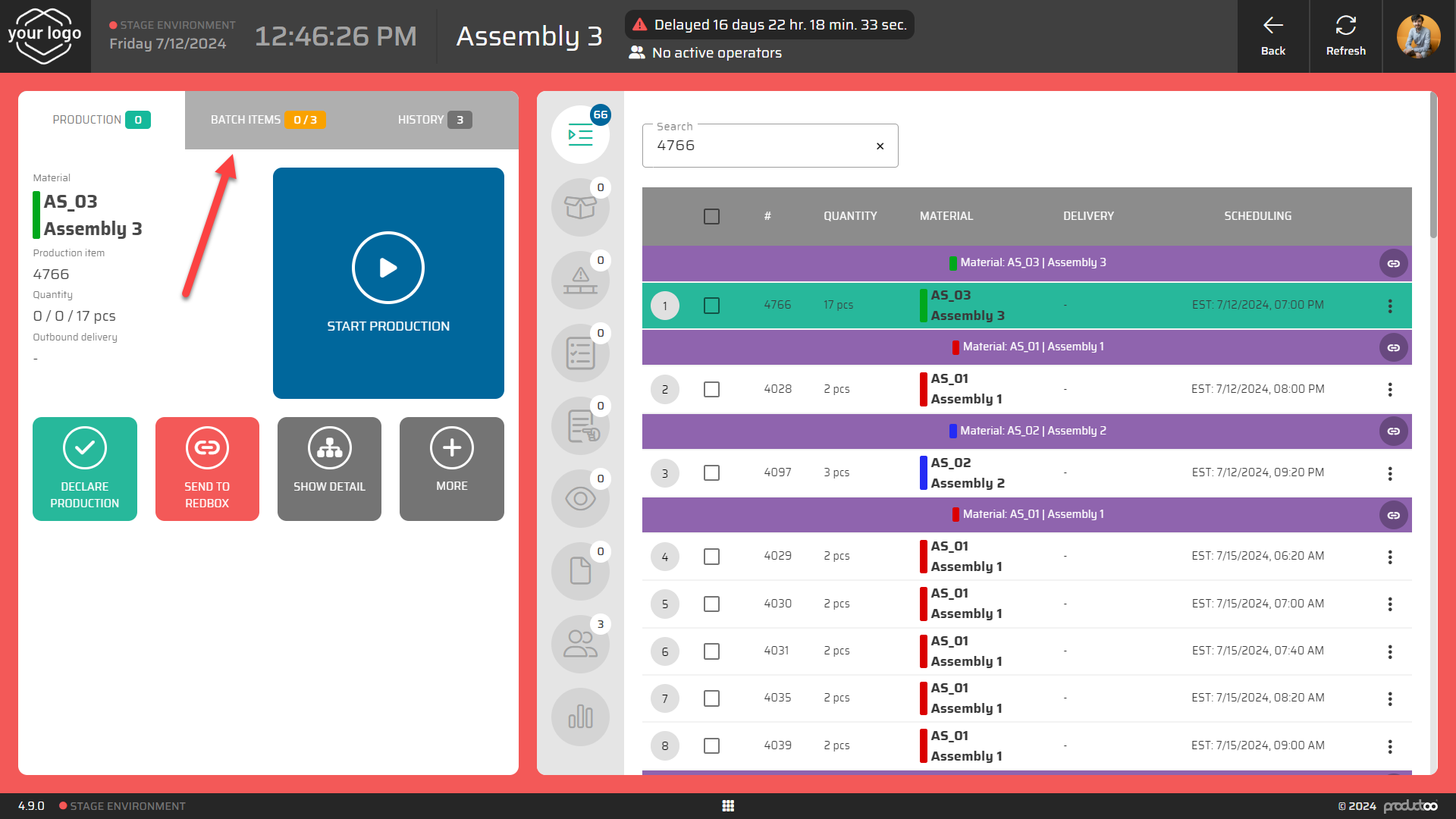
Click on the "Batch Items" tab to view the individual items included in the batch.
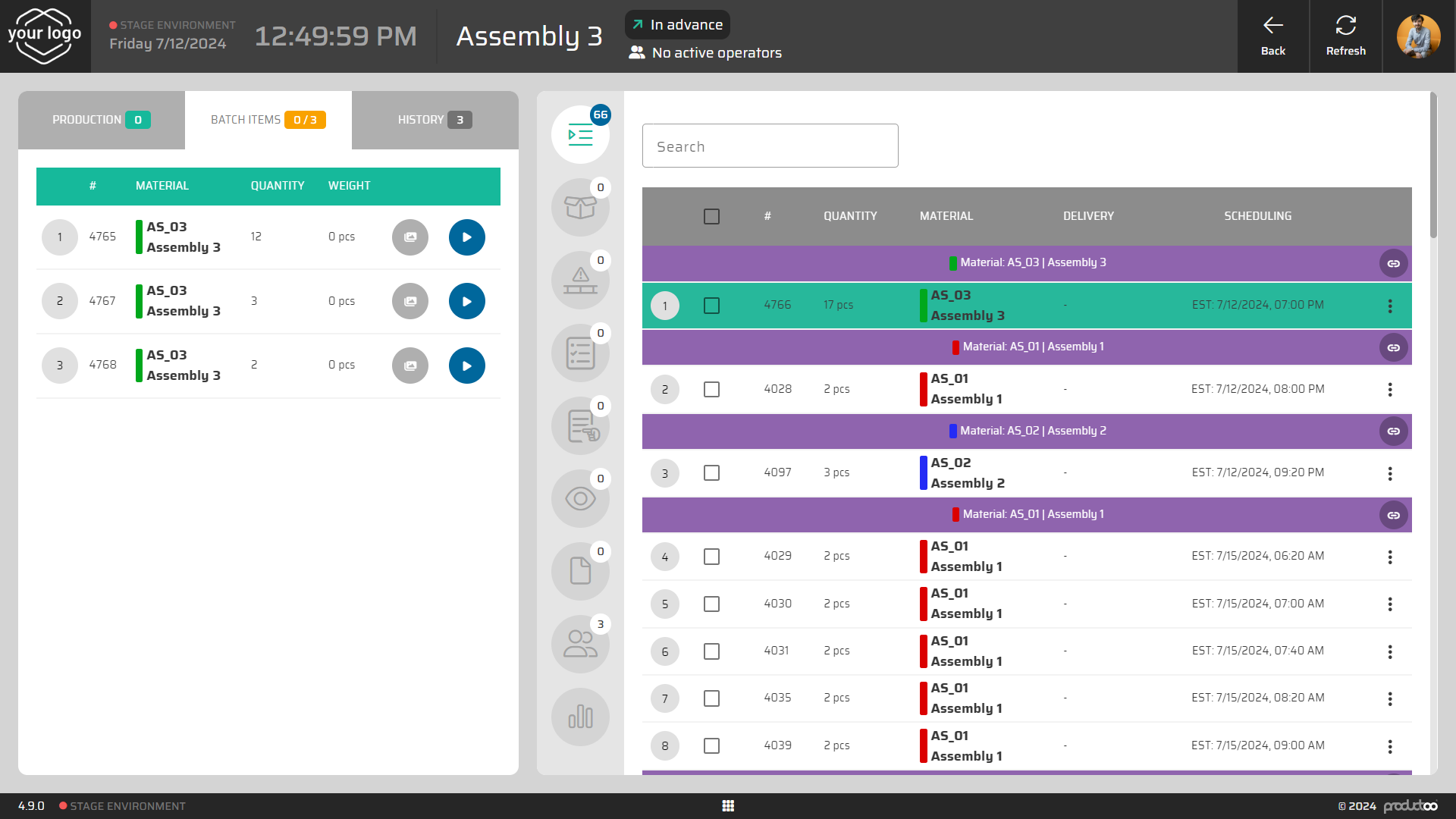
Step 5: Executing Individual Items
Start First Item:
Go to the "Batch Items" tab and start the first item in the batch by selecting it and clicking "Start Production".
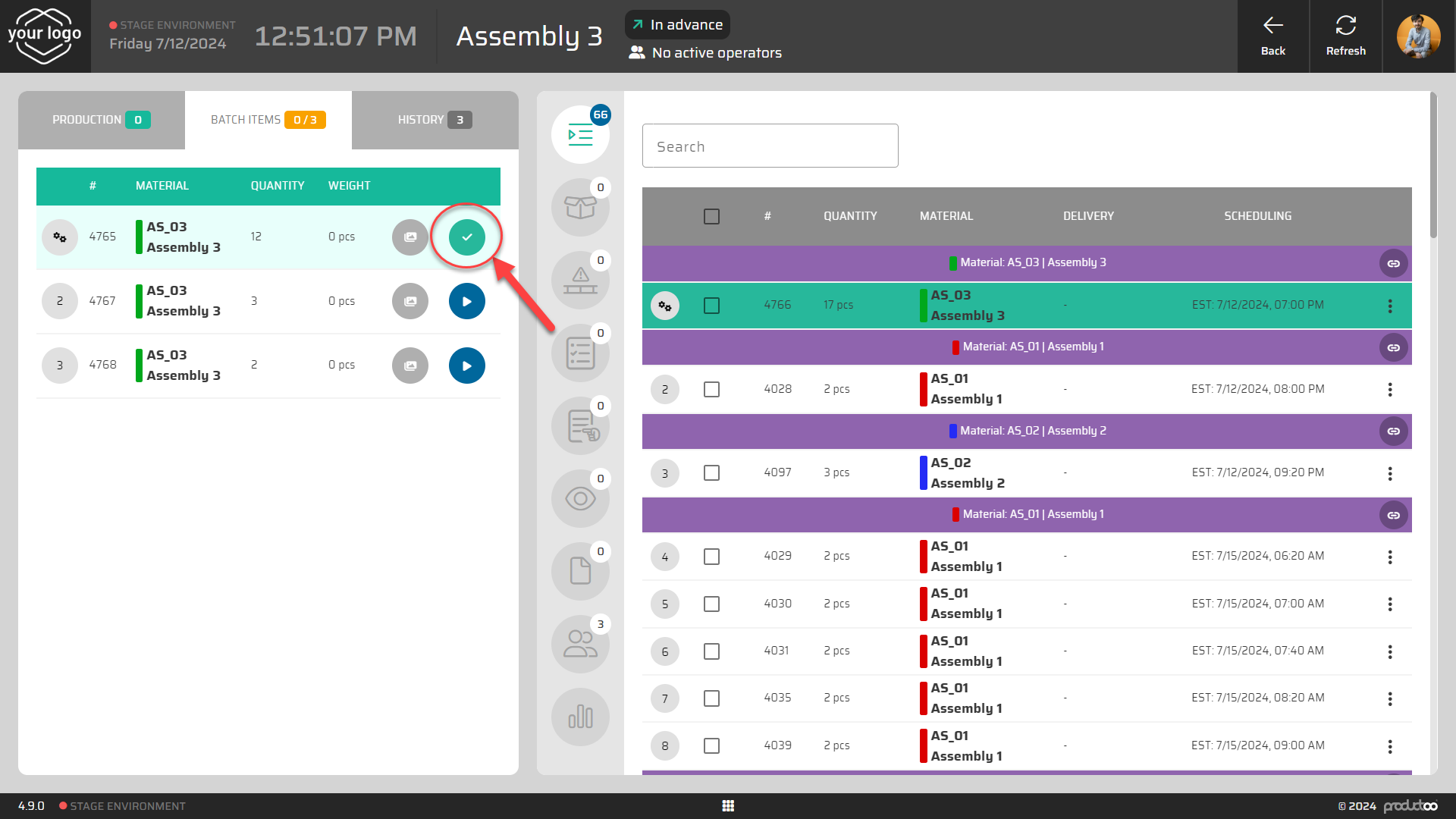
Follow Instructions:
In the middle of the screen, switch to the "Instructions" tab to view any specific instructions for the production process.
Follow the instructions provided to ensure proper handling of the work order.
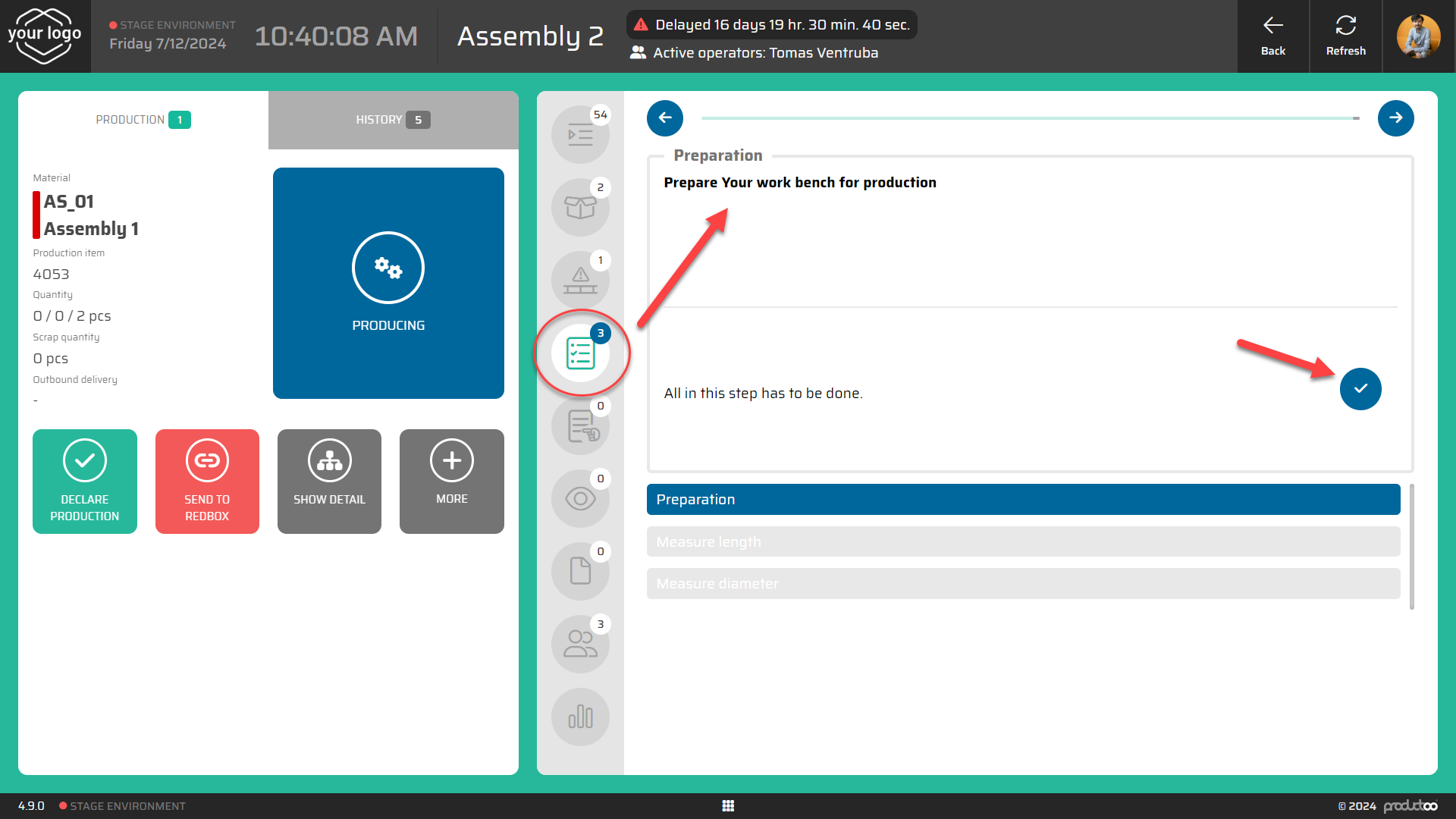
View Item Details:
If necessary, click on the "Show Detail" button to open the item detail view.
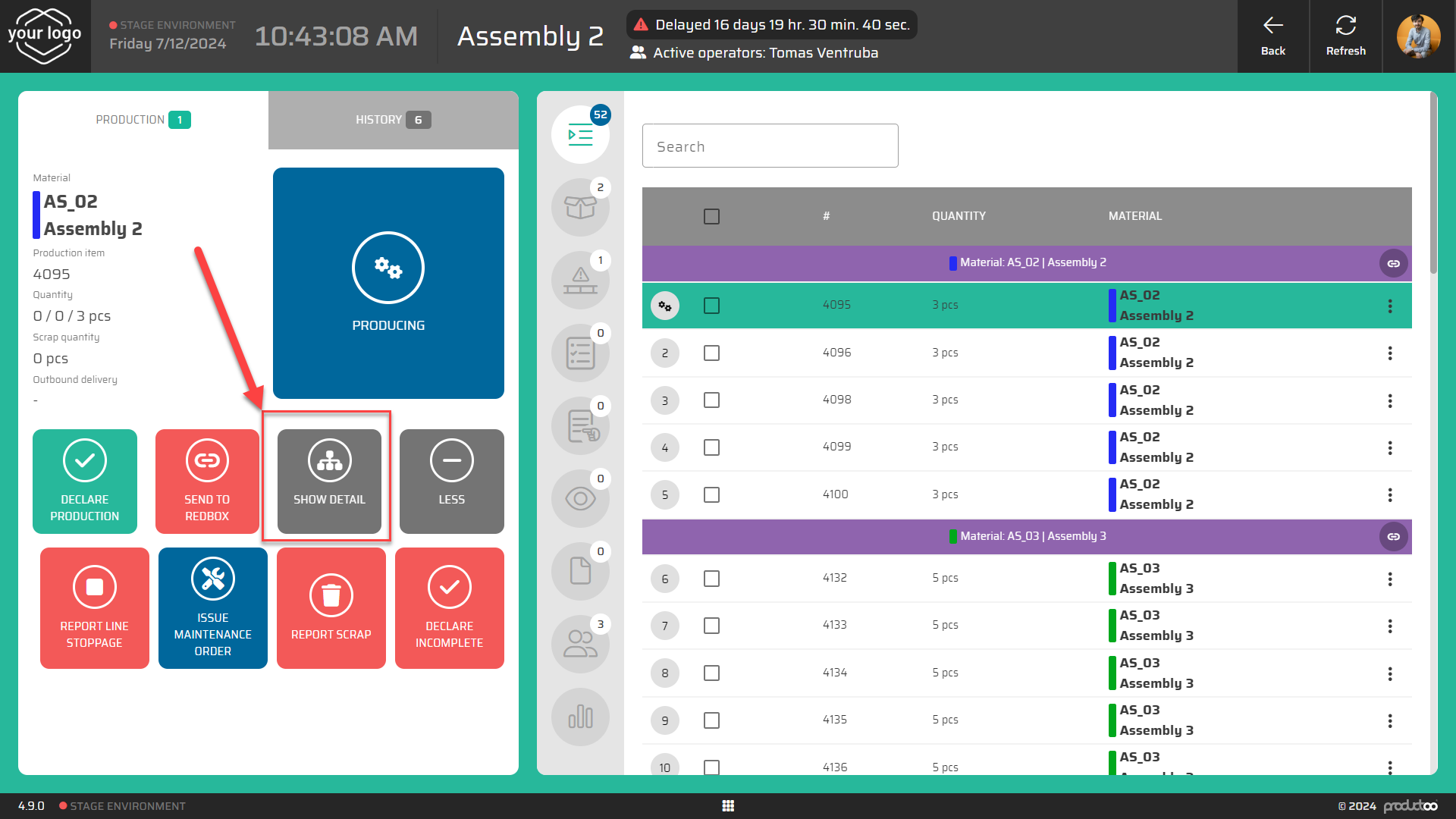
Here, you can review the Bill Of Materials (BOM) or any other attached information and files related to the Work Order.
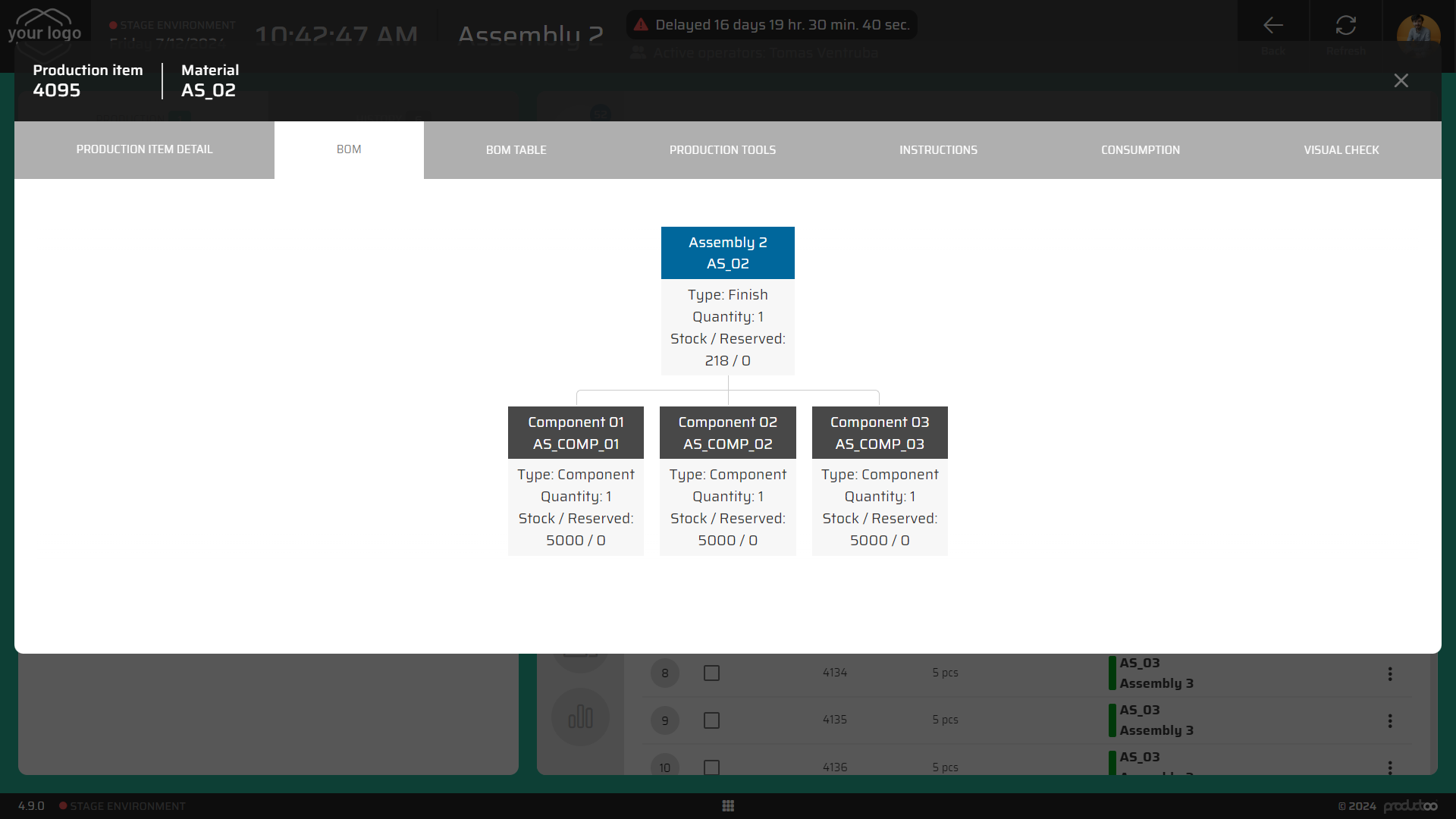
Declare Finished Quantity:
Once the first item is completed, click the "Declare Production" button next to this item.
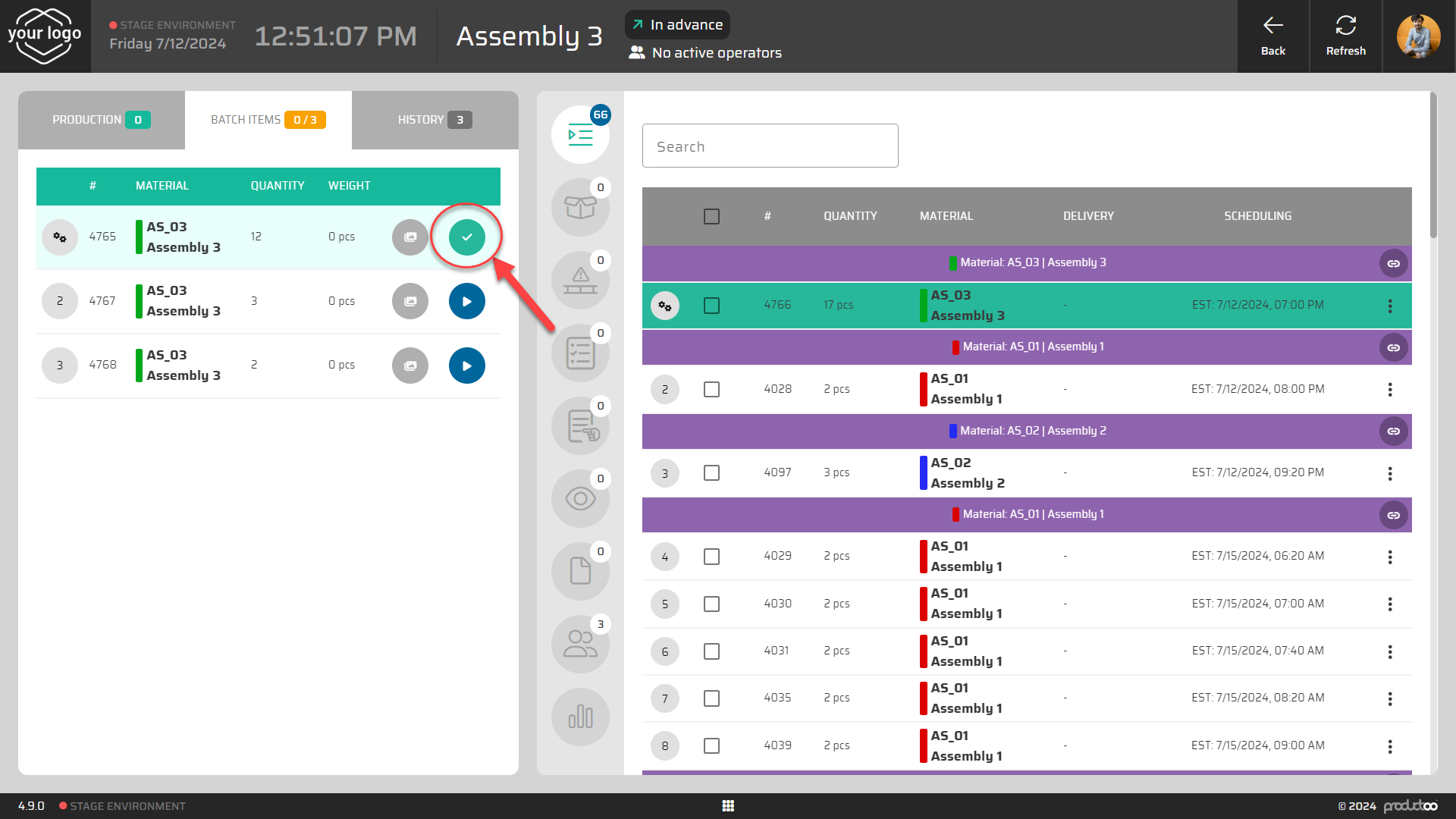
Enter the finished quantity in the dialog that appears and confirm.
Proceed to Next Item:
Move to the next item in the batch and repeat the process: start the item, follow instructions, and declare the finished quantity.
Continue this process until all items in the batch are finished.
Step 6: Managing Production Issues
Report Scrap:
If you produce any scrap, inform the system by clicking the "Report Scrap" button.
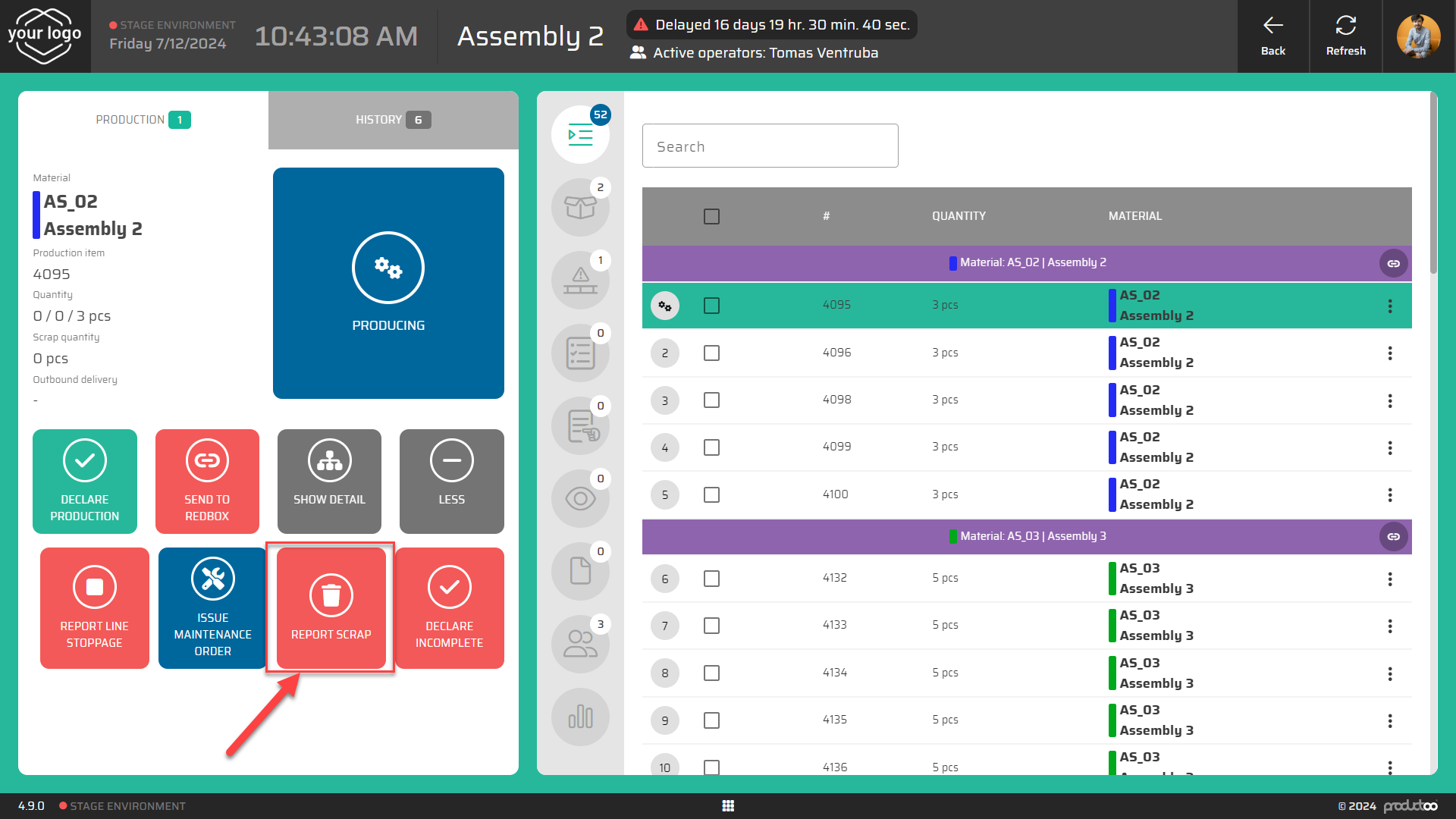
Enter the quantity of scrap produced and provide any additional details if needed.
Send to Redbox:
If you cannot proceed with the item (e.g., missing components), click on the "Send to Redbox" button.
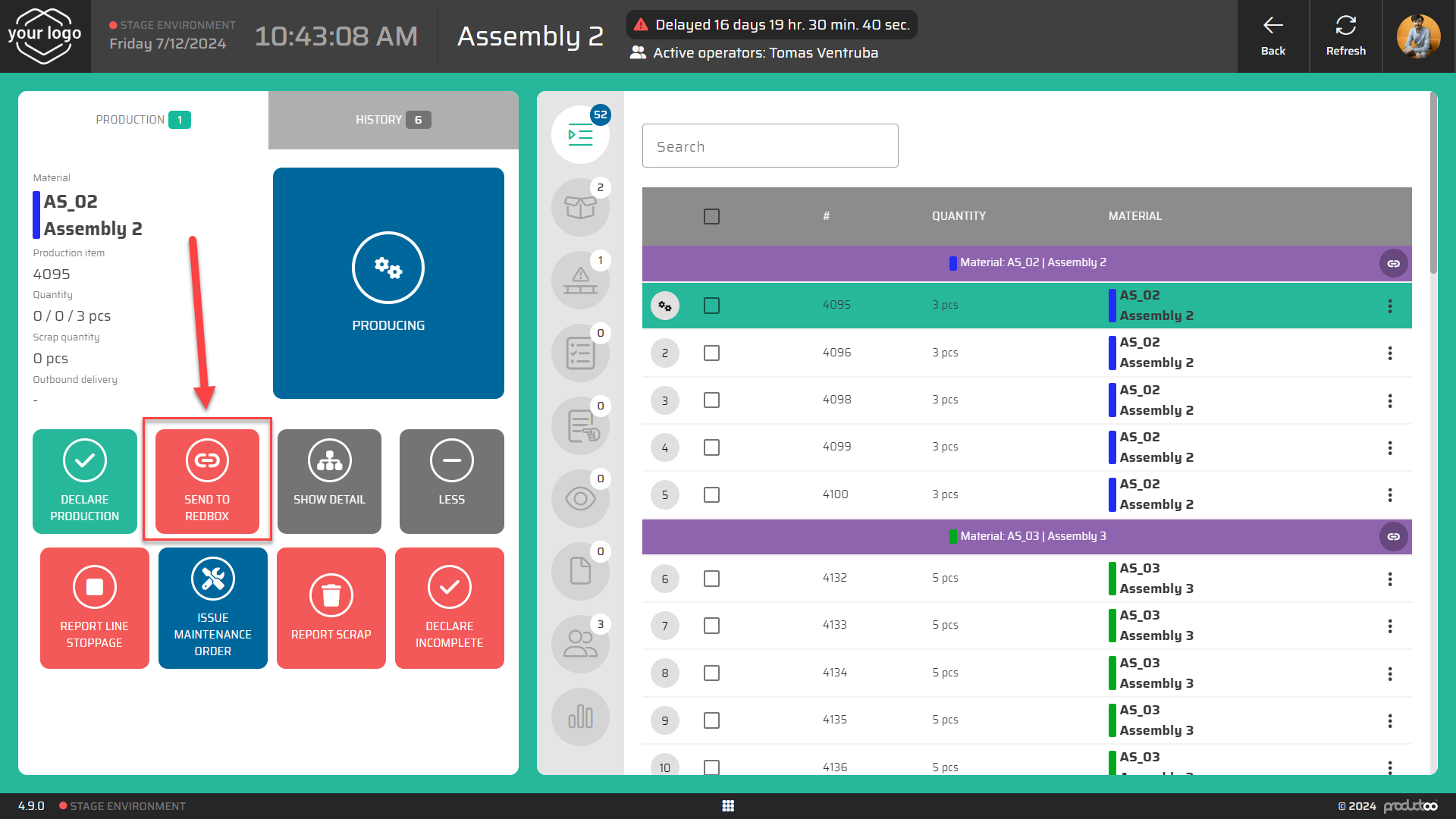
Select the reason code for sending the item to Redbox and include a comment explaining the reason.
Report Line Stoppage:
If there is an issue with the production line, click on the "Report Line Stoppage" button.
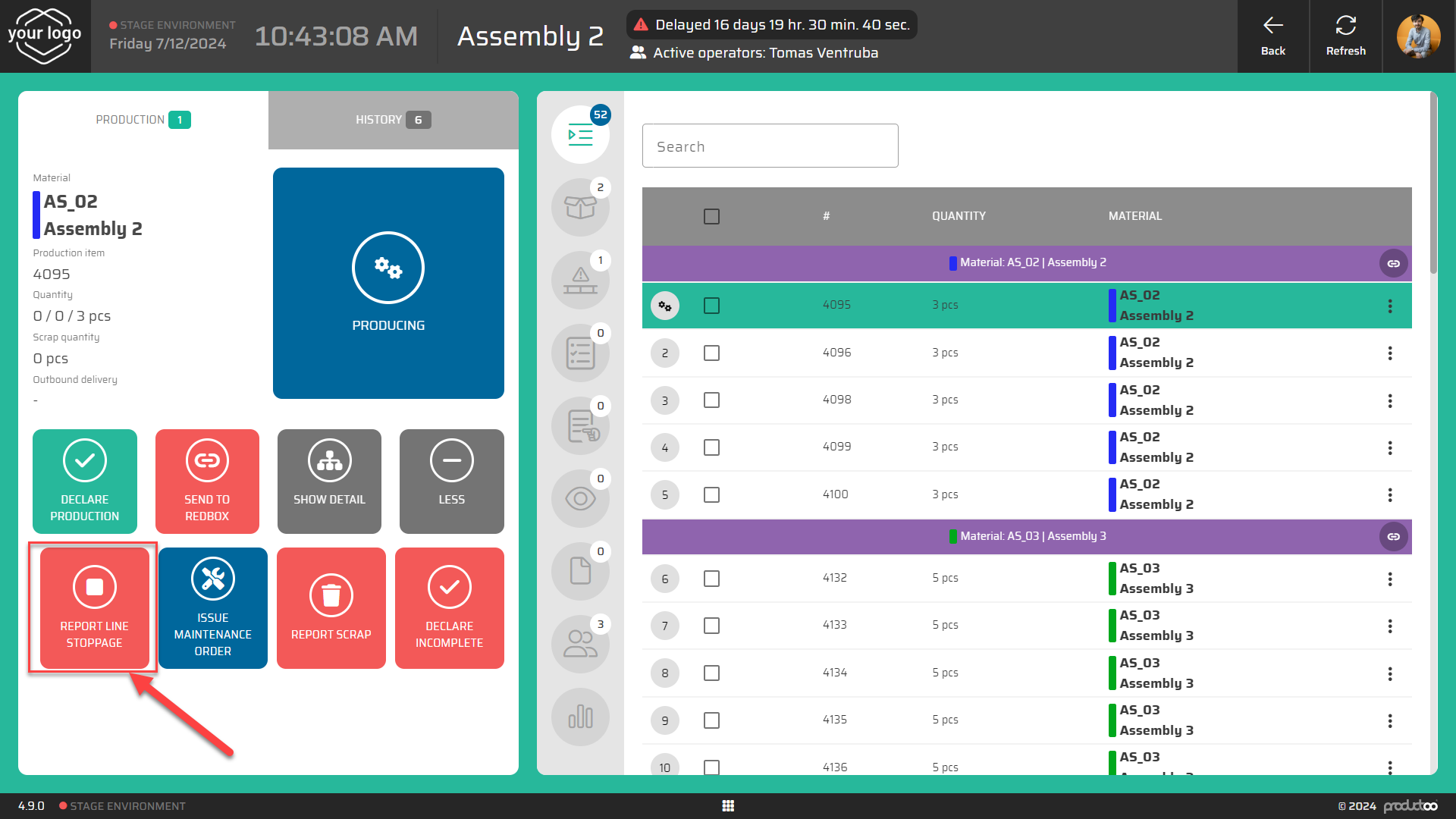
This action will notify the system and relevant personnel that the production line is stopped and not producing.
Step 7: Declaring the Batch
Return to Current Item:
After completing all individual items, return to the current item representing the whole batch.
Declare Batch Production:
Click the "Declare Production" button for the batch.
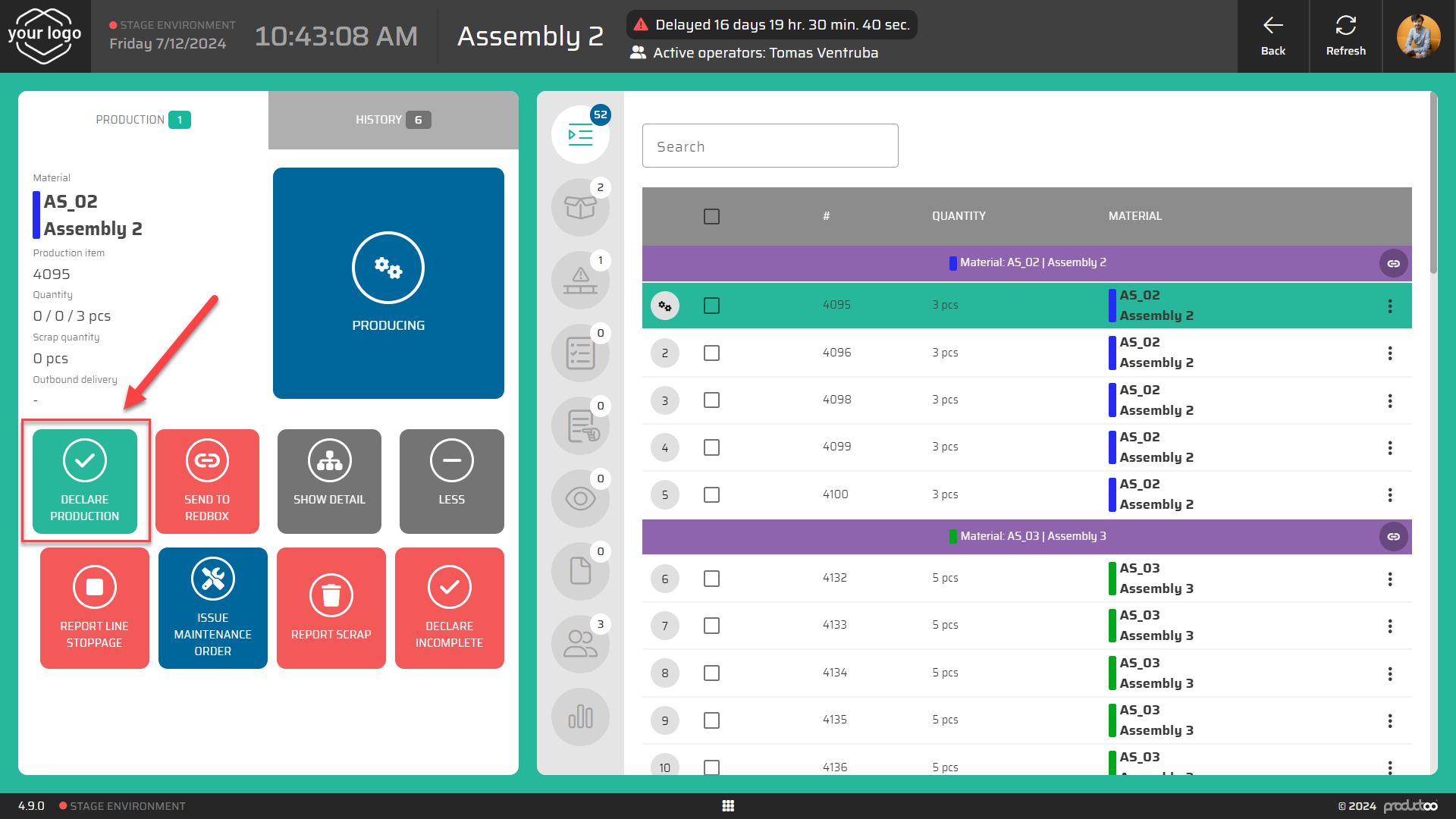
In the declaration dialog, confirm the declared quantities of each individual item.
Step 8: Transition to Next Item:
After declaring production or sending the item to Redbox, it will disappear from the queue.
The next item will be shown on the left side of the screen, ready for production.
Step 9: End of Shift
Review Production History:
To see what has been completed during your shift, navigate to the "History" tab.
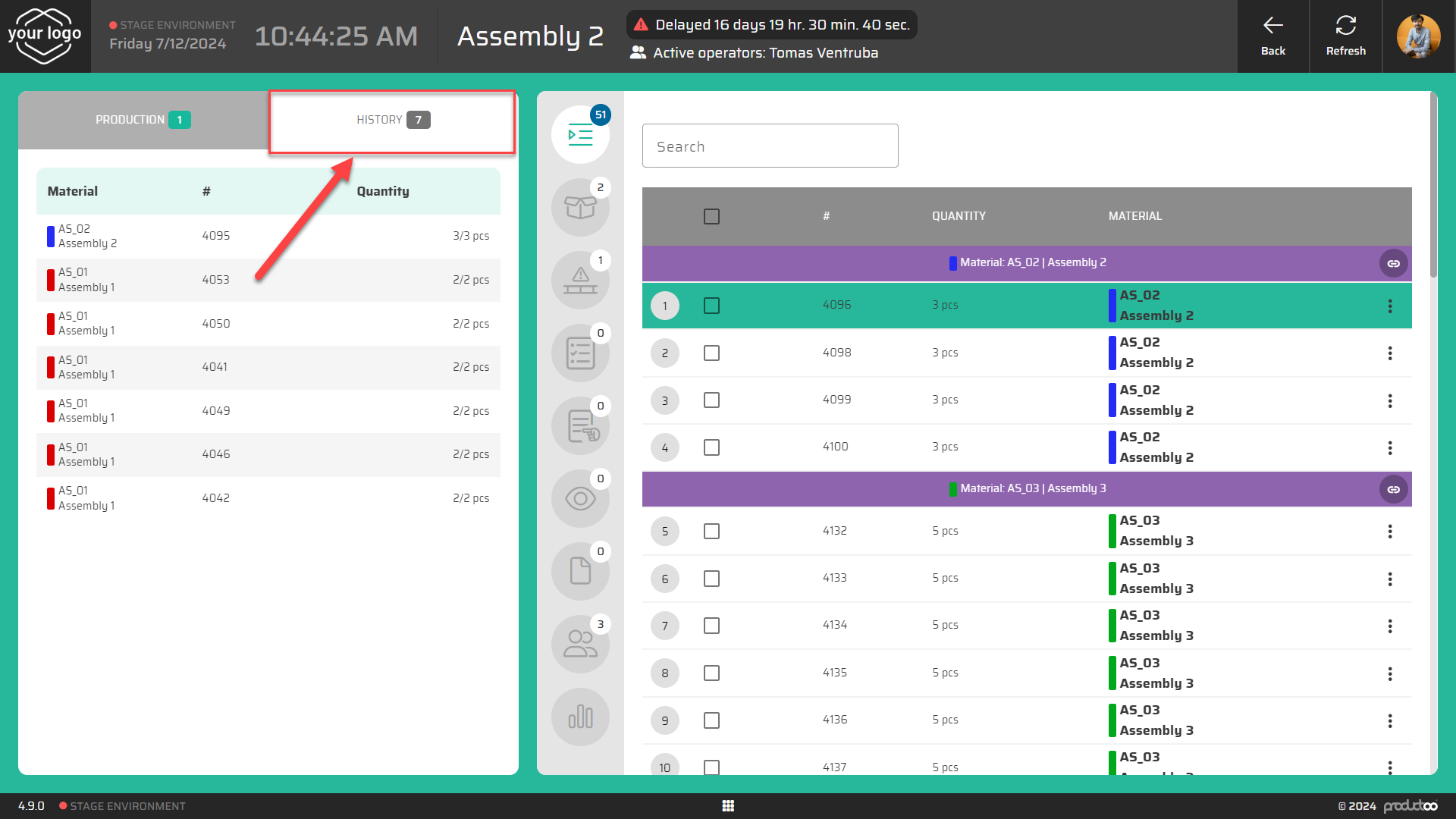
Summary
Batch Production Execution allows for the efficient grouping of multiple items for the same product, optimizing both technological and financial resources. By following the outlined steps, operators can effectively manage and execute batch production, ensuring accuracy and efficiency in the manufacturing process.
