Quality check views
In a digital workstation, quality check views show users important information about the inspections and tests done to ensure product quality. These views give an overview of the quality status, including things like what criteria were used for inspection, the results of tests, and any defects or problems found. Users can easily keep track of the progress of quality checks, look at inspection reports, and take necessary actions based on the findings. Quality check views help users make sure that products meet the required quality standards, find areas where improvements can be made, and make smart decisions to maintain or improve product quality. By having these views, users can make the quality control process smoother, communicate better with others involved, and keep a constant eye on product quality in the digital workstation.
This tab shows all the Quality check views created within the P4 application and allows us to either create, edit, or delete the Quality check views. The list of Quality check views can be filtered by all shown columns, which means by:
ID
Name
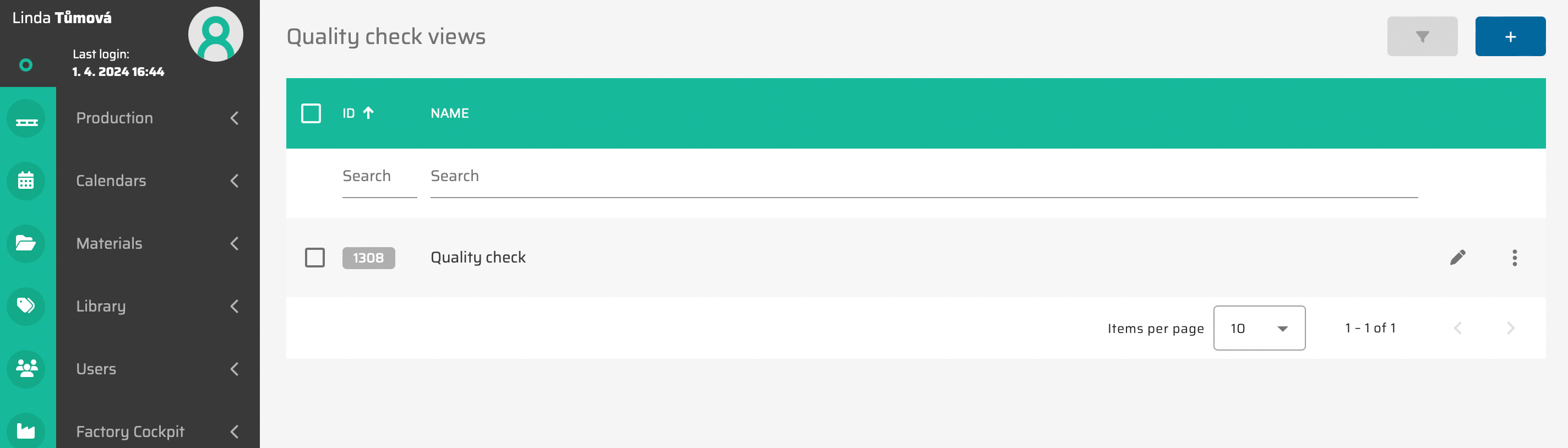
From the operational point of view, it is possible to
create newQuality check views via :create: button in the top right corner of the page (this possibility will show empty Quality check views detailed settings page).
edit existing Quality check views via
 button which will appear after moving cursor to the view you want to edit (this possibility will show Quality check views detailed settings page with saved data).
button which will appear after moving cursor to the view you want to edit (this possibility will show Quality check views detailed settings page with saved data).duplicate existing Quality Check View via
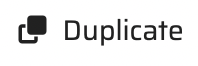 button which will appear after moving cursor to the view you want to duplicate. This will create the duplicate of this Quality Check View as it is only with different ID.
button which will appear after moving cursor to the view you want to duplicate. This will create the duplicate of this Quality Check View as it is only with different ID.delete single existing Quality check view via
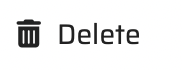 button which will appear after moving cursor to the view you want to edit
button which will appear after moving cursor to the view you want to editdelete multiple Quality check views via choosing these (via clicking on the checkbox in the beginning of each view) and then clicking on the
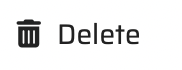 button which will appear in the top right corner
button which will appear in the top right corner
Quality check views detail
In the Quality check views detail screen, we are able to edit already crated Quality check views or fill up all information needed to create a new one.
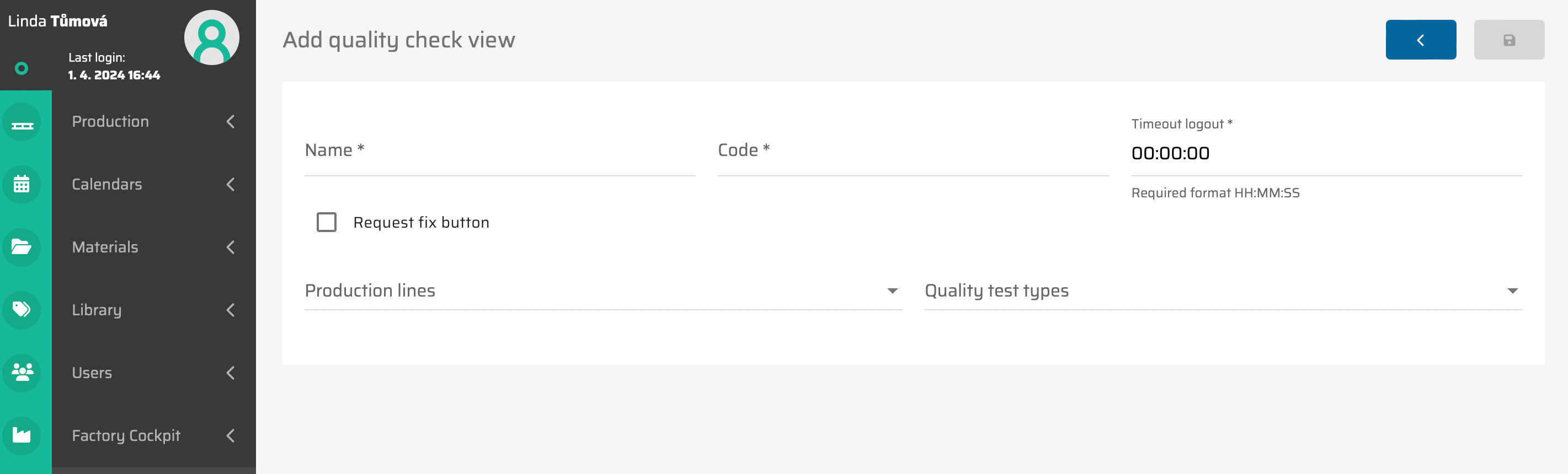
In the below table there are all parameters of Quality check views with its description.
Parameter name | Limitations | Possible values | Description |
|---|---|---|---|
Name | chars | Free text | The specific name of the Quality check views |
Code | chars | Free text | The specific code of the Quality check views |
Timeout logout | HH:MM:SS | 00:00:00 - 23:59:59 | By setting up this parameter we can set the time when the application will automatically logout. |
Request fix button | Checkbox | on/ off | Displays button “Request fix” which enables to send information to the production line. |
Production lines | Define values | The list of all available Quality check views for selection | Choose from predefine production lines where the quality check view is suppost to be done. |
Quality test types | Define values |
| The type of the quality test that is suppost to be done on the produciton line. |
