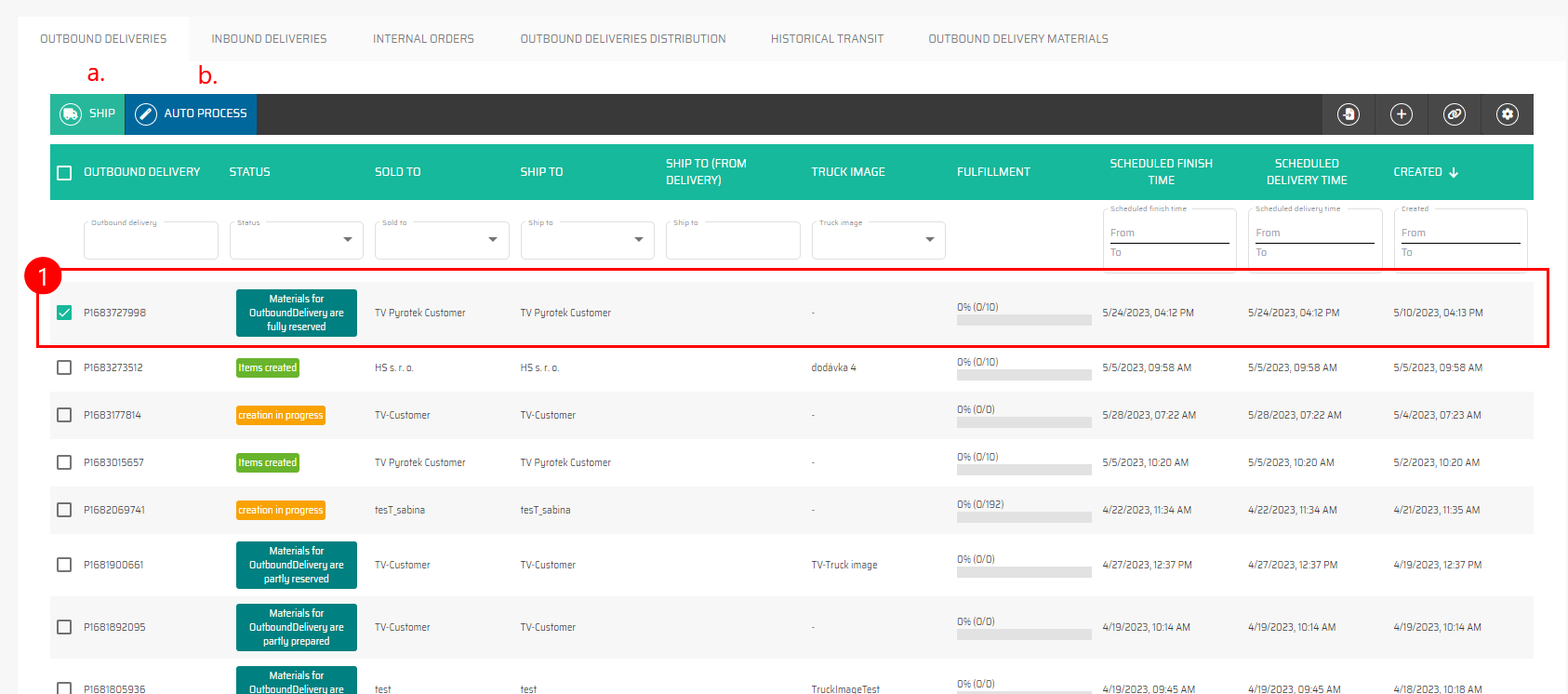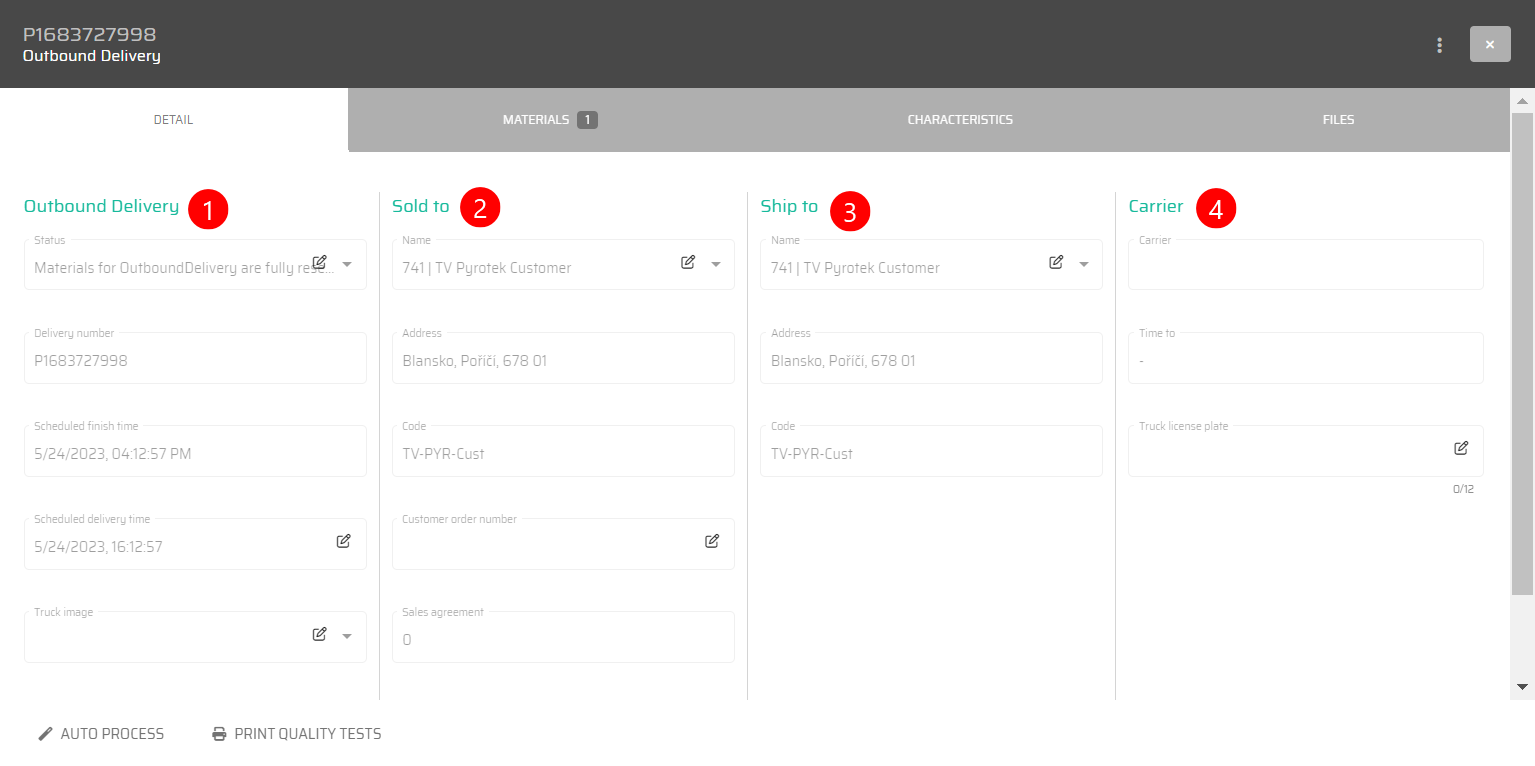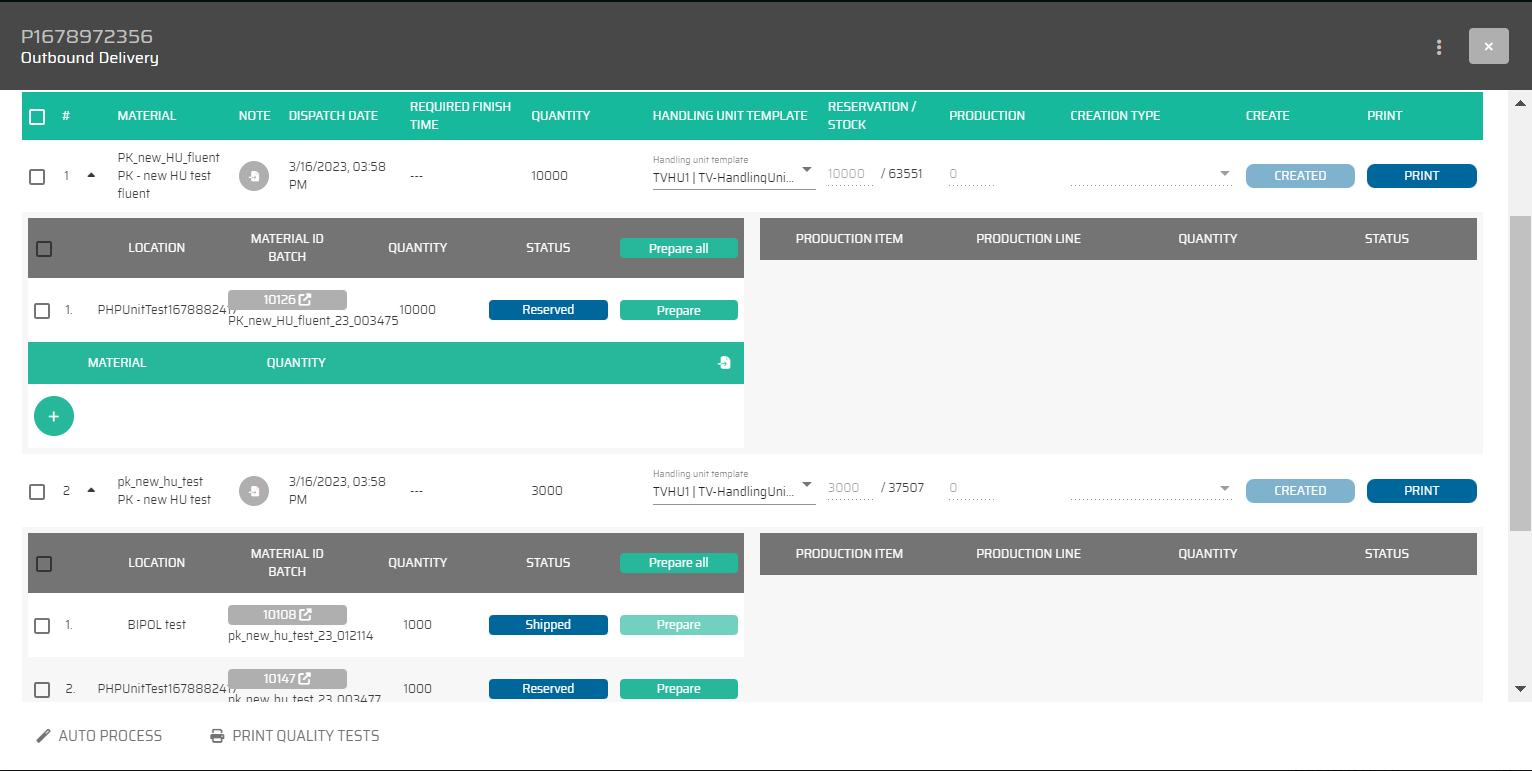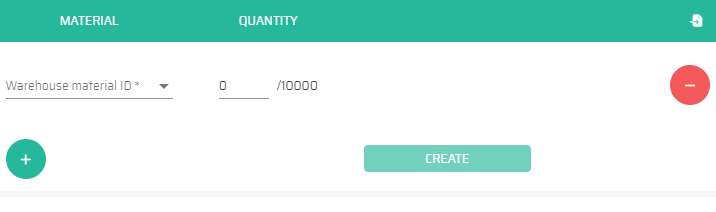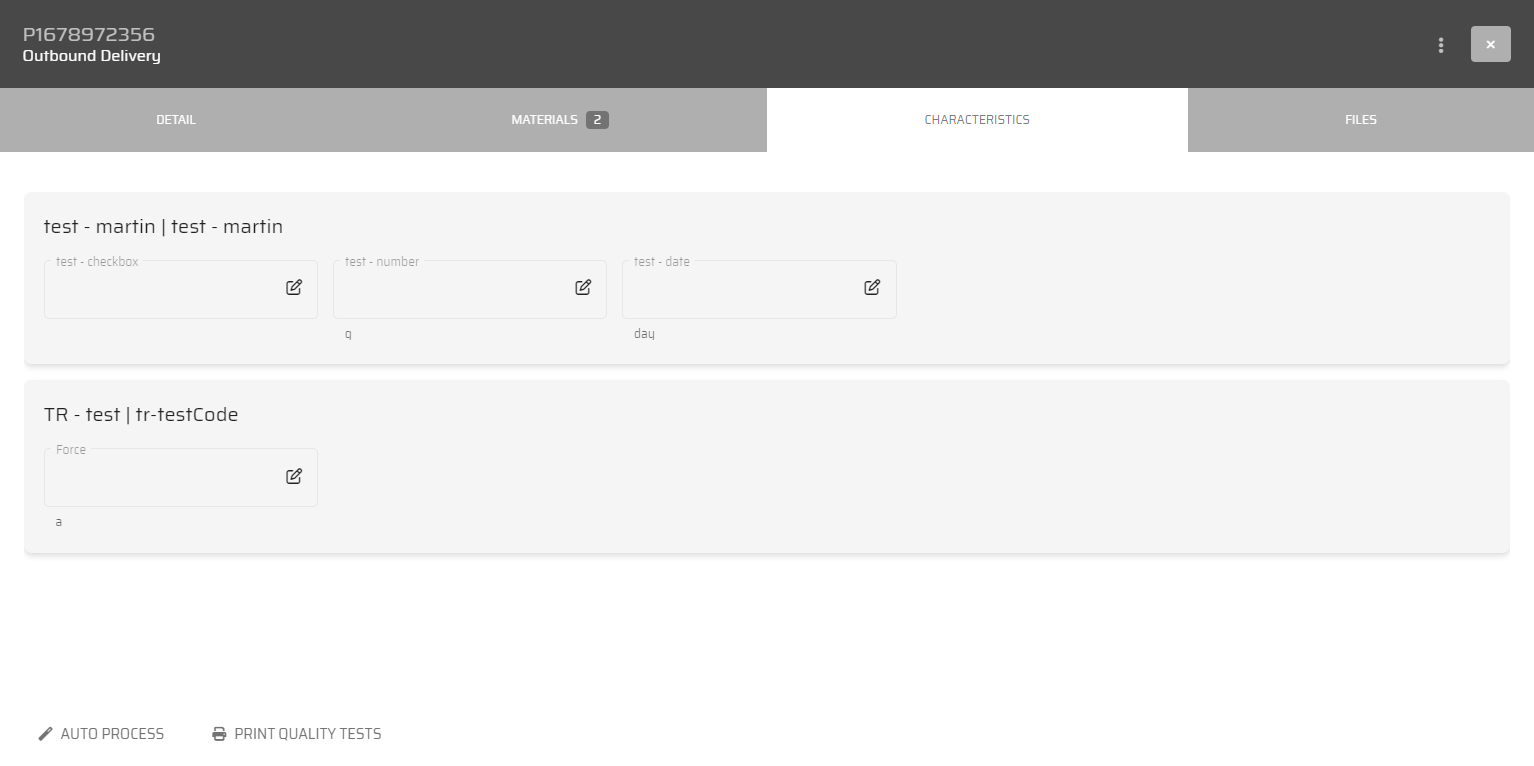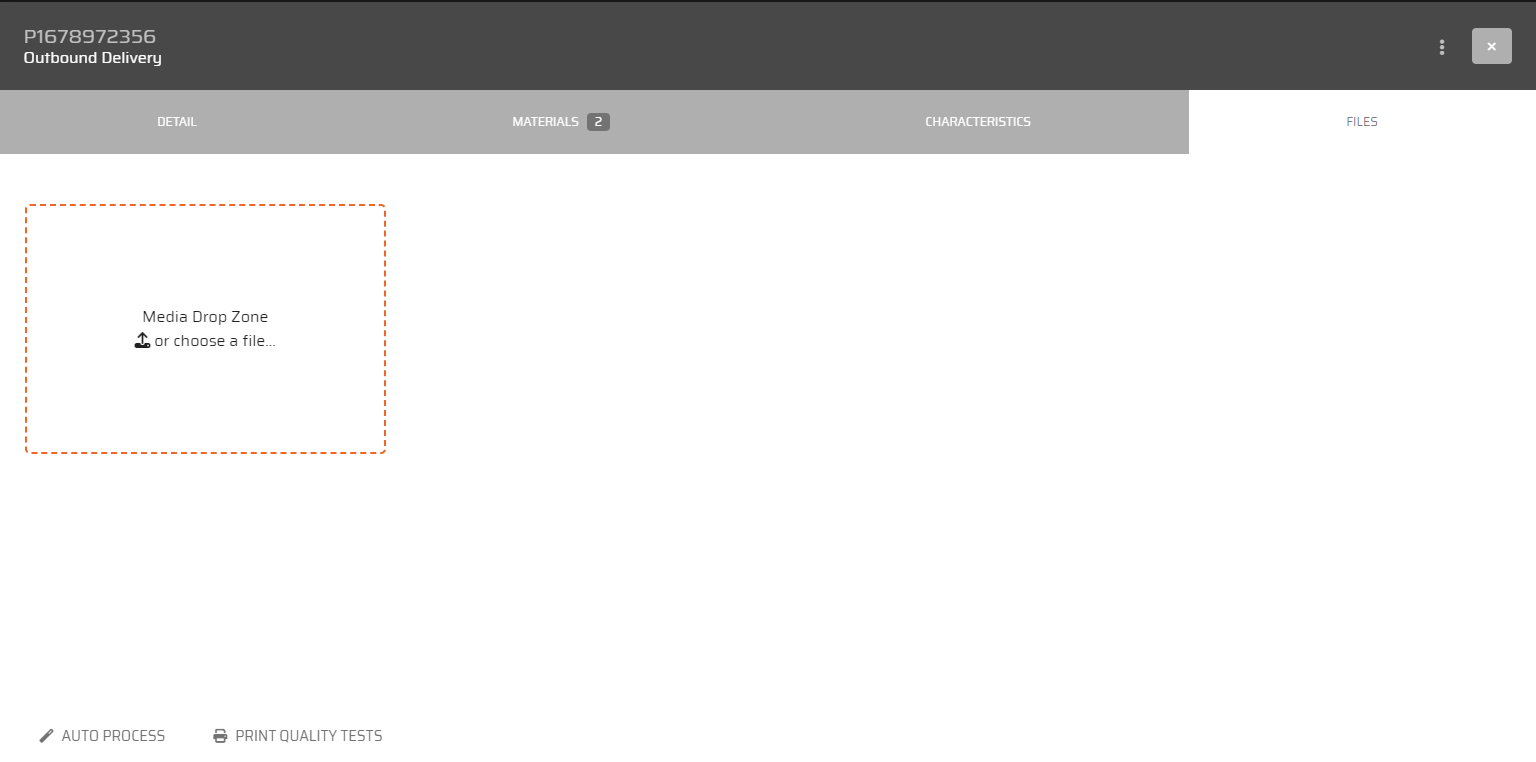Outbound deliveries
Involves the process of shipping products from a company to external parties. It includes order processing, picking, packing, and preparing the products for shipment.
List of all customer orders.
Most often orders are imported from another system, the import itself is automatic, but it can be forced using the button :import:, and specifying the concatenated source.
Create an order manually with the button :Add_buttonPC_:
Pair with picked items :Pair:
You can change the page layout with customize table :Customize_Table:
The list of all customer orders can be filtered by all shown columns, it means by:
ID
Outbound delivery
Status
Sold to
Ship to
Ship to (customer code)
Sold to (customer code)
Ship to (from delivery)
Carrier
Truck image
Fulfillment - Graphically displays progress
Ratio WIP and ordered quantity - Items in progress to items ordered
Ratio finished quantity and WIP - Completed items to items in process
Total quantity in process
Finished quantity
Queued quantity
Delayed quantity
Quantity in redbox
Ordered quantity
Quantity difference - Difference between ordered and completed items
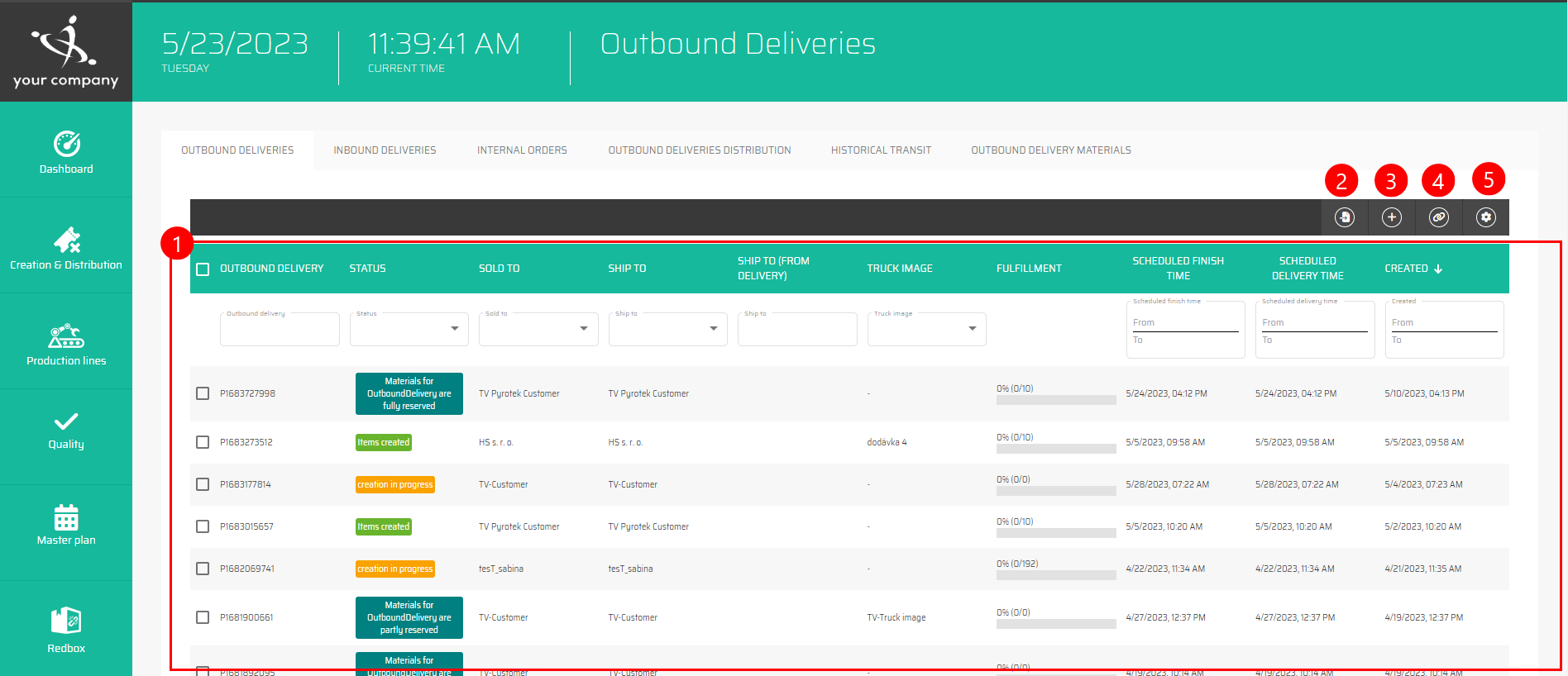
Creation of a new outbound delivery
Create an order manually with the button :Add_buttonPC_:

It the table below you will find all attributes which are possible to insert into this dialog together with its description.
# | Parameter name | Limitations | Possible values | Description |
|---|---|---|---|---|
1 | Sold to | Defined value | The list of customers available for the selection | |
2 | Ship to | Defined value | The list of destination available for the selection | |
3 | Scheduled Finish Time | HH:MM:SS, DD.MM.YYYY | 00:00:00 - 23:59:59, Day and month in the year | |
4 | Scheduled delivery Time | HH:MM:SS, DD.MM.YYYY | 00:00:00 - 23:59:59, Day and month in the year | |
5 | Truck image | Defined value | The list of Truck image available for the selection | |
6 | Material | Defined value | The list of Material available for the selection | |
7 | Quantity | 0 and positive number | number | |
8 | Scheduled Finish Time | HH:MM:SS, DD.MM.YYYY | 00:00:00 - 23:59:59, Day and month in the year |
Operations
When a specific item is selected, we have the following options:
a. you can :ship: it manually.
b. If an item is newly created, the button :AutoProcess: will automatically create a reservation for material or requirements for material production. However, it is possible to combine both options (part from stock/part to produce)